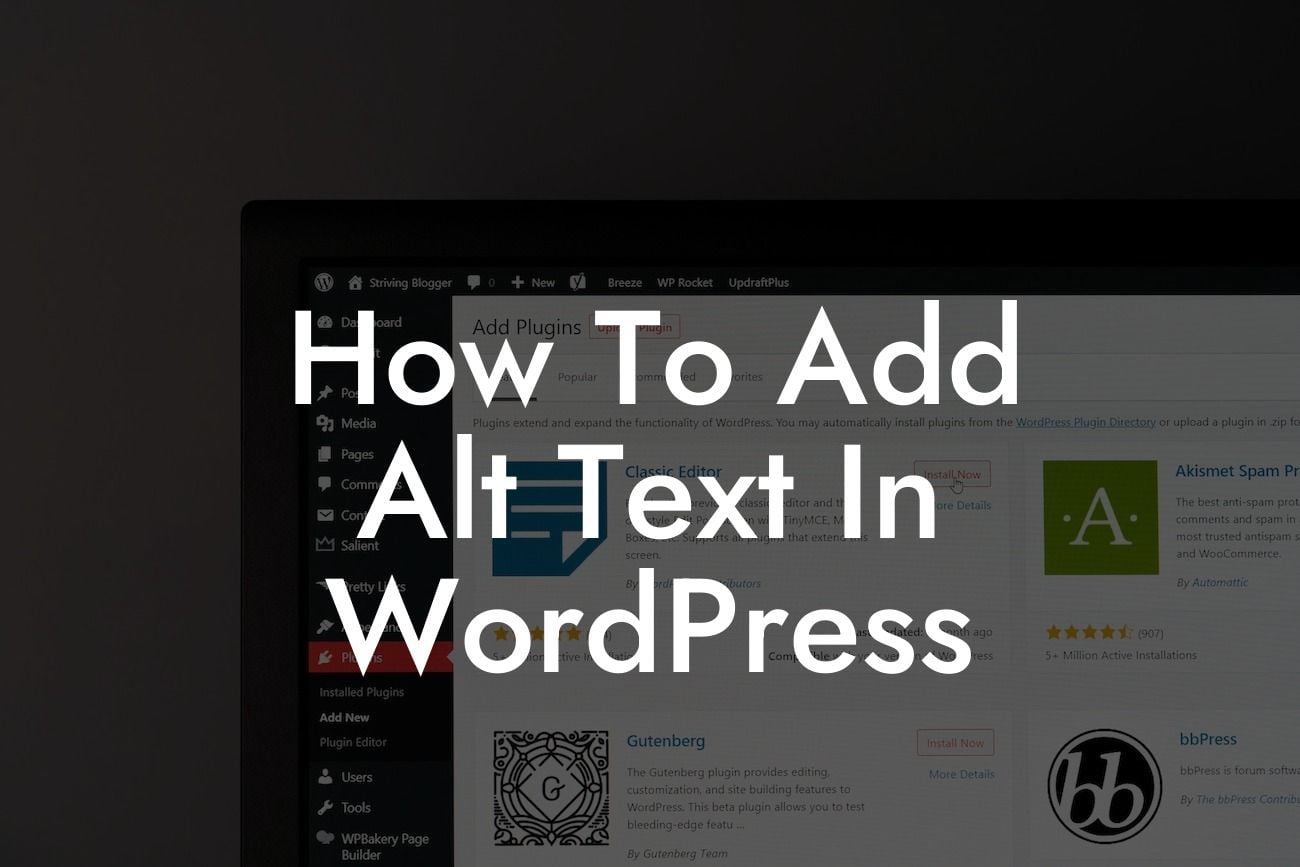Adding alt text to images is a crucial aspect of website accessibility that often gets overlooked. Alt text, short for alternative text, is used to describe images to visually impaired users who rely on screen readers. By including descriptive alt text, you can ensure that everyone can access and understand the content on your WordPress website. In this guide, we will walk you through the process of adding alt text in WordPress, helping you enhance your online presence and reach a wider audience.
Adding alt text in WordPress is a simple yet powerful way to make your website more inclusive. Follow these steps to get started:
1. Identify the images that require alt text: Before you begin, identify the images on your website that don't have alt text or have insufficient descriptions. These can include logos, illustrations, infographics, and product images.
2. Access the media library: In your WordPress dashboard, navigate to the Media Library. Select the image you want to add alt text to or upload a new image.
3. Edit the image details: Click on the Edit button below the selected image. A new panel will open, allowing you to edit various image details.
Looking For a Custom QuickBook Integration?
4. Add alt text: Locate the field labeled "Alternative Text" or "Alt Text" and enter a concise and accurate description of the image. Remember to be descriptive, but keep it brief.
5. Save the changes: Once you have added the alt text, click on the Update or Save button to save the changes to your image.
How To Add Alt Text In Wordpress Example:
Let's say you have a small business selling handmade jewelry. You have a product image of a stunning necklace in your online store. Instead of leaving the alt text empty or using generic text like "necklace," you can add descriptive alt text such as "Handcrafted silver necklace with intricate design and embedded gemstones." This not only improves accessibility but also boosts your SEO efforts by providing search engines with valuable image information.
Congratulations! You have successfully learned how to add alt text in WordPress. By implementing alt text across your website, you are not only making it more inclusive but also improving its overall quality and search engine visibility. Don't forget to explore other helpful guides on DamnWoo to enhance your online presence further. And while you're at it, why not try out one of our awesome WordPress plugins designed exclusively for small businesses and entrepreneurs? Elevate your success with DamnWoo today!