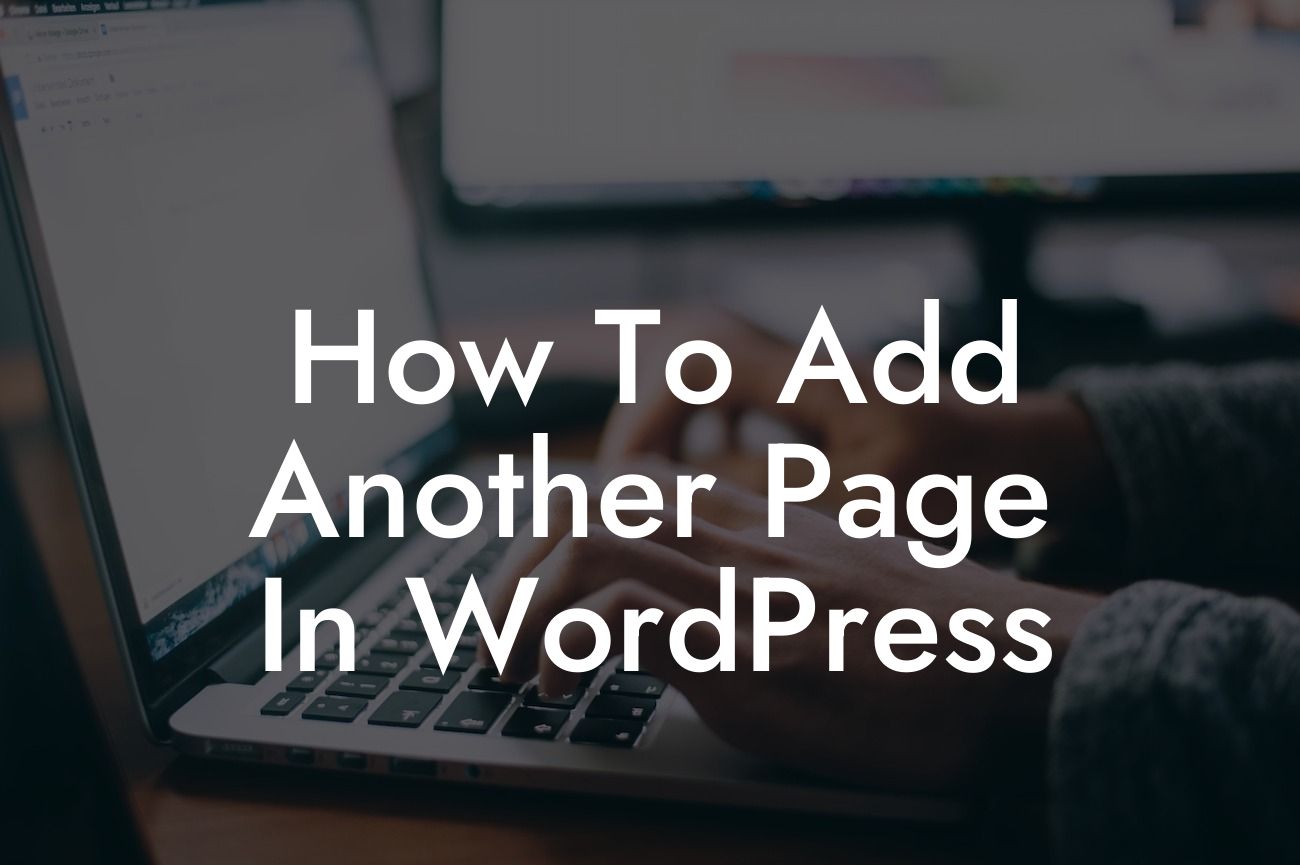Adding another page in WordPress may seem like a daunting task, especially if you're new to the platform. However, with the right guidance and a little bit of effort, you'll be able to create new pages that enhance your website and cater to your specific needs. In this guide, we'll make the process simple and straightforward, ensuring that you're equipped with the knowledge to succeed.
Adding a new page in WordPress is easier than you might think. Here's a step-by-step breakdown of how to accomplish it:
1. Access the WordPress Admin Dashboard: Log in to your WordPress website and navigate to the admin dashboard. This is where you can manage all aspects of your site.
2. Go to the Pages Section: In the left-hand menu, click on "Pages" to access the pages section. Here, you'll find a list of all the existing pages on your website.
3. Click on "Add New": To create a new page, click on the "Add New" button, which will take you to the page editor.
Looking For a Custom QuickBook Integration?
4. Provide a Title and Content: Start by giving your new page a descriptive title. Then, use the content editor to create the page's content. You can add text, images, videos, and more to make your page engaging and informative.
5. Configure Page Attributes: On the right-hand side of the page editor, you'll find the "Page Attributes" section. Here, you can configure the parent page, template, and order of your new page. These options allow you to organize your website structure and design.
6. Publish Your Page: Once you're satisfied with your page's content and settings, click on the "Publish" button to make your page live on your website.
How To Add Another Page In Wordpress Example:
Let's say you run a small business that offers web design services. You want to add a new page specifically to showcase your portfolio. By following the steps mentioned above, you can easily create a "Portfolio" page where you can display your previous work and attract potential clients. With DamnWoo's plugins, you can further enhance the design and functionality of your portfolio page.
Congratulations! You've successfully learned how to add another page in WordPress. Now, it's time to explore other amazing guides on DamnWoo to further improve your website's performance. Don't forget to try out our powerful plugins designed exclusively for small businesses and entrepreneurs. Share this article with your fellow WordPress enthusiasts and let them benefit from these valuable insights.