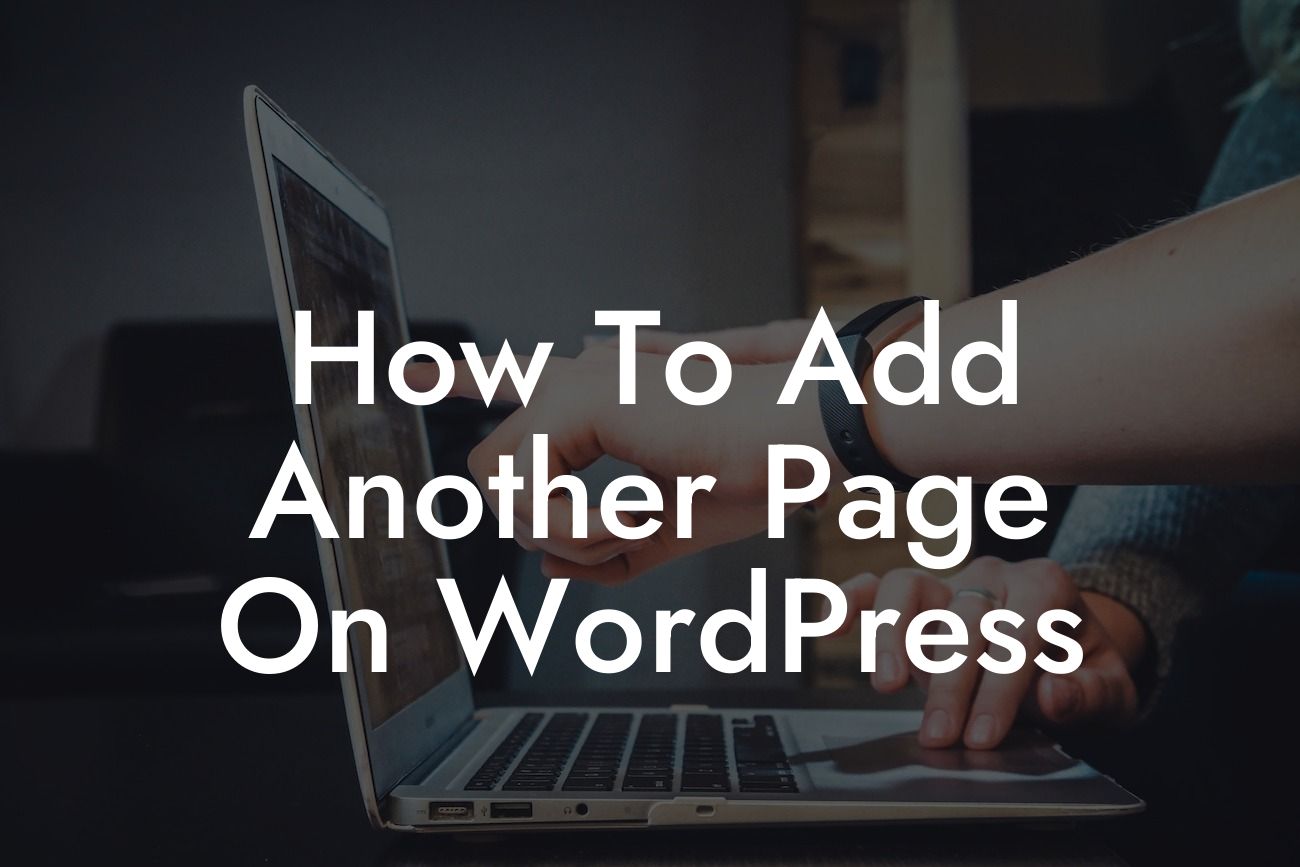Adding another page on WordPress might seem like a straightforward task, but for small businesses and entrepreneurs looking to elevate their online presence, it's essential to consider the best practices and optimize the process. In this guide, we will walk you through the detailed steps to create a new page on WordPress, ensuring that you have all the necessary information at your fingertips.
Creating a new page on WordPress is a simple process that can be done in just a few steps:
1. Log in to your WordPress dashboard: To get started, access your WordPress website by entering your login credentials on the admin page.
2. Navigate to the "Pages" section: Once logged in, you will find a menu on the left-hand side of the dashboard. Click on "Pages" to open the pages management interface.
3. Click on "Add New": In the upper section of the pages management interface, you will see a button labeled "Add New." Click on that to initiate the page creation process.
Looking For a Custom QuickBook Integration?
4. Enter a title for your new page: You will be redirected to a page editor where you can input your new page's title. Choose a descriptive and engaging title that reflects the purpose of the page.
5. Add content to your page: Below the title field, you will find a content area where you can enter the main text, images, or any other media you want to include on the page. Take advantage of WordPress's user-friendly editor, which allows you to format text, add headings, create lists, and more.
6. Customize the page attributes: On the right-hand side of the page editor, you will see the "Page Attributes" box. Here, you can assign a parent page, template, and order for your new page. While these options are not mandatory, they can enhance the organization and appearance of your website.
7. Preview and publish your new page: Before making your page live, take a moment to preview your work using the "Preview" button located on the right-hand side of the editor. If you are satisfied with the result, hit the "Publish" button to make your page visible to your audience.
How To Add Another Page On Wordpress Example:
Let's say you are running an online clothing store and want to add a new page to showcase your latest collection. You can follow the steps mentioned above to create a dedicated page for this purpose. Don't forget to include eye-catching images, compelling descriptions, and clear navigation to guide visitors to your products.
Congratulations! You have successfully learned how to add another page on WordPress. Now, take this opportunity to share this valuable resource with others who might find it helpful. Explore other guides and resources on DamnWoo to further enhance your online presence and maximize your success. And don't forget to try out one of our awesome WordPress plugins to supercharge your website even more!