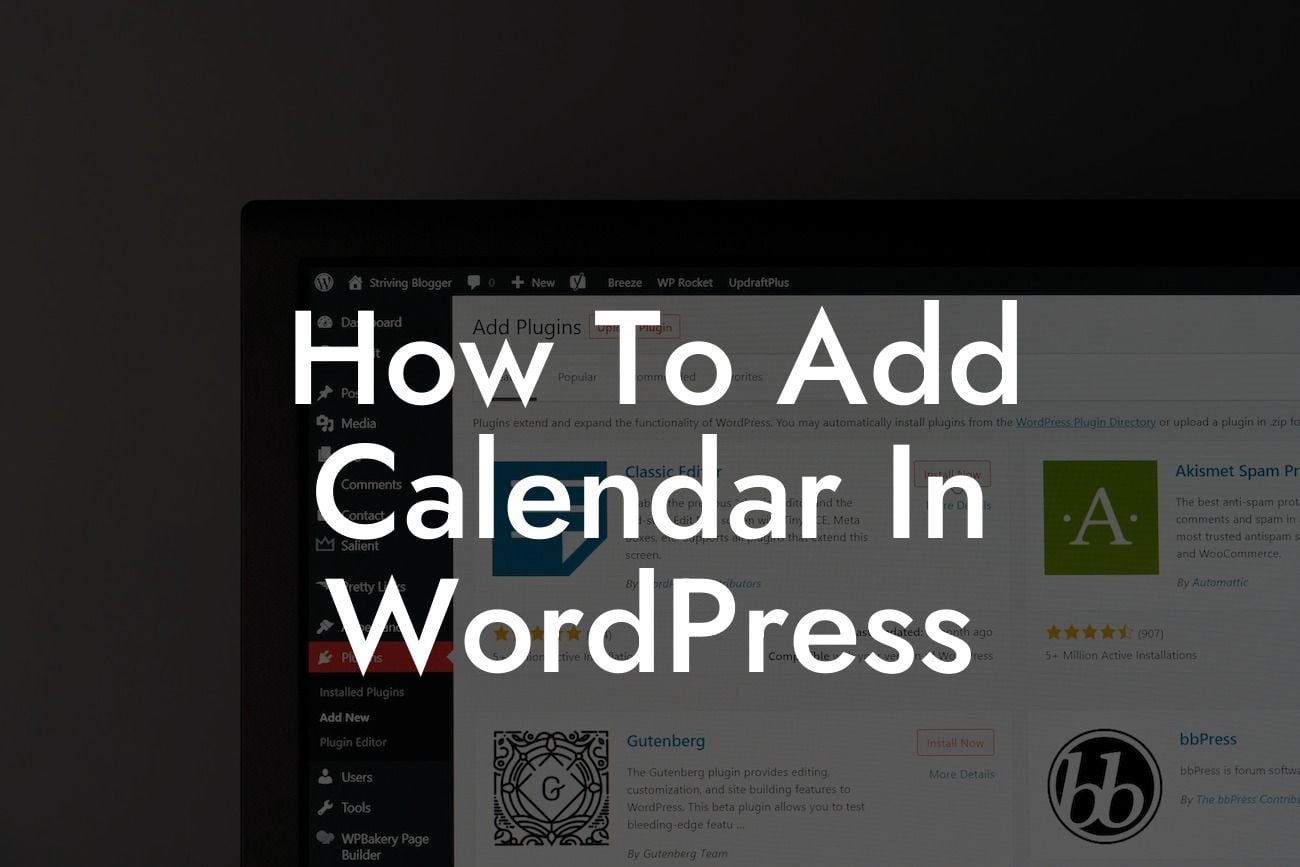Are you a small business owner or entrepreneur looking for a way to add a calendar to your WordPress website? A calendar can be a valuable tool to keep your audience informed about upcoming events, appointments, product launches, or any other important dates. In this guide, we will explore the steps to seamlessly integrate a calendar plugin into your WordPress website and optimize its features. Get ready to supercharge your online presence with DamnWoo's powerful WordPress plugins!
Adding a calendar to your WordPress website has never been easier. Follow these steps to get started:
1. Research and Choose the Right Calendar Plugin:
There are several calendar plugins available for WordPress, each with its own set of features and customization options. Take the time to research and choose a plugin that best suits your needs. Some popular calendar plugins include The Events Calendar, All-in-One Event Calendar, and Events Manager.
2. Install and Activate the Calendar Plugin:
Looking For a Custom QuickBook Integration?
Once you have chosen a calendar plugin, navigate to your WordPress dashboard and go to "Plugins" -> "Add New." Search for the chosen plugin, install it, and activate it.
3. Configure Plugin Settings:
After activation, you will find a new menu item related to the calendar plugin in your WordPress dashboard. Explore the various settings and configurations available. These options allow you to customize the calendar's appearance, event categories, notifications, and more. Experiment with different settings to achieve the desired look and functionality.
4. Add Events to the Calendar:
Now that your calendar is up and running, it's time to start adding events. Navigate to the calendar plugin's menu and look for the "Add New Event" or similar option. Fill in the event details, such as title, date, time, description, and location. Take advantage of the plugin's capabilities to add recurring events, ticket sales, RSVP forms, and other advanced features.
5. Display the Calendar on Your Website:
To showcase the calendar on your website, you can create a dedicated page or add it to an existing page or sidebar widget. Most calendar plugins offer shortcodes or widgets that you can easily insert into your desired location. Experiment with different display options to find the one that suits your website's design and layout.
How To Add Calendar In Wordpress Example:
Let's say you run a fitness studio and want to keep your clients informed about upcoming classes and special events. By adding a calendar plugin to your WordPress website, you can easily display the class schedule, allow users to register or book a spot, and send automated reminders. This approach streamlines the booking process and enhances user experience, ultimately boosting your business's success.
Congratulations! You have successfully added a calendar to your WordPress website. By incorporating DamnWoo's powerful plugins, you can take your online presence to the next level. Don't stop here, explore other guides on DamnWoo to improve your WordPress website further. And why not try one of our awesome plugins to unlock more possibilities for your business? Share this article with fellow entrepreneurs and let them discover the secret to an exceptional online presence!