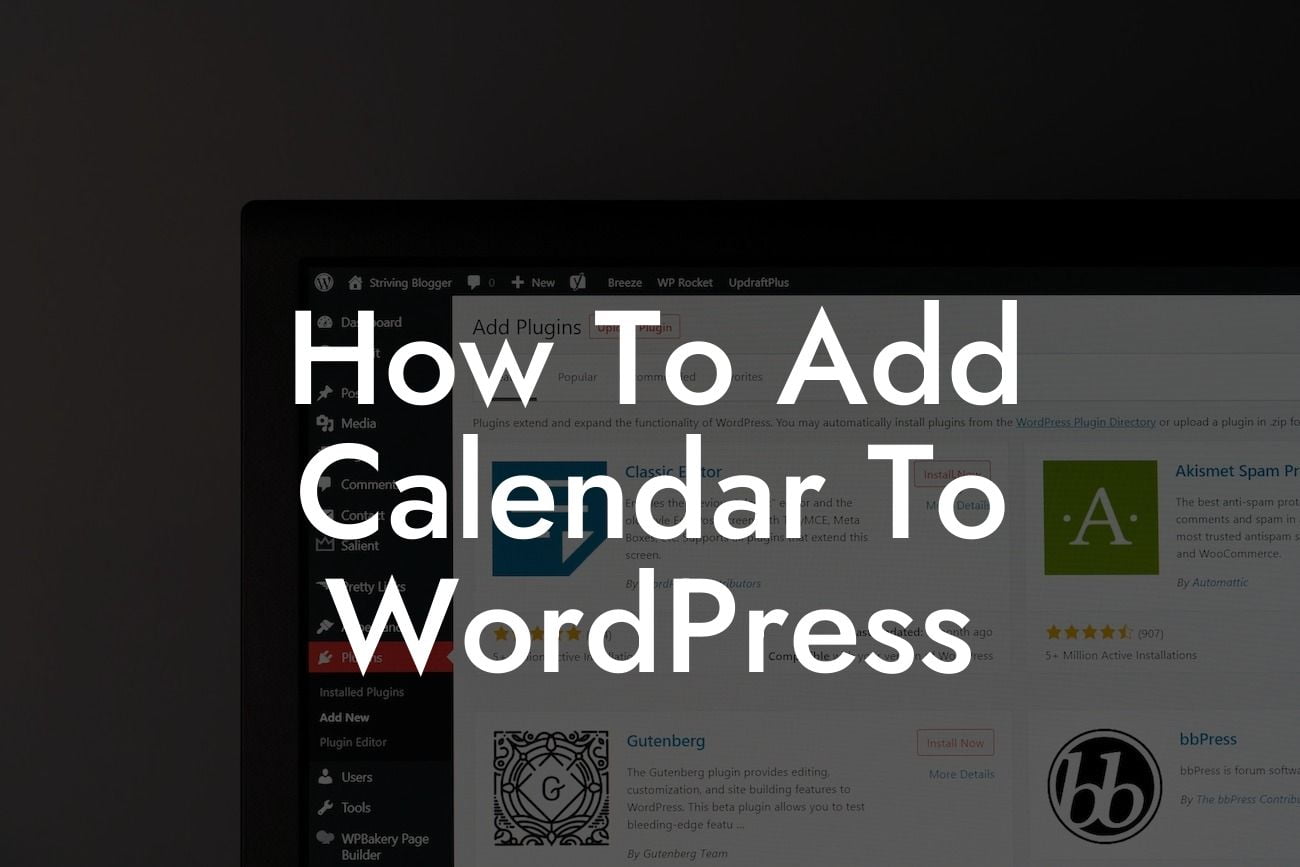Adding a calendar to your WordPress website can bring a whole new level of functionality and organization. Whether you want to display upcoming events, show availability for bookings, or simply have a visual representation of dates, a calendar plugin can make it all possible. In this guide, we will help you navigate through the process of adding a calendar to your WordPress site, ensuring that your online presence is elevated and your success is supercharged with DamnWoo's powerful WordPress plugins.
To begin, follow these easy steps to add a calendar to your WordPress website:
1. Research and choose a suitable WordPress calendar plugin:
- Look for a plugin that offers the features you need, such as event management, booking capabilities, or a customizable layout.
- Check user reviews and ratings to ensure the reliability and compatibility of the plugin.
Looking For a Custom QuickBook Integration?
- Consider the plugin's support and regular updates for long-term compatibility with your WordPress site.
2. Install and activate the calendar plugin:
- From your WordPress dashboard, go to "Plugins" and click "Add New."
- Search for the calendar plugin you selected and click "Install Now."
- Once the installation is complete, click "Activate" to activate the plugin on your website.
3. Configure the calendar settings:
- Depending on the plugin you chose, you may find a new "Calendar" or "Events" tab on your WordPress dashboard.
- Access the settings panel and customize the calendar according to your preferences.
- Set up event categories, date formats, time zones, and any other relevant options provided by the plugin.
4. Create and manage calendar events:
- With the plugin activated and configured, you can now start adding events to your calendar.
- Go to the "Events" or "Calendar" section and choose the option to create a new event.
- Fill in the event details, including the date, time, location, description, and any additional information required.
- Some plugins may offer advanced features like recurring events, custom fields, or ticket sales integration.
How To Add Calendar To Wordpress Example:
Let's say you run a yoga studio and want to add a calendar to your website to showcase your weekly class schedule. After researching and selecting a suitable calendar plugin, you install and activate it on your WordPress site. With the plugin's settings panel, you customize the calendar's appearance to match your website's design. Next, you create individual events for each yoga class, including the date, time, location, and class description. Visitors to your website can now easily see which classes are available and plan their workouts accordingly.
Adding a calendar to your WordPress website is a breeze when you have the right tools and guidance. Explore the wide range of powerful WordPress plugins offered by DamnWoo to further enhance your online presence and boost your success as a small business or entrepreneur. Don't forget to share this article with others who might find it useful and check out our other guides on DamnWoo, where we provide valuable insights and tips for optimizing your WordPress website. Try one of our awesome plugins today and experience the extraordinary difference it can make for your online business.