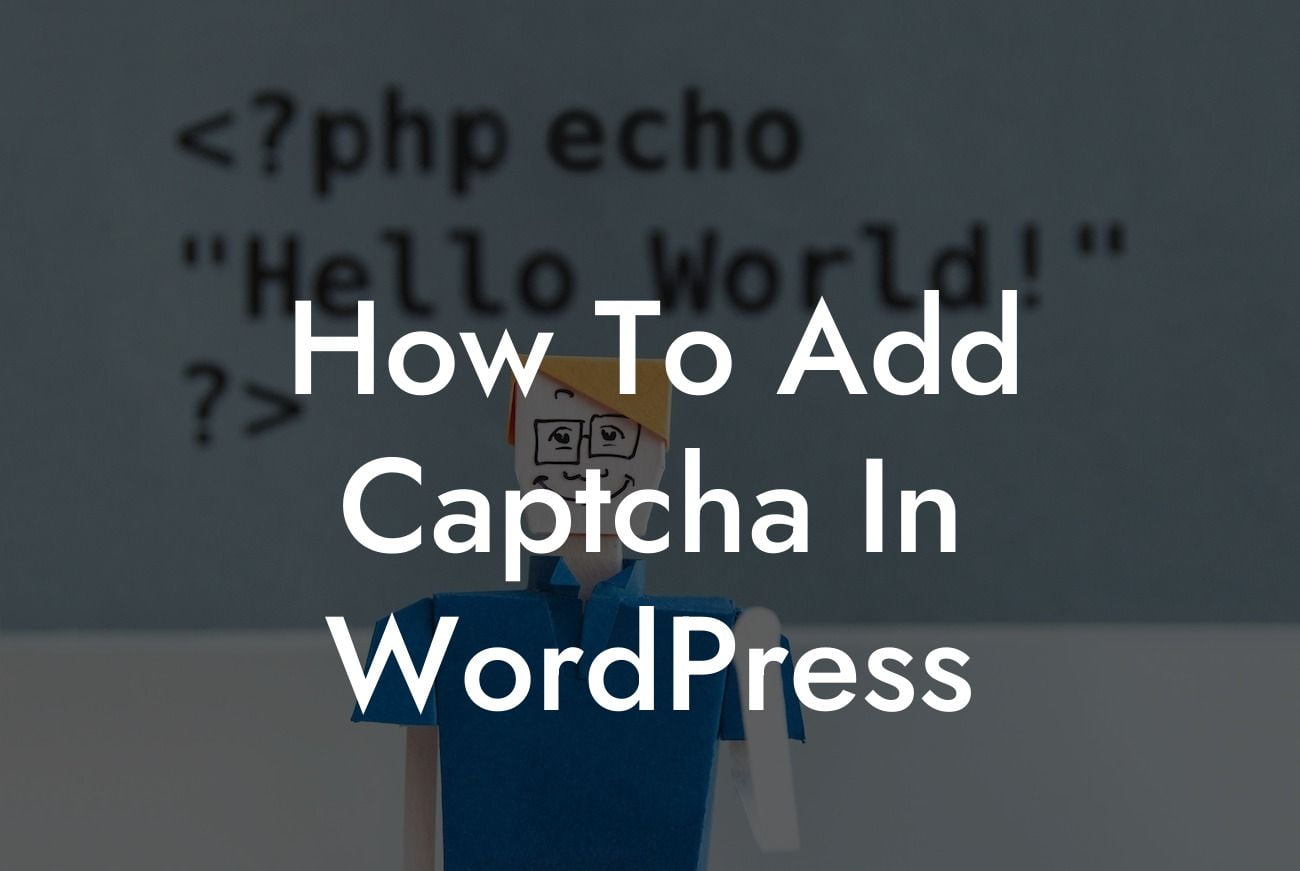Adding Captcha to your WordPress website is crucial in today's digital landscape where spam and bot attacks are on the rise. Captcha, which stands for Completely Automated Public Turing test to tell Computers and Humans Apart, is a security measure that ensures the users interacting with your website are real humans. In this comprehensive guide, DamnWoo will walk you through the step-by-step process of adding Captcha to your WordPress site, strengthening its security and protecting it from malicious activities.
H2 Heading: What is Captcha and Why Is It Important?
Captcha is a challenge-response test used to differentiate between real users and bots on the internet. It requires users to prove they are human by completing a task, typically reading and typing in distorted or obscured characters or selecting specific images. By implementing Captcha, you can effectively prevent automated bots from spamming your site's forms, comments sections, and other interactive elements.
H2 Heading: Choosing a Captcha Plugin
There are numerous Captcha plugins available for WordPress, each offering unique features and customization options. Some popular options include Google reCAPTCHA, Really Simple CAPTCHA, and hCaptcha. Research each plugin's compatibility with your site's theme, ease of use, level of security, and user reviews. Select the one that best aligns with your requirements and install it on your WordPress site.
Looking For a Custom QuickBook Integration?
H3 Heading: Setting up Google reCAPTCHA
If you decide to use Google reCAPTCHA, follow these steps to set it up:
1. Obtain an API key and secret from Google reCAPTCHA.
2. Install and activate the reCAPTCHA plugin on your WordPress site.
3. Navigate to the plugin's settings and enter your API key and secret.
4. Configure the Captcha options according to your preferences, such as enabling Captcha on forms, comments, or login pages.
5. Save your settings and test the Captcha functionality on your website.
H3 Heading: Adding Captcha to Contact Forms
To protect your contact forms from spam, you can integrate Captcha challenges. Here's how:
1. Install and activate a captcha plugin that offers compatibility with your contact form plugin (e.g., Contact Form 7 or WPForms).
2. Configure the captcha settings within your contact form plugin, following the provided documentation.
3. Customize the appearance and behavior of the Captcha element as per your preference.
4. Test the contact form to ensure that Captcha is functioning correctly and blocking automated spam submissions.
How To Add Captcha In Wordpress Example:
Let's say you have a WooCommerce store, and you want to prevent bots from leaving fake reviews. By adding Captcha to your WooCommerce product review form, you ensure that only genuine customers can leave feedback, making your online store more trustworthy and reliable.
Congratulations! You have successfully learned how to add Captcha to your WordPress site. By implementing this vital security measure, you have taken an important step towards protecting your website from spam and bot attacks. Make sure to explore other informative guides on DamnWoo to further optimize your website's performance and security. Don't forget to check out our awesome WordPress plugins specifically designed for small businesses and entrepreneurs. Elevate your online presence and supercharge your success with DamnWoo. Share this article with others who can benefit from it and start safeguarding their WordPress sites today.