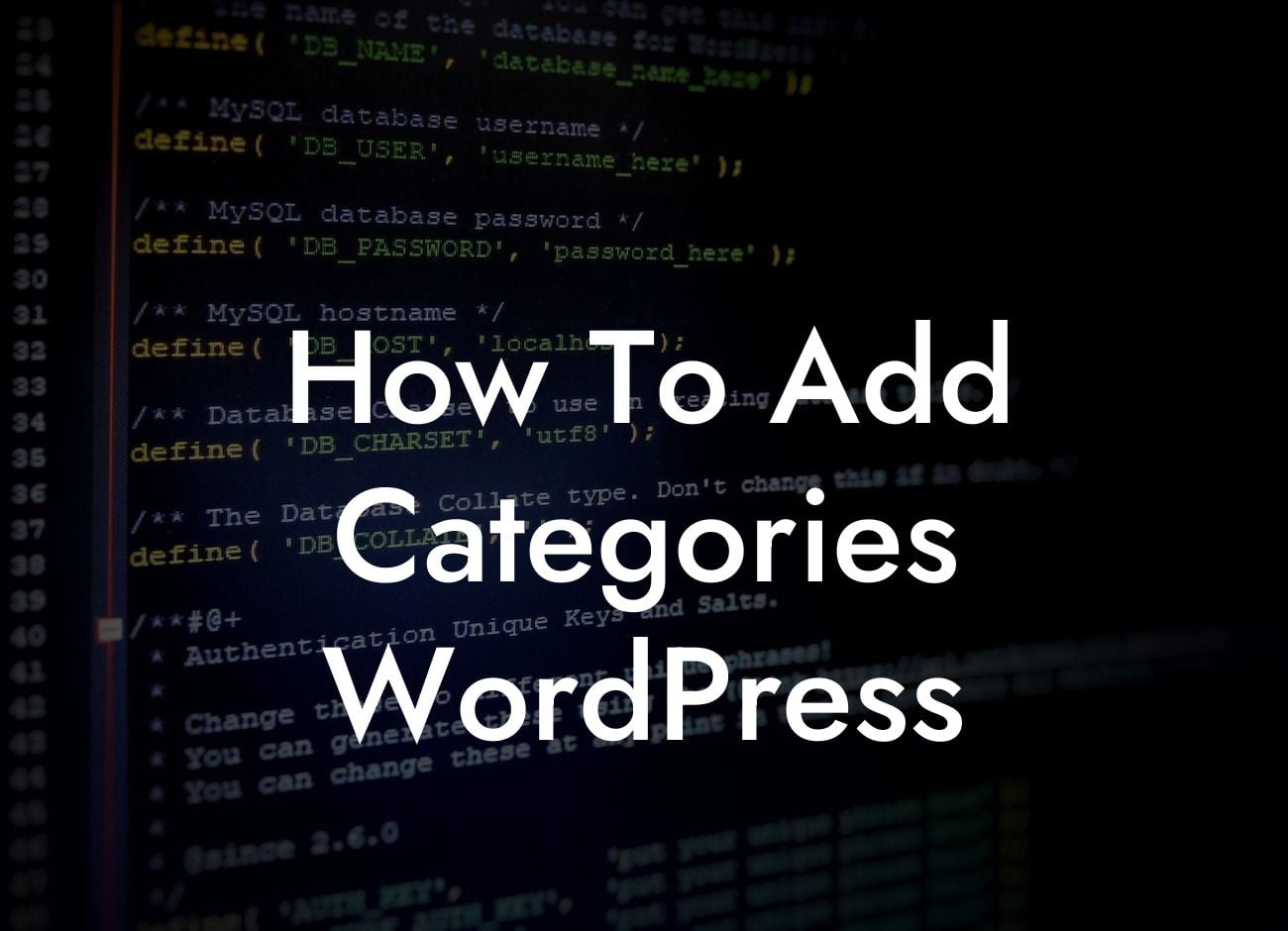Categories play a vital role in organizing your WordPress website's content effectively. They help both you and your website visitors navigate through your articles, making it easier to find relevant information. Whether you're a novice or a seasoned WordPress user, this guide will walk you through the process of adding categories to your WordPress website. Get ready to optimize your website's structure and take your online presence to new heights!
Adding categories to your WordPress website is a breeze, and it offers numerous benefits. Let's dive into the step-by-step process and uncover some expert tips along the way.
1. Accessing the WordPress Dashboard:
To add categories in WordPress, you need to access the WordPress Dashboard. Simply log in to your WordPress website by typing "/wp-admin" after your website URL. Once logged in, you'll find yourself on the admin panel, also known as the Dashboard.
2. Navigating to the Categories Page:
Looking For a Custom QuickBook Integration?
In the Dashboard, locate the "Posts" tab on the left-hand side, and hover over it. A sub-menu will appear, and from there, click on "Categories." This action will direct you to the Categories page.
3. Creating a New Category:
On the Categories page, you'll find a form to add a new category. Enter the name, slug (URL-friendly version of the name), and an optional description for the category. You can also select a parent category, if applicable. Once you've filled in the necessary details, click on the "Add New Category" button, and your new category will be created.
4. Assigning Categories to Your WordPress Posts:
After creating categories, the next step is to assign them to your posts. While creating or editing a post, you'll find the "Categories" meta box on the right-hand side of the editor. Check the box next to the category you want to assign to the post. You can select multiple categories or create new ones on the spot.
5. Managing Categories:
WordPress allows you to manage your categories easily. From the Categories page, you can edit, delete, or view posts within each category. You can also create sub-categories by selecting a parent category, helping you organize your content hierarchically.
How To Add Categories Wordpress Example:
Let's say you run a fashion blog, and you want to add categories to better organize your articles. You can create categories such as "Fashion Tips," "Style Inspiration," and "Celebrity Fashion." By assigning relevant posts to these categories, your readers can quickly find content they're interested in, whether it's styling tips or celebrity fashion news.
Congratulations! You've now mastered the art of adding categories in WordPress. Organizing your content with categories will not only enhance your website's user experience but also improve your SEO efforts. Start exploring DamnWoo's other guides to unlock more WordPress tips and tricks. Don't forget to try our awesome plugins designed exclusively for small businesses and entrepreneurs. Share this article with others who can benefit from it, and let us know how your website's structure transforms with the power of categories!