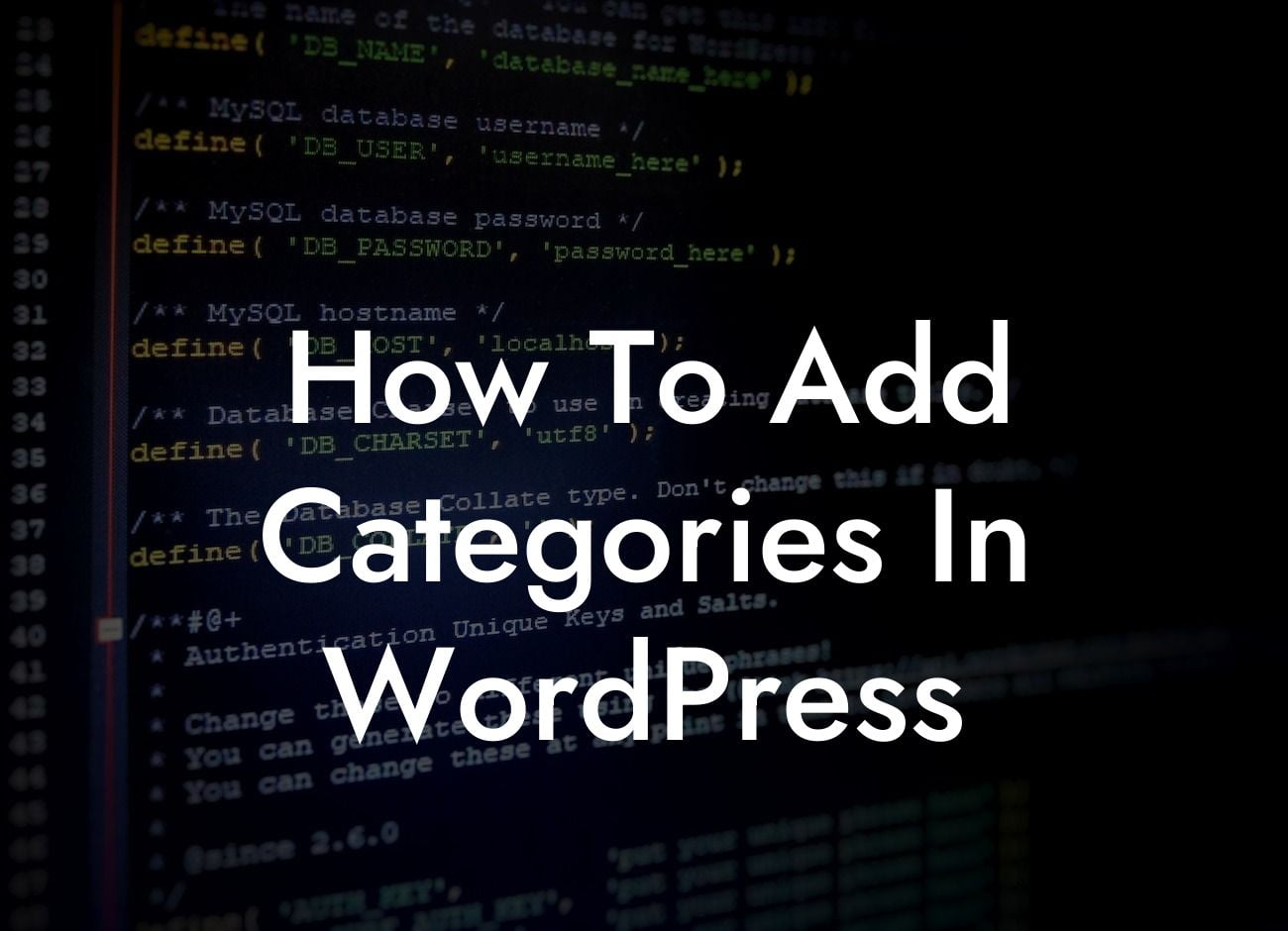WordPress is an incredibly powerful platform for building websites, and its versatility makes it a top choice for small businesses and entrepreneurs. One of the key features that sets WordPress apart is its ability to organize content through categories. Whether you have a blog or an e-commerce site, properly categorizing your content can make a significant difference in how users navigate your website. In this guide, we'll walk you through the process of adding categories in WordPress, helping you create a more organized and user-friendly website.
Adding Categories in WordPress
To add categories in WordPress, follow these simple steps:
1. Access the WordPress Dashboard
Begin by logging into your WordPress website and accessing the dashboard. This is where you can manage all aspects of your website, including adding categories.
Looking For a Custom QuickBook Integration?
2. Navigate to the Posts or Pages Section
Depending on whether you want to add categories to your blog posts or pages, navigate to either the "Posts" or "Pages" section in the WordPress dashboard.
3. Open an Existing Post or Page or Create a New One
Choose an existing post or page to add categories to, or create a new one by clicking on "Add New."
4. Locate the Categories Section
On the right-hand side of the post or page editor, you'll find a box labeled "Categories." This is where you can add, edit, or delete categories.
5. Add a New Category
To add a new category, enter the desired name in the text box under the "Add New Category" section. Press "Enter" or click the "Add New Category" button to create the category. You can also assign the new category to a parent category if you have a hierarchical structure.
6. Assign Categories to Posts or Pages
To assign a category to a post or page, simply check the box next to the category name in the "Categories" section. You can assign multiple categories to a single post or page.
7. Save or Publish Your Changes
Once you've added or assigned categories, be sure to save or publish your changes to make them live on your website.
How To Add Categories In Wordpress Example:
Let's say you run an online clothing store, and you want to add categories like "Men's Clothing," "Women's Clothing," and "Accessories" to your products. By following the steps above, you can easily categorize your products, making it seamless for visitors to find exactly what they're looking for.
Now that you know how to add categories in WordPress, take advantage of this powerful feature to organize your content effectively. Visit DamnWoo to explore our other guides and discover the extraordinary plugins we have to offer. Elevate your online presence, supercharge your success, and make your website stand out from the competition. Don't forget to share this article with others who may find it helpful in their WordPress journey!