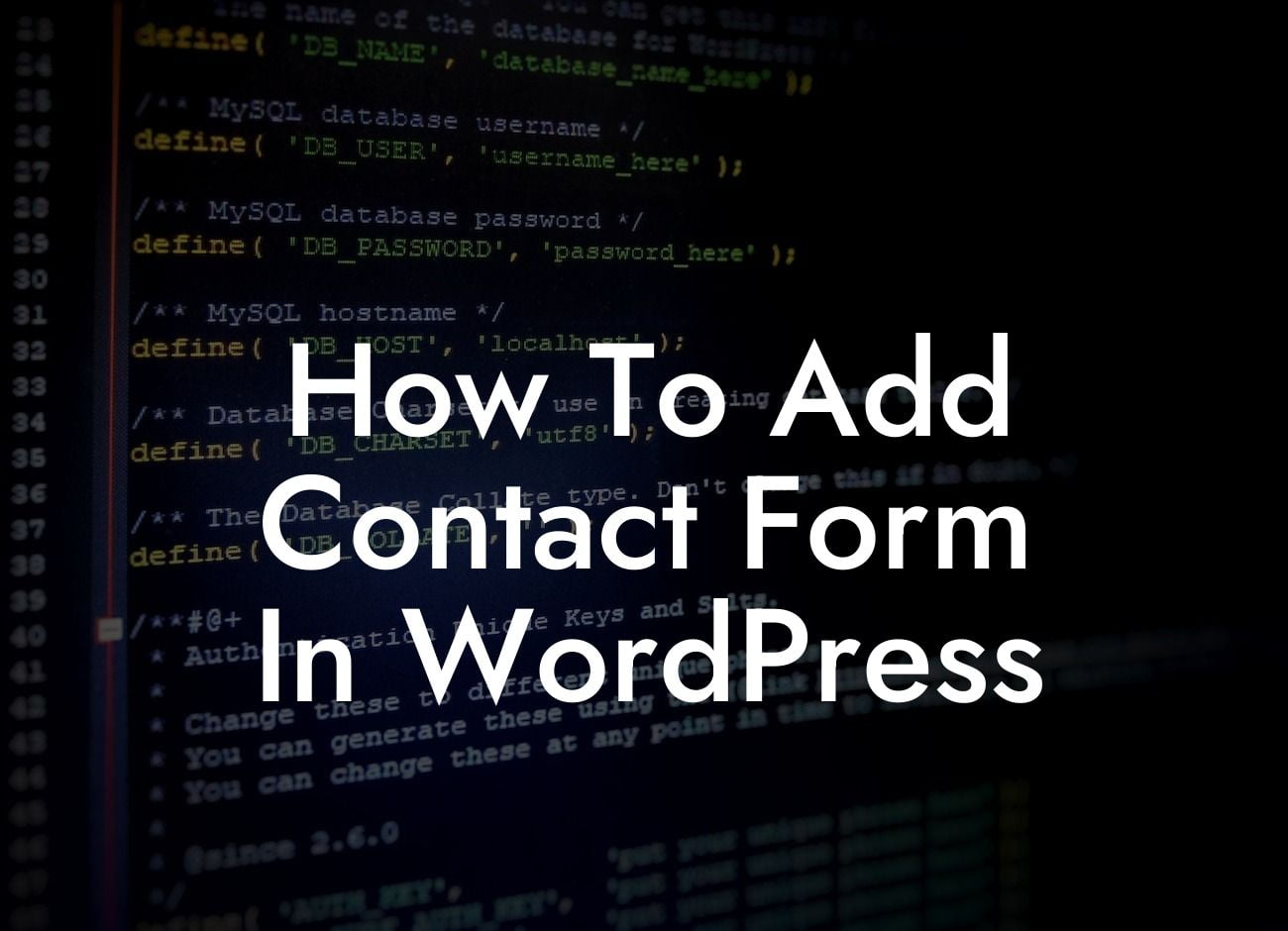Adding a contact form to your WordPress website is an essential step in connecting with your audience and ensuring seamless communication. Whether you run a small business or are an entrepreneur, having a dedicated contact form allows visitors to reach out to you easily, making it crucial for your online presence. In this guide, we will walk you through the process of creating and customizing a contact form using WordPress plugins. Say goodbye to the hassle of coding and embrace the extraordinary simplicity of WordPress!
Creating a contact form in WordPress doesn't require any coding skills. With the right tools at hand, you can have a professional and functional contact form on your website within minutes. Follow these steps and give your visitors a seamless way to get in touch:
1. Choose a WordPress Contact Form Plugin:
To get started, you'll need a reliable WordPress contact form plugin. There are various options available, but we recommend using the popular plugin "Contact Form 7" for its ease of use and flexibility. Install and activate the plugin from your WordPress dashboard.
2. Create a Contact Form:
Looking For a Custom QuickBook Integration?
Once the plugin is activated, head to the "Contact" section in your dashboard and click on "Add New." Give your contact form a suitable name and customize the fields according to your needs. Contact Form 7 offers a wide range of field options, including name, email, message, and more. You can also add additional fields like phone numbers or preferences to gather more specific information.
3. Customize the Form Appearance:
After setting up the fields, it's time to customize the appearance of your contact form. Contact Form 7 provides default HTML markup, but you can enhance the design using CSS or utilize a plugin like "Contact Form 7 Style" for easier customization. Experiment with different layouts, colors, and fonts to match your website's branding.
4. Implement the Contact Form:
Once you've finalized the design, it's time to implement the contact form onto your website. Contact Form 7 generates a shortcode for each form you create. Simply copy the shortcode and paste it into the desired page or post where you want the contact form to appear. You can also use the "Contact Form 7 Widget" to display the form in your sidebar or footer.
How To Add Contact Form In Wordpress Example:
Let's take an example of a small business owner named Emily, who runs an online bakery. By adding a contact form to her WordPress website, Emily can easily receive inquiries, custom orders, and requests for collaborations. With a simple and user-friendly contact form, Emily ensures that potential customers can reach out to her without any hassle, boosting her online presence and growing her business.
Congratulations! You've successfully learned how to add a contact form to your WordPress website. By implementing this powerful feature, you've opened the doors to seamless communication and enhanced user experience. Don't forget to explore more guides and tutorials on DamnWoo to further optimize your website's functionality. And why stop here? Supercharge your success with one of our awesome WordPress plugins designed exclusively for small businesses and entrepreneurs. Share this article with others and let them benefit from the simplicity of WordPress!