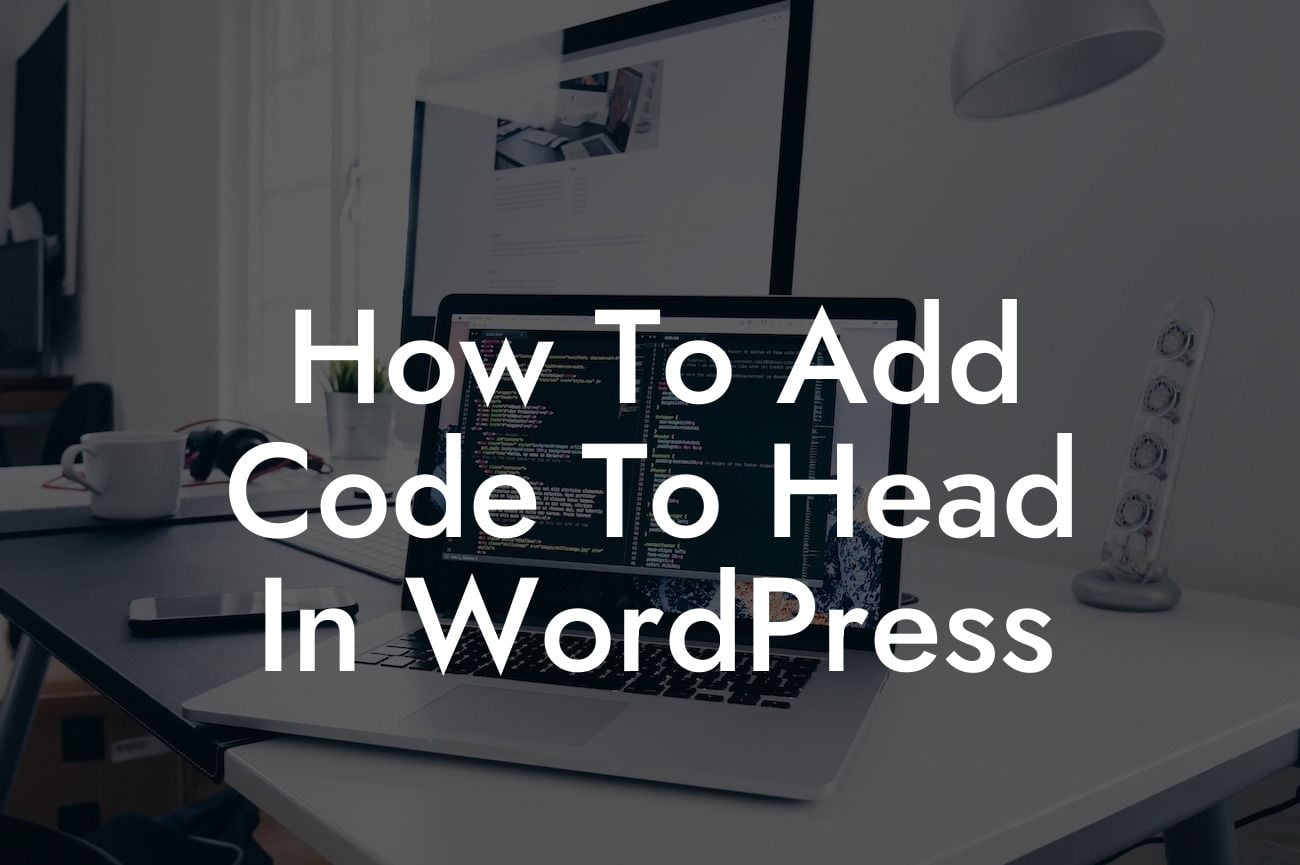Adding code to the head section of your WordPress website can significantly enhance its functionality and performance. Whether you want to install tracking codes, modify meta tags, or improve SEO, properly placing code in the head is crucial. In this guide, we'll walk you through the process step by step, ensuring that you have a thorough understanding of how to add code to the head in WordPress.
Heading: Why is Adding Code to the Head Important?
Starting with the right foundation is essential for any successful WordPress website. Adding code to the head section allows you to personalize your site, enhance user experience, and improve its overall performance. Here are some key reasons why adding code to the head is important:
1. Customization: By adding code in the head, you can customize various aspects of your website, such as the colors, fonts, and layout. This helps you create a unique brand identity and stand out from your competitors.
2. Tracking and Analytics: Many tools, like Google Analytics, require you to place a tracking code in the head section. This allows you to gather vital data about your visitors, track conversions, and understand user behavior.
Looking For a Custom QuickBook Integration?
3. SEO Optimization: Adding SEO-related code to the head, such as meta tags, ensures that search engines can better understand and rank your content. This improves your website's visibility and organic traffic.
Heading: How to Add Code to the Head in WordPress
Now, let's dive into the step-by-step process of adding code to the head section of your WordPress website:
Step 1: Install and Activate a DamnWoo Plugin
Ensure you have a DamnWoo plugin installed and activated on your WordPress dashboard. Our plugins are specifically designed to simplify coding tasks and enhance your website's performance. You can explore our collection of plugins and choose the one that suits your needs best.
Step 2: Access the Plugin Settings
Once you have installed and activated the DamnWoo plugin, navigate to the plugin settings on your WordPress dashboard. Look for the option that allows you to add code to the head section.
Step 3: Insert the Code
In the plugin settings, you'll find a designated area to insert your custom code. Simply copy and paste the code snippet you want to add to the head section. Make sure to follow any specific syntax or instructions provided by the code provider.
Step 4: Save and Test
After inserting the code, save the changes and ensure they take effect on your website. Test your website thoroughly to ensure the code is working as intended.
How To Add Code To Head In Wordpress Example:
Let's say you want to add Facebook Pixel to your website for effective tracking and retargeting. With a DamnWoo plugin installed, you can easily add the necessary code to the head section without modifying your theme files. Copy the Facebook Pixel code provided by Facebook and paste it into the plugin settings. Save the changes, and voila! You've successfully added the Facebook Pixel code to your website's head section.
Congratulations! You now have a comprehensive understanding of how to add code to the head in WordPress. Remember, DamnWoo plugins are here to simplify your coding tasks and help you achieve remarkable results. Explore our range of powerful plugins to elevate your online presence, boost your success, and stand out from the competition. Don't forget to share this article with others who could benefit from it and check out our other helpful guides on DamnWoo. Start supercharging your website today!