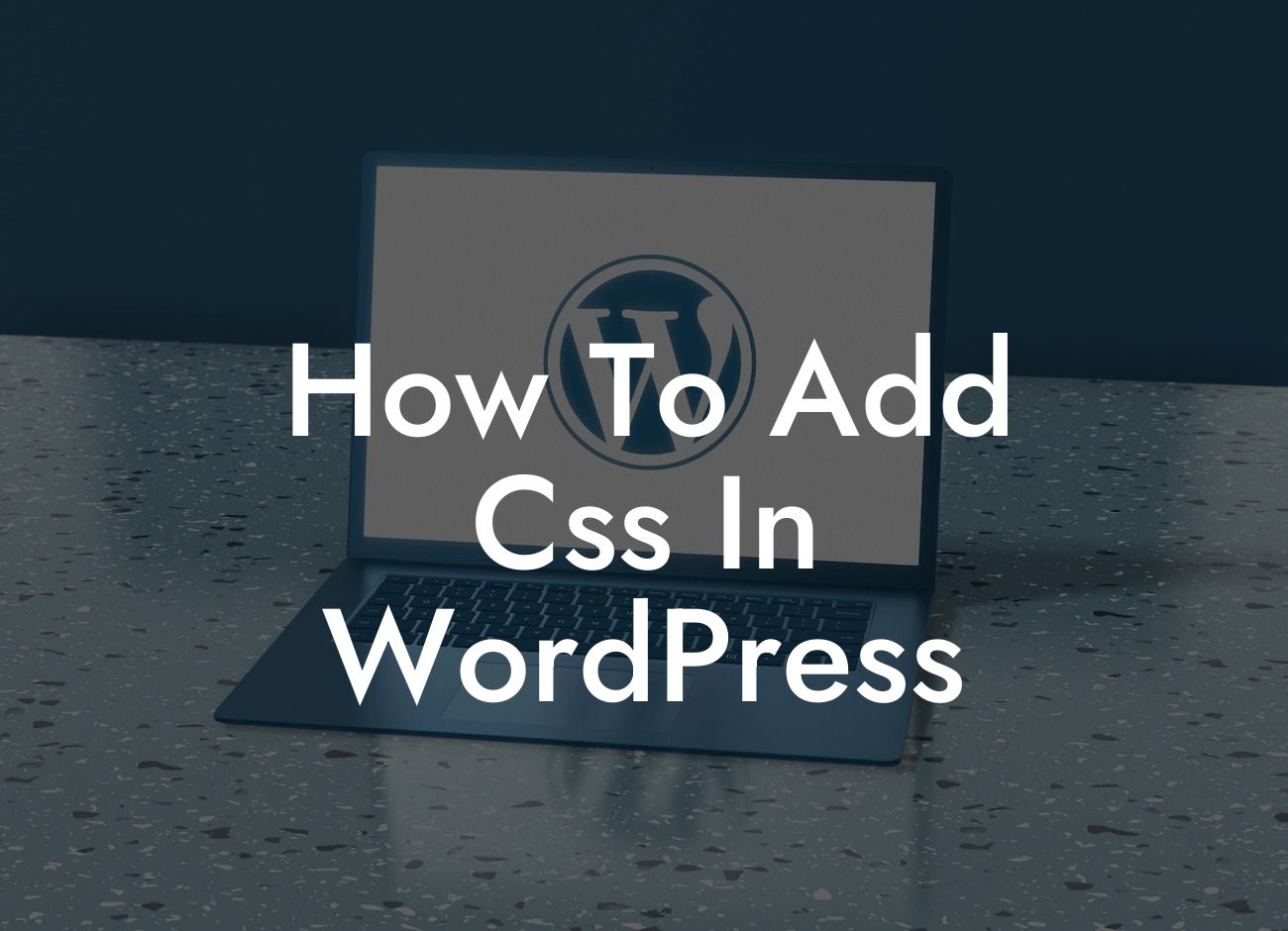For small businesses and entrepreneurs, having a visually appealing website is crucial for attracting and retaining customers. One of the most effective ways to enhance the design and styling of your WordPress website is by utilizing CSS. In this article, we will guide you through the process of adding CSS in WordPress and share some valuable tips and examples to help you create a captivating online presence.
Adding CSS to your WordPress website can be done in several ways, depending on your level of technical expertise and the customization you require. Here are three common methods to add CSS in WordPress:
1. Using the built-in WordPress Customizer:
One of the easiest ways to add CSS is through the built-in WordPress Customizer. Go to "Appearance" and select "Customize." From there, click on "Additional CSS" to access the CSS editor. You can add your CSS code directly into the editor and see the changes in real-time. This method is perfect for making minor adjustments and tweaks to your website's appearance.
2. Editing the theme's CSS file:
Looking For a Custom QuickBook Integration?
If you are comfortable working with code, you can directly edit your theme's CSS file. Access your WordPress installation through an FTP client, navigate to your theme's folder, and locate the CSS file (usually named style.css). Make the necessary changes using a text editor, save the file, and upload it back to your server. This method gives you more control over the CSS customization but requires some technical knowledge.
3. Using a WordPress plugin:
For those who prefer a user-friendly, non-technical approach, using a WordPress plugin is the way to go. There are several excellent plugins available that allow you to add custom CSS to your website without touching any code. Some popular options include Custom CSS & JS, Simple Custom CSS, and CSS Hero. These plugins offer a user-friendly interface, live preview capabilities, and make it easy to manage and update your CSS styles.
Regardless of the method you choose, there are a few best practices to keep in mind when adding CSS to your WordPress website:
- Use proper syntax: Ensure your CSS code is correctly formatted and follows the appropriate syntax. This helps prevent any errors or conflicts with other elements on your website.
- Organize your CSS: Structure your CSS code in a logical manner, using comments and indentation to improve readability and maintenance.
- Test and validate: Always preview your changes before publishing them to ensure they have the desired effect. Regularly validate your CSS code using online validators such as the W3C CSS Validation Service to catch any errors.
How To Add Css In Wordpress Example:
Let's say you want to change the font style of the headings on your WordPress website. You can achieve this by adding the following CSS code:
h1, h2, h3 {
font-family: Arial, sans-serif;
color: #333;
}
By modifying the font-family and color values to match your preferences, you can easily achieve a consistent and visually appealing design across your headings.
Congratulations! You have learned how to add CSS in WordPress and take control of your website's design and styling. Remember, by effectively utilizing CSS, you can create a captivating online presence that reflects your brand's identity and captures the attention of your target audience. Don't forget to explore other insightful guides on DamnWoo and try one of our awesome WordPress plugins to supercharge your success. Share this article with fellow entrepreneurs and small business owners to help them enhance their online presence too!