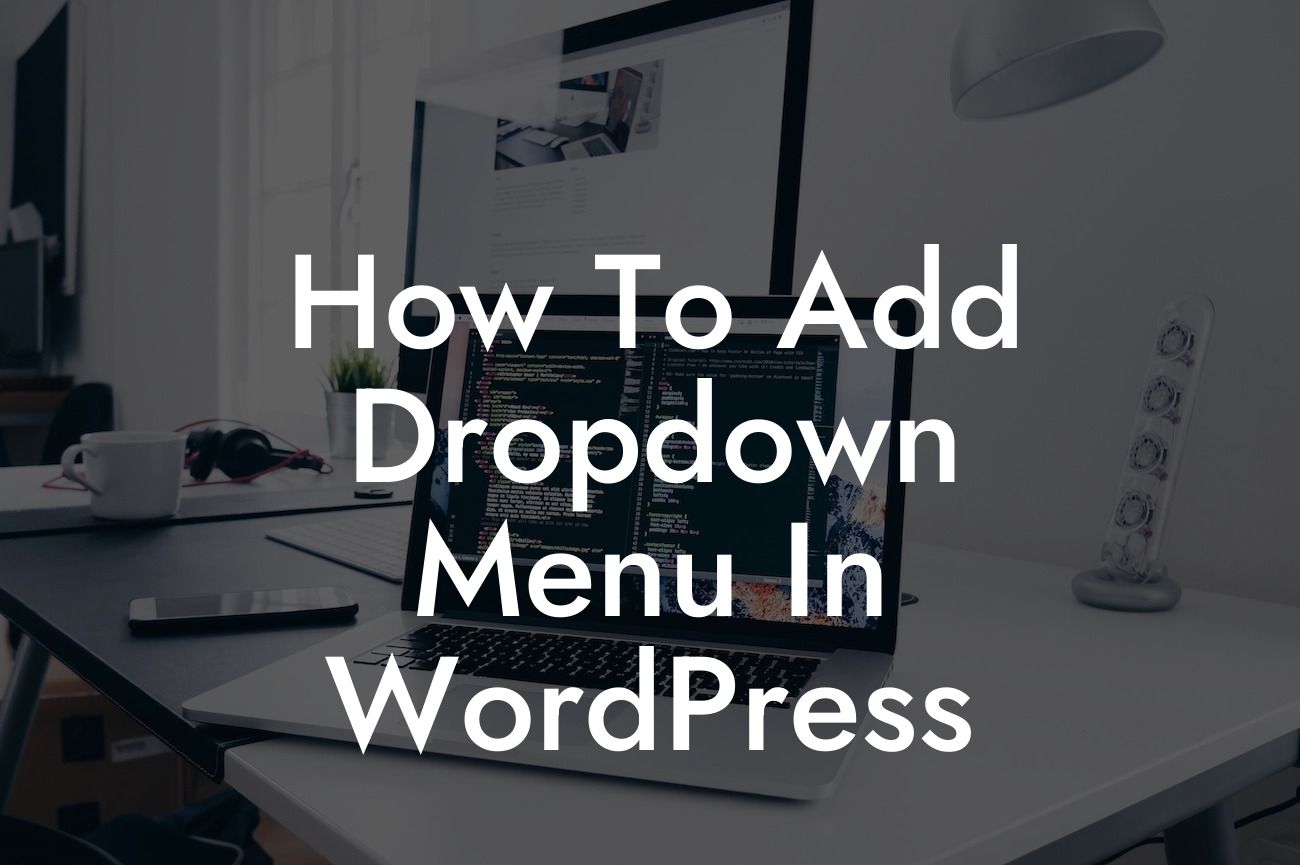Are you tired of a plain and boring menu on your WordPress website? A dropdown menu can add a touch of elegance and improve navigation for your visitors. In this guide, we'll show you how to easily add a dropdown menu in WordPress. With DamnWoo's expertise and exclusive plugins, you'll be able to elevate your online presence and supercharge your success. Say goodbye to cookie-cutter solutions and embrace the extraordinary.
First, let's understand what a dropdown menu is. It is a navigation menu that expands when clicked or hovered over, displaying sub-pages or categories. Follow these steps to add a dropdown menu to your WordPress website:
1. Install and activate a suitable plugin: Start by installing a plugin such as "Max Mega Menu" or "UberMenu" from the WordPress plugin repository. These plugins provide enhanced features and customization options for your dropdown menu.
2. Configure the plugin settings: After activation, navigate to the plugin settings page. Customize the appearance, behavior, and styling options according to your preferences. You can choose the dropdown animation, menu alignment, colors, and more. Experiment with different settings until you achieve your desired look.
3. Create a new menu: Now, create a new menu by going to Appearance > Menus in your WordPress dashboard. Give your menu a name and click the "Create Menu" button.
Looking For a Custom QuickBook Integration?
4. Add menu items and sub-items: Add the main menu items by selecting pages, posts, or categories from the left-hand panel. Drag and drop them into the menu structure. To create sub-items or dropdowns, simply drag menu items slightly to the right to create a hierarchy. This will make them appear as sub-items when the dropdown menu is activated.
5. Customize dropdown settings: Click on a menu item to expand its settings. Here, you can set custom CSS classes, icons, and define which items should have submenus. You can also add descriptions to provide additional information to your visitors.
6. Save and display the menu: Once you've finished customizing your dropdown menu, save the menu by clicking the "Save Menu" button. Now, navigate to the "Manage Locations" tab and assign your menu to a specific location, such as the primary navigation area, header, or footer. Save the changes, and your new dropdown menu will be displayed on your WordPress website.
How To Add Dropdown Menu In Wordpress Example:
Imagine you run a photography blog and want to showcase your different genres of photography in a dropdown menu. You can create a main menu item called "Photography," with dropdowns for "Landscape," "Portrait," and "Street Photography." This way, visitors can easily navigate to their preferred genre without any hassle.
Congratulations! You've successfully learned how to add a dropdown menu in WordPress. With DamnWoo's expert tips and exclusive plugins, you can take your website's navigation to the next level. Don't forget to explore other guides on DamnWoo to further enhance your online presence. Check out our awesome plugins that are designed exclusively for small businesses and entrepreneurs like you. Share this article with others who might find it helpful and stay tuned for more engaging content from DamnWoo.