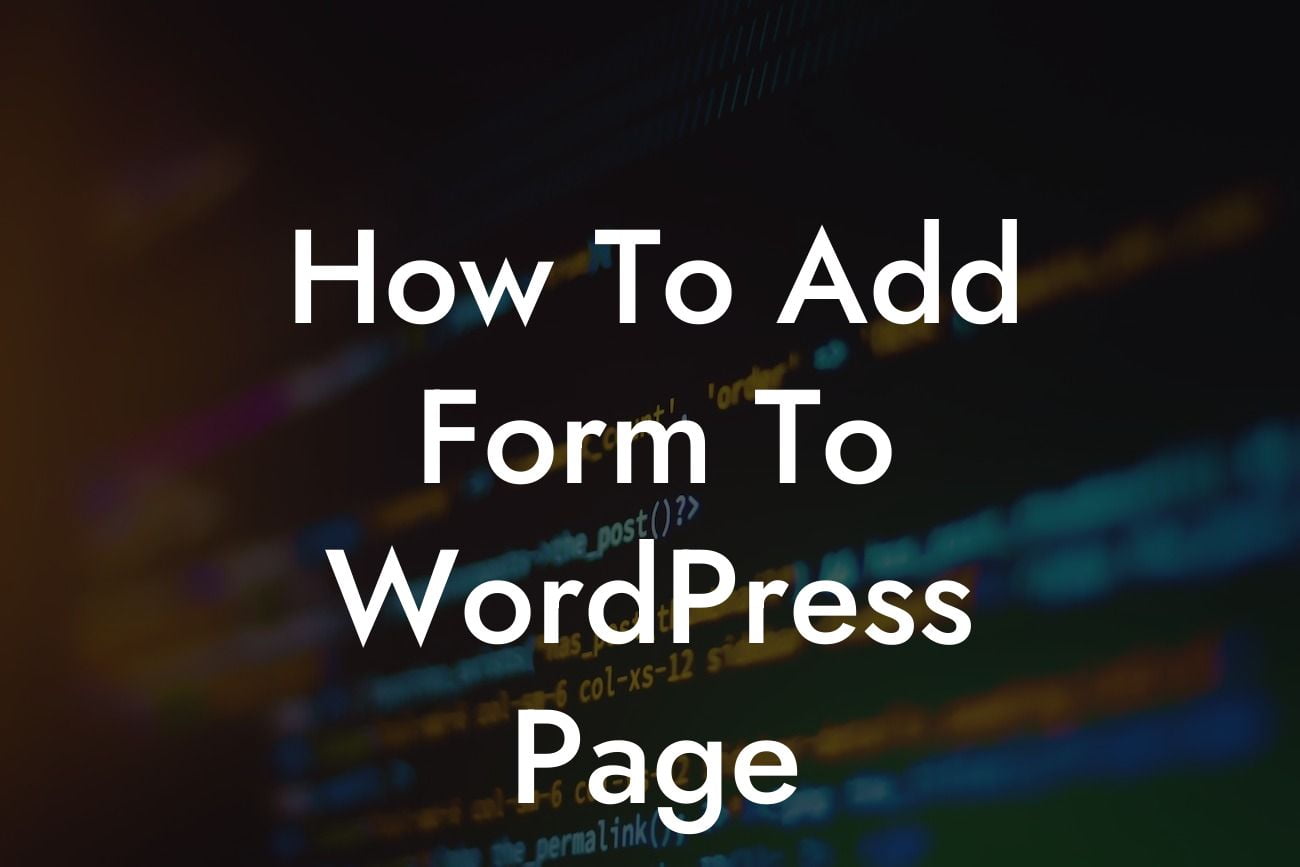WordPress has become the go-to platform for small business owners and entrepreneurs looking to establish a strong online presence. With its user-friendly interface and vast selection of plugins, WordPress enables you to create an engaging website without having to delve into complex coding. In this guide, we will walk you through the process of adding a form to your WordPress page, allowing you to gather valuable information from your visitors and enhance your online communication.
Adding a form to your WordPress page can be achieved in a few simple steps. Follow these detailed instructions to effortlessly integrate a form into your website:
1. Choose a Form Plugin:
Begin by selecting a suitable form plugin that aligns with your specific requirements. There are numerous options available, each offering unique features and customization options. Popular choices include Contact Form 7, WPForms, and Gravity Forms.
2. Install and Activate the Plugin:
Looking For a Custom QuickBook Integration?
Once you have chosen your preferred form plugin, navigate to the WordPress dashboard and access the "Plugins" section. Click on "Add New" and search for the selected form plugin. Once found, click on "Install Now" and then "Activate" to enable the plugin on your website.
3. Configure the Form Plugin:
After activation, locate the newly installed form plugin in the WordPress dashboard. Access the plugin's settings to configure your form according to your specific needs. This typically includes customizing form fields, styling options, and email notifications.
4. Create a New Form:
Once the initial setup is complete, proceed to create a new form. Give your form a relevant title and choose the required fields you wish to include, such as name, email, and message. Most form plugins offer drag-and-drop functionality to simplify the process.
5. Embed the Form on Your WordPress Page:
After customizing your form, save the changes and obtain the unique shortcode provided by the form plugin. Next, navigate to the page where you want to include the form and edit it using the WordPress editor. Simply paste the shortcode into the desired location within the editor and save the page.
How To Add Form To Wordpress Page Example:
Let's imagine you own a small online store and want to create a contact form for your customers to reach out to you. By following the steps above, you can easily install a form plugin, customize it with relevant fields such as name, email, and message, and then embed the form on your "Contact Us" page. This allows your customers to easily get in touch with you, boosting customer engagement and improving your overall online experience.
Congratulations! You have successfully added a form to your WordPress page. By incorporating this interactive element, you can now gather valuable information from your visitors, enhance communication with your audience, and elevate your online presence. Don't forget to explore other useful guides on DamnWoo and consider trying out our awesome plugins, designed exclusively for small businesses and entrepreneurs like you. Share this article with fellow WordPress users to help them supercharge their success too.