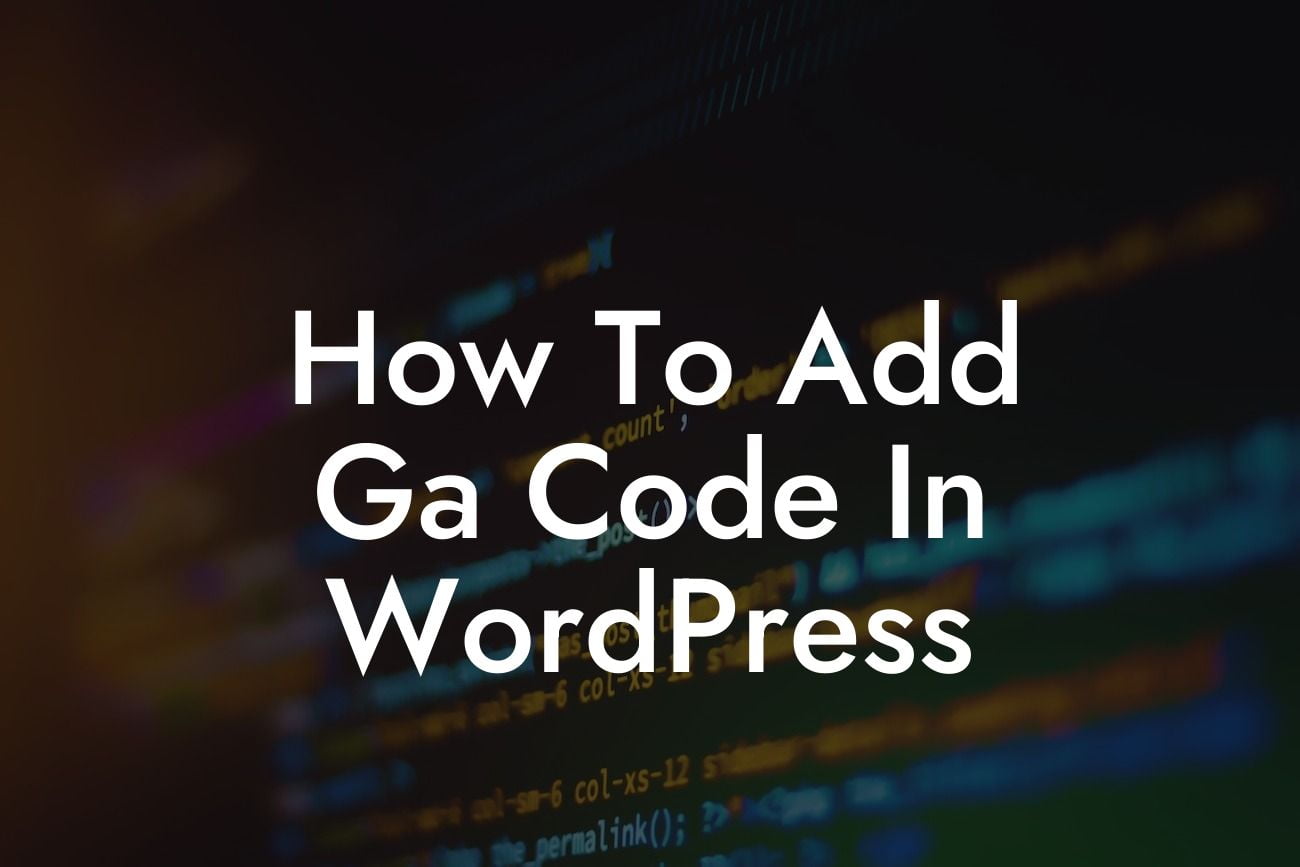Adding Google Analytics code to your WordPress website is crucial for tracking and analyzing your website's performance. It provides valuable insights into your audience, their behavior, and helps you make data-driven decisions to improve your online presence. In this comprehensive guide, we will walk you through the step-by-step process of seamlessly integrating Google Analytics into your WordPress website using DamnWoo's user-friendly plugins.
1. Why You Need Google Analytics for Your WordPress Website:
- Understand your audience: Google Analytics offers detailed metrics about your visitors, including their demographics, interests, and devices they use. This information helps you tailor your content and marketing strategies to target your ideal audience.
- Track website performance: By analyzing bounce rates, page views, and average time spent on your site, you can identify which pages are performing well and which need improvement. This data empowers you to optimize user experience and increase conversions.
- Measure marketing campaigns: With Google Analytics, you can track the effectiveness of your marketing efforts. You can set up goals and track conversions from various channels such as social media, email, and paid advertisements to determine which campaigns are driving the most traffic and achieving desired outcomes.
Looking For a Custom QuickBook Integration?
- Identify popular content: Knowing which blog posts or pages are resonating with your audience helps you create more engaging content and prioritize topics that attract the most traffic. This insight can also guide your content marketing strategy.
- Improve website speed and performance: Google Analytics provides data on page load times, allowing you to identify and rectify any issues that might slow down your website. A faster website enhances user experience and positively impacts your search engine rankings.
2. Creating a Google Analytics Account:
Before adding the code to your WordPress website, you need to create a Google Analytics account if you haven't already. Visit the Google Analytics website and sign in using your Google account. Follow the setup instructions to generate your unique tracking code.
3. Installing the DamnWoo Plugin:
To make the process easier and more efficient, we recommend using DamnWoo's Google Analytics plugin for WordPress. It simplifies the integration and offers additional features to enhance your tracking capabilities. Install and activate the plugin from your WordPress dashboard by navigating to Plugins > Add New.
4. Configuring DamnWoo's Google Analytics Plugin:
Once installed, go to the plugin's settings by clicking on DamnWoo in your WordPress dashboard. Enter your Google Analytics Tracking ID in the appropriate field. You can find this ID under your Google Analytics account's Admin section. Save the changes.
5. Verifying the Code Integration:
After completing the configuration, it's essential to verify if the code is correctly integrated. Visit your WordPress website and right-click to View Page Source. Search for your Google Analytics tracking code. If found, congratulations, your code is successfully integrated.
How To Add Ga Code In Wordpress Example:
Let's say you run an e-commerce website selling handmade jewelry. By adding Google Analytics to your WordPress site, you discover that a significant number of your visitors come from social media platforms, particularly Pinterest. Armed with this information, you can optimize your Pinterest marketing efforts, increase engagement, and drive more traffic to your website. Furthermore, Google Analytics uncovers that your product pages have high bounce rates, highlighting the need to improve their design and user experience. Consequently, you revamp these pages, resulting in increased conversions and sales.
Congratulations! You've successfully learned how to add Google Analytics code to your WordPress website with the help of DamnWoo's user-friendly plugins. By incorporating this powerful tracking tool, you can elevate your online presence, improve user experience, and make data-driven decisions to achieve business success. Don't forget to explore DamnWoo's other informative guides and try our awesome range of WordPress plugins to supercharge your website even further. Share this article with others who might find it beneficial and start optimizing your online presence today.