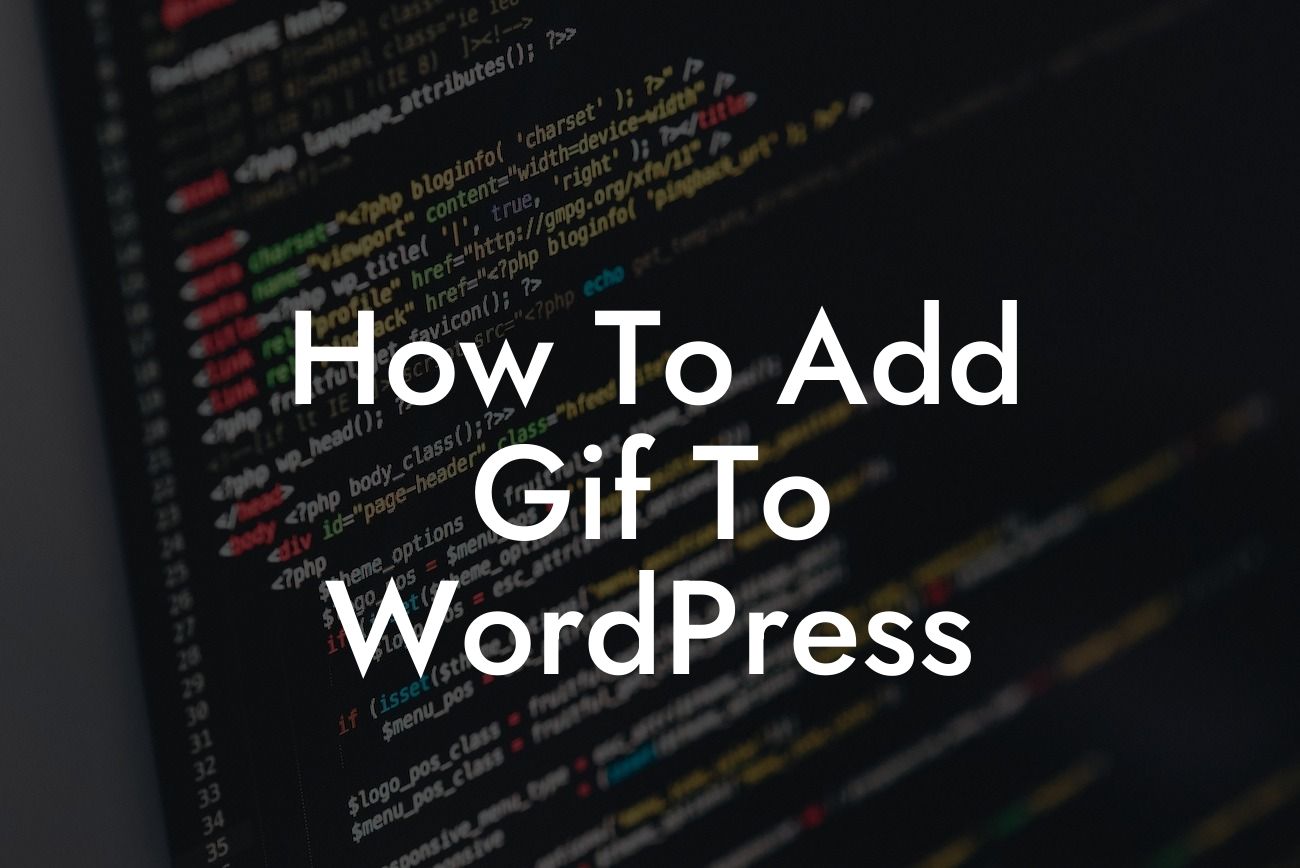Adding GIFs to your WordPress website can be a game-changer in terms of engaging your audience and making your website more dynamic and visually appealing. Whether you want to add a touch of humor, showcase a product, or simply grab your visitors' attention, GIFs are the way to go. In this guide, we will take you through the process of adding GIFs to your WordPress site easily and effortlessly.
Adding GIFs in WordPress is a breeze, and you don't need to be a tech guru to accomplish it. Follow these simple steps to integrate GIFs into your website seamlessly:
1. Choose the perfect GIF: Start by selecting the perfect GIF for your website. There are numerous platforms like GIPHY and Tenor where you can find a vast collection suitable for any purpose or niche.
2. Save the GIF: Once you have found the ideal GIF, right-click on it and select the "Save Image As" option. Choose a memorable location on your computer to save the GIF.
3. Access your WordPress dashboard: Log in to your WordPress dashboard and navigate to the Media Library section. Click on the "Add New" button to upload your GIF.
Looking For a Custom QuickBook Integration?
4. Upload the GIF: Click on the "Select Files" button and locate the GIF you saved on your computer. Once selected, click on the "Open" button to upload the GIF to your WordPress Media Library.
5. Insert the GIF into your content: Now that the GIF is uploaded, you can insert it into your WordPress posts or pages. Create a new post or edit an existing one and place your cursor where you want the GIF to appear. Click on the "Add Media" button, then select the "Upload Files" tab. Choose the GIF from your Media Library and click on the "Insert into post" button.
6. Adjust the GIF settings: WordPress offers various settings for your GIF. You can choose its alignment, size, and even add captions or alt tags for accessibility purposes. Take advantage of these options to customize the GIF's appearance to fit your website's style.
How To Add Gif To Wordpress Example:
For instance, imagine you own an online store and want to showcase a new collection using GIFs. With the steps mentioned above, you can effortlessly upload GIFs of your latest products and feature them on your homepage, product pages, or blog posts. Not only will it catch the attention of your customers, but it will also increase engagement and contribute to the overall visual appeal of your website.
Now that you know how to add GIFs to your WordPress website, the possibilities are endless. Think outside the box and experiment with different GIFs to enhance your online presence. Don't forget to explore other guides on DamnWoo to elevate your website even further. And, if you're looking for a way to take your WordPress site to the next level, try one of our awesome plugins designed exclusively for small businesses and entrepreneurs. Share this article with others who can benefit from it and let's embrace the extraordinary together.