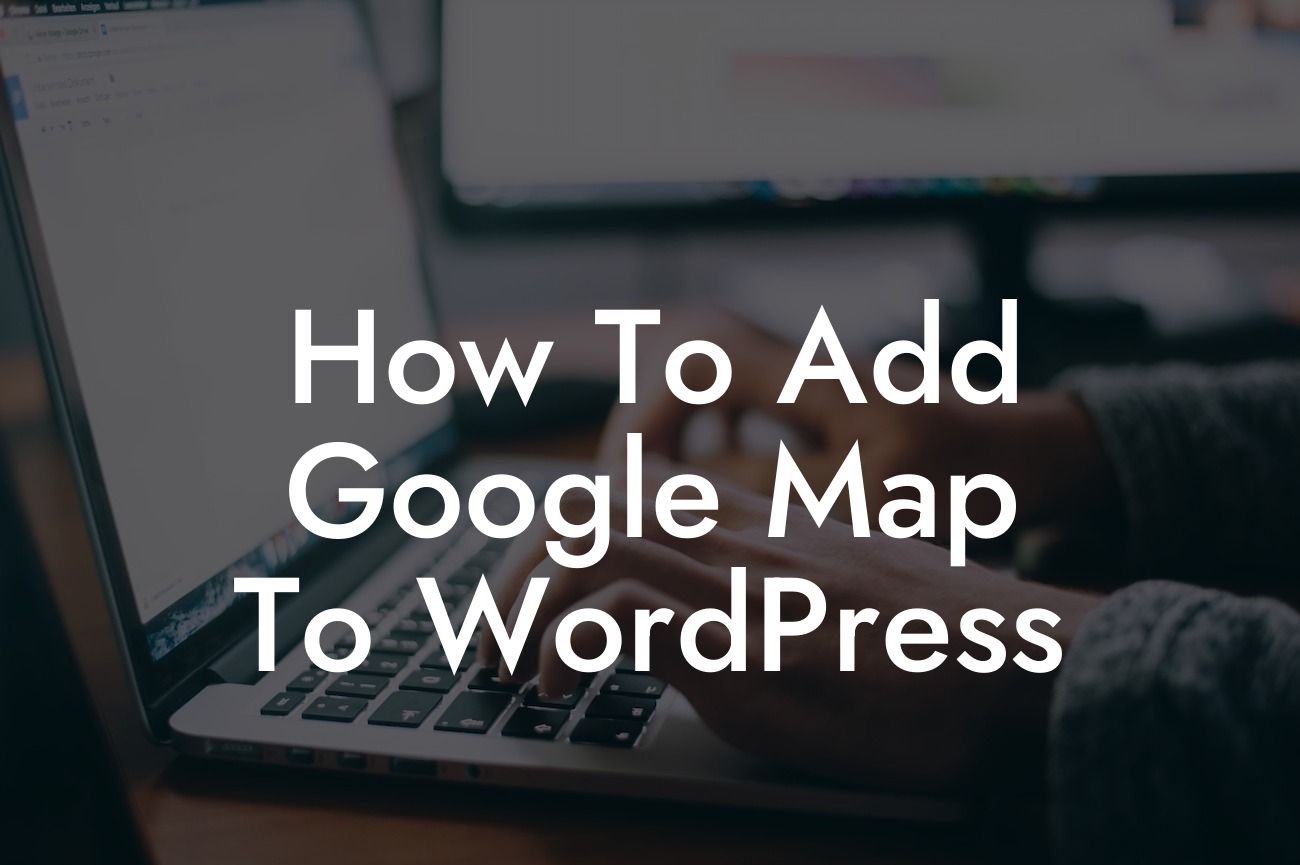---
Adding a Google Map to your WordPress website can greatly enhance your online presence and engage your audience. Whether you run a small business or are an entrepreneur looking to showcase your location, this guide will walk you through the step-by-step process of integrating a Google Map seamlessly into your WordPress site. Say goodbye to generic solutions and embrace the extraordinary with DamnWoo's awesome plugins.
Adding a Google Map to WordPress is easier than you think. In just a few simple steps, your website will have a professional and interactive map that will impress your visitors. Let's dive in:
1. Install a Google Maps plugin: Start by installing a reliable and feature-rich Google Maps plugin from the WordPress repository. We recommend our very own DamnWoo Google Maps Pro plugin for its versatility and advanced functionality.
2. Setup the plugin: Once installed, navigate to the plugin's settings page within WordPress. Here, you'll be able to customize the appearance and functionality of your Google Map. Adjust the zoom level, choose a default location, and explore the various map styles and markers available.
Looking For a Custom QuickBook Integration?
3. Obtain a Google Maps API key: To fully integrate your Google Map, you'll need an API key. Head over to the Google Cloud Platform and create a new project. Enable the Google Maps JavaScript API and generate an API key. Don't forget to restrict the API key to prevent unauthorized usage.
4. Enter the API key: Back in your WordPress dashboard, locate the plugin settings page. Enter your newly generated API key in the designated field. This will allow the plugin to communicate with the Google Maps API and display the map on your website.
5. Add the map to your website: Now comes the exciting part. Decide where on your website you want to display the Google Map. It could be on the contact page, in a sidebar widget, or as a dedicated page showcasing your location. Use the plugin's shortcode or block editor to insert the map into your desired location.
How To Add Google Map To Wordpress Example:
Let's consider a fictional coffee shop called "Caffeine Fix." Using DamnWoo's Google Maps Pro plugin, they can easily add an interactive map to their website, displaying their exact location to drive foot traffic and improve their online presence. With customizable markers and a stylish map layout, Caffeine Fix can captivate their audience and make it easier for customers to find them.
Now that you know how to add a Google Map to WordPress, it's time to take action. Explore our plugins at DamnWoo to discover more ways to elevate your online presence. From powerful SEO tools to innovative e-commerce solutions, we have everything you need to supercharge your success. Don't forget to share this guide with others who may find it helpful, and let's embrace the extraordinary together.