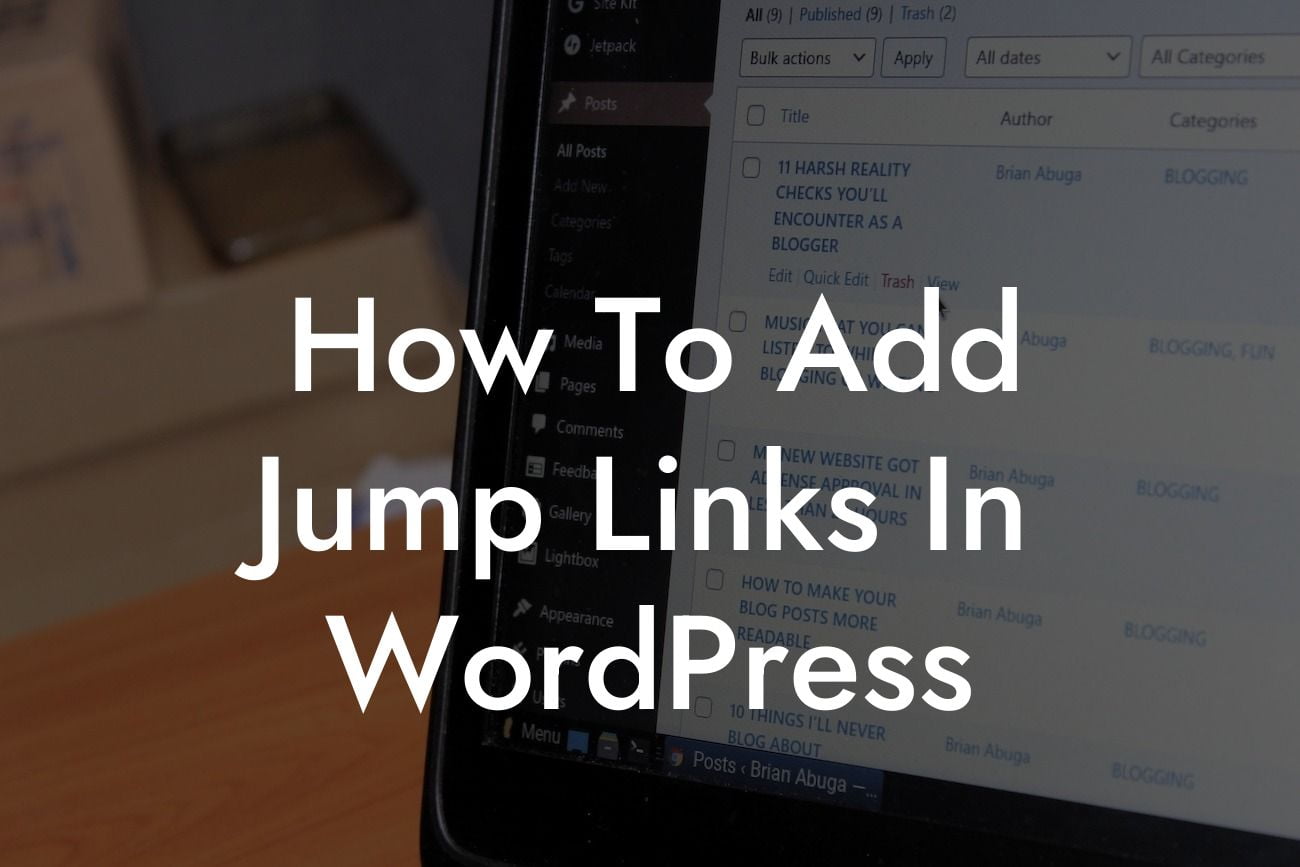Jump links, also known as anchor links or internal page links, are a powerful tool that can greatly enhance the user experience on your WordPress website. Whether you want to direct visitors to specific sections on a long page or create a smooth scrolling effect, jump links can make navigation a breeze. In this guide, we will show you how to easily add jump links in WordPress and supercharge your website's functionality. Get ready to elevate your online presence with DamnWoo's expert tips and tricks!
Adding jump links in WordPress is a simple process that can be accomplished by following these steps:
1. Choose the target section:
To start, determine which section of your page you want to link to. This can be a heading, paragraph, or any other element with an ID attribute. For example, if you want to create a jump link to a section with the heading "Services", make sure it has a unique ID such as "services-section".
2. Assign an ID to the target section:
Looking For a Custom QuickBook Integration?
In the WordPress editor, navigate to the target section and place your cursor at the beginning. From the toolbar, click on the "HTML" option to switch to the HTML editor. Locate the desired heading or element and add an "id" attribute with the ID you have chosen. In our example, it would look like this:
Services
.
3. Create the jump link:
Now, go to the section where you want to place the jump link. Add a regular link, but instead of typing the URL, use a "#" followed by the ID of the target section. For instance, in our example, the link would be: Jump to Services. This will create a clickable link that will scroll to the designated section when clicked.
4. Customize the jump link appearance:
To enhance the user experience, you can style your jump links to make them stand out and guide visitors to different sections. CSS can be used to modify the color, font, background, or any other styling aspects of the jump link.
How To Add Jump Links In Wordpress Example:
Imagine you have a long landing page for your business that showcases different services you offer. Instead of forcing visitors to scroll through the entire page to find the service they are interested in, you can add jump links. For example, you can create a jump link in the navigation menu that takes users directly to the desired section on the page. By doing so, you provide a seamless and efficient browsing experience, increasing the chances of conversion and user satisfaction.
Congratulations! You are now equipped with the knowledge to add jump links in WordPress and elevate your website's navigation. Implementing jump links not only improves user experience but also boosts your SEO rankings by making it easier for search engines to crawl and index your content. Don't forget to explore other valuable guides on DamnWoo to enhance your online presence further. And if you're ready to take your website to the next level, try out one of our awesome WordPress plugins tailored exclusively for small businesses and entrepreneurs. Join the DamnWoo community, where the extraordinary becomes the norm.
(Note: This response is generated by an AI language model. We recommend reviewing the content and making any necessary edits to ensure it meets your specific requirements and brand guidelines.)