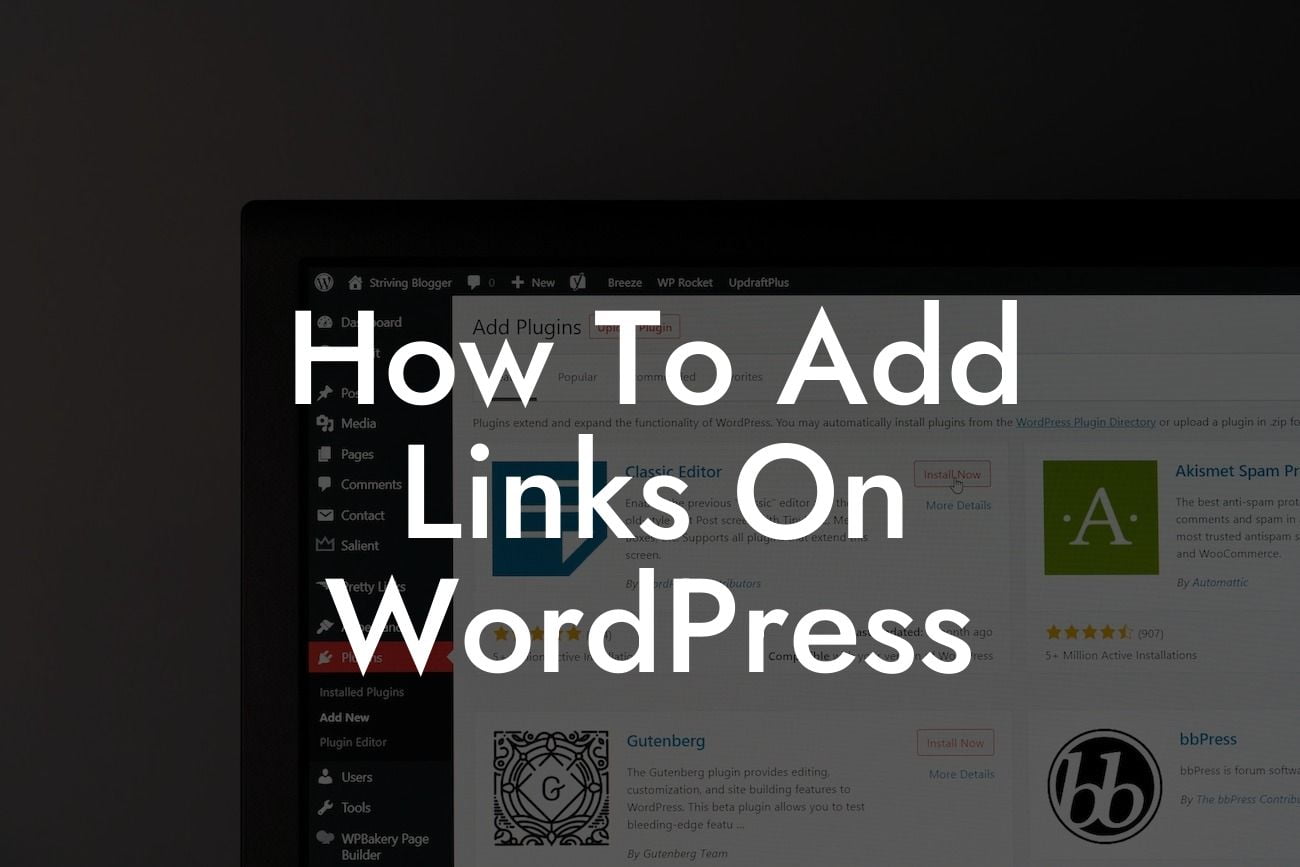Are you struggling to add links to your WordPress website? Don't worry, we've got you covered! Adding links is a fundamental skill that can elevate your website's engagement, improve user experience, and ultimately drive more traffic to your content. In this guide, we will walk you through the step-by-step process of adding links on WordPress. Get ready to take your website to the next level with clickable links!
To add links on WordPress, follow these easy steps:
1. Highlight the text you want to turn into a link: It could be a phrase, a sentence, or even an entire paragraph. Make sure to select the appropriate text that will entice users to click.
2. Click on the "Insert/edit link" button: It looks like a chain icon and can be found in the WordPress editor toolbar. When you click it, a popup window will appear.
3. Enter the URL: In the popup window, paste the URL you want to link to in the provided field. This could be the URL of another page on your website, an external website, or even a file.
Looking For a Custom QuickBook Integration?
4. Add link text: If the selected text doesn't automatically appear in the "Link Text" field, make sure to enter it manually. This is the clickable text that users will see on your website.
5. Choose the link behavior: Decide how you want the link to open when users click on it. You can select options such as opening in a new tab or in the same window.
6. Save your changes: Click the "Add Link" or "Update" button to save the changes you made. Voilà! You have successfully added a link to your WordPress website.
How To Add Links On Wordpress Example:
Imagine you are a food blogger and you want to link a recipe to your blog post. Simply highlight the name of the recipe, click on the "Insert/edit link" button, paste the URL to the recipe, and save your changes. Now, your readers can easily access the recipe by clicking on the linked text. It's that simple!
Congratulations! You have learned how to add links on WordPress. By implementing clickable links across your website, you can enhance user experience, provide additional resources, and drive more traffic to your content. But don't stop here! Explore DamnWoo's other guides and try our awesome WordPress plugins to further elevate your online presence. Don't forget to share this article with your fellow entrepreneurs and small business owners who can benefit from this essential skill. Together, we can say goodbye to cookie-cutter solutions and embrace the extraordinary.