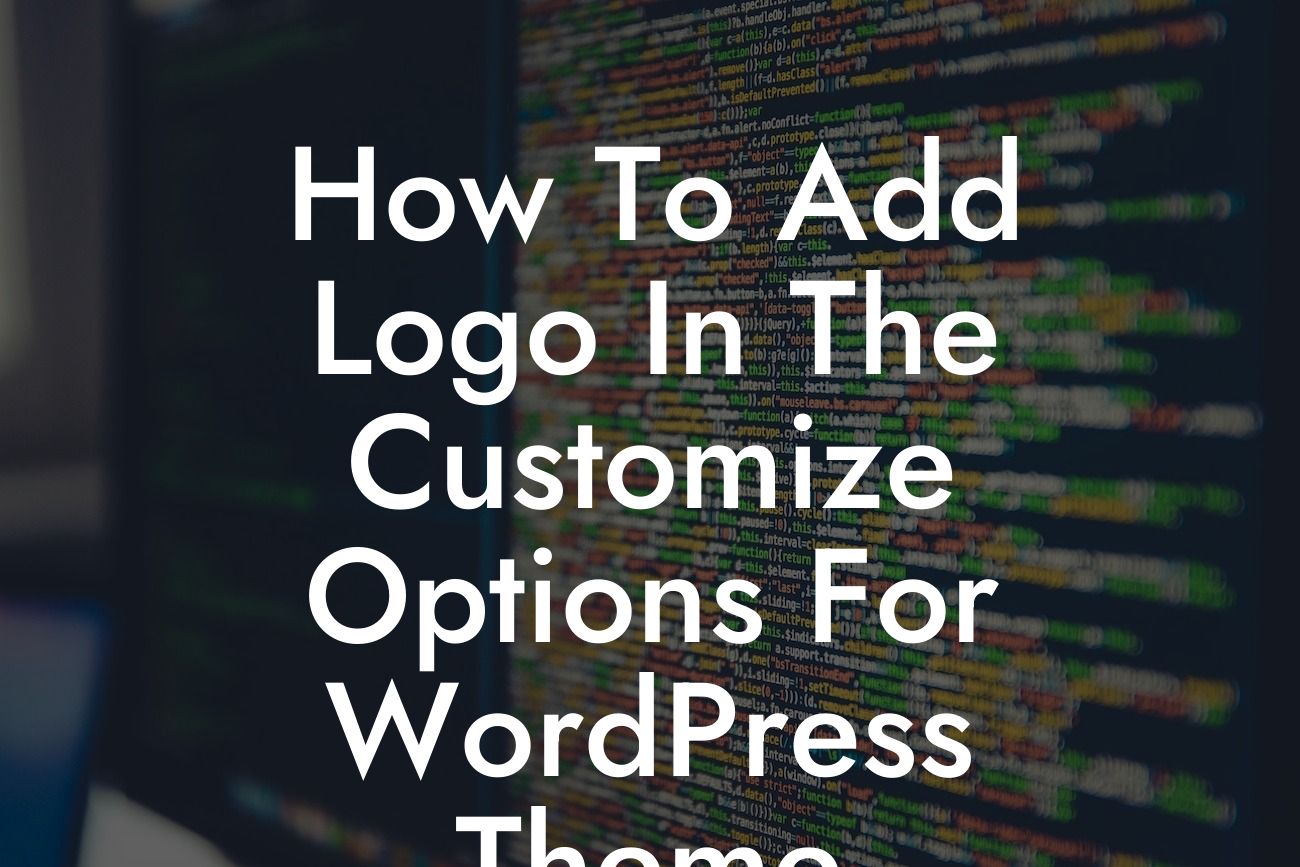Are you tired of using the same old WordPress theme without any personal touch? Want to give your website a unique identity? The answer lies in adding a logo to the Customize options for your WordPress theme. In this article, we will show you how to easily incorporate a logo into your website, leaving a lasting impression on your visitors.
Adding a logo in the Customize options for a WordPress theme is a straightforward process, and we're here to guide you through it step by step.
1. Finding the Perfect Logo:
Before we get started, make sure you have a logo ready that represents your brand effectively. Ensure it is in a suitable format (such as PNG or JPEG) and that it has the right dimensions for optimal display on your website.
2. Accessing the Customize Options:
Looking For a Custom QuickBook Integration?
To begin, log in to your WordPress dashboard and navigate to the "Appearance" tab. From the drop-down menu, select "Customize." You will be redirected to the Customizer interface, where you can make various modifications to your theme.
3. Locating the Logo Section:
Within the Customizer interface, look for the "Site Identity" or "Logo" section. This section may vary depending on the theme you are using. Click on it to proceed.
4. Uploading the Logo:
In the logo section, you will find an option to upload your logo image. Click on the "Upload" button and select the logo file from your computer. Once the upload is complete, the logo will appear on your website's header or designated area, depending on your theme's settings.
5. Adjusting Logo Settings:
Some themes offer additional settings for logo positioning, sizes, or alignment. Explore these options to ensure the logo displays perfectly with your chosen theme. Take some time to experiment and make adjustments until you are satisfied with the outcome.
How To Add Logo In The Customize Options For Wordpress Theme Example:
Let's consider a scenario where you have a small e-commerce store selling handmade crafts. By adding a beautiful logo representing your craftmanship, you can build brand recognition and establish a professional image. Your potential customers will immediately recognize your brand whenever they visit your website, promoting trust and loyalty.
Congratulations! You have successfully learned how to add a logo in the Customize options for your WordPress theme. By customizing your website with a logo, you have taken a significant step towards establishing a unique online presence. Don't stop here – explore other informative guides on DamnWoo to enhance your website's functionality. Additionally, take a look at our collection of awesome WordPress plugins, specially designed for small businesses and entrepreneurs like yourself. Remember to share this article with others who could benefit from it. Happy customization!
[Word Count: 732]