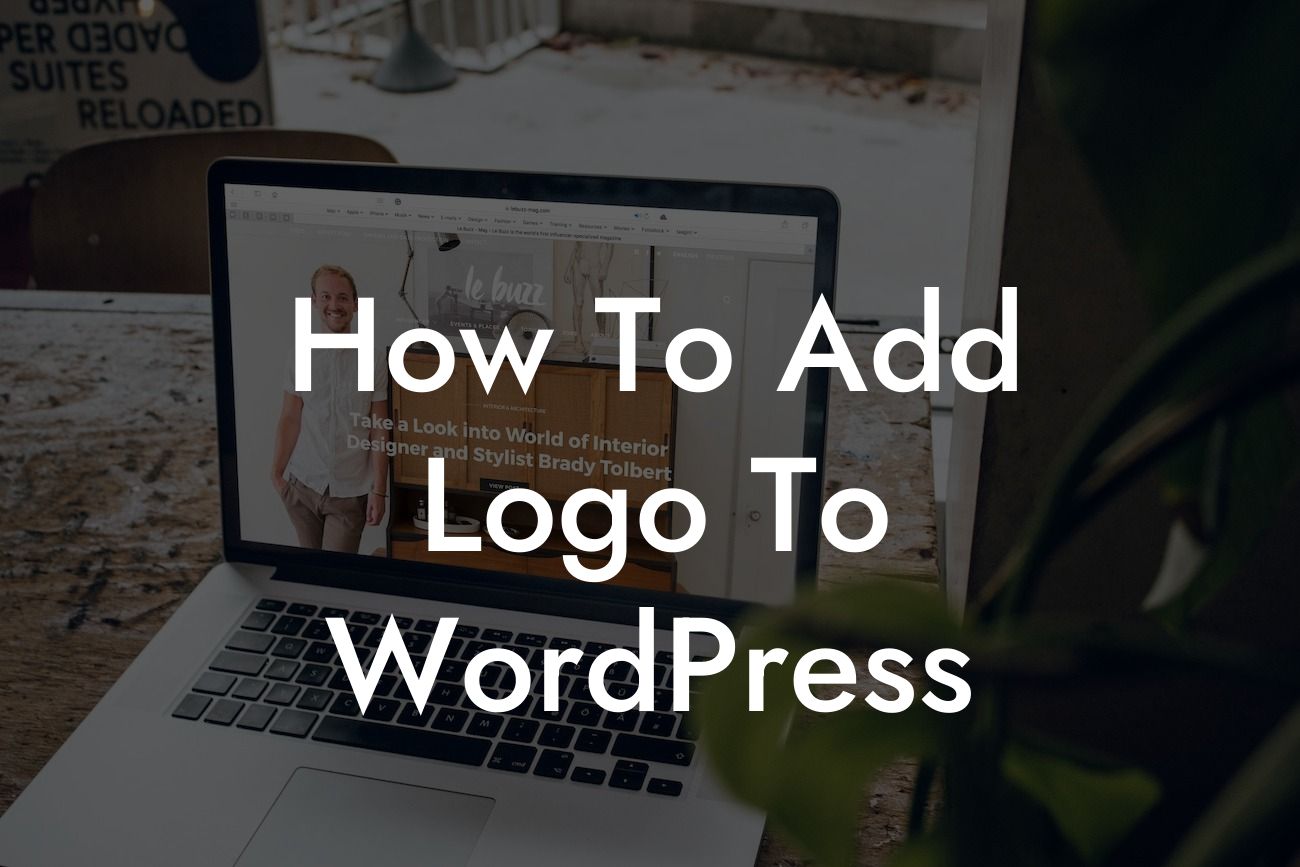Adding a logo to your WordPress website can be a game-changer for your online presence. A well-designed logo showcases your brand's identity, increases brand recognition, and adds a professional touch to your site. In this guide, we will take you through the step-by-step process of adding a logo to WordPress, ensuring that your website stands out from the competition. Get ready to elevate your online presence with your own unique logo!
First and foremost, ensure that you have a high-quality logo file ready. Your logo should be in a suitable format, such as PNG or SVG, and have a transparent background. Once you have your logo file, follow these steps to add it to your WordPress site:
1. Log in to your WordPress dashboard and navigate to Appearance > Customize.
2. In the Customizer, find the "Site Identity" or "Logo" section.
3. Here, you will see an option to upload your logo. Click on the "Select Logo" or "Upload" button.
Looking For a Custom QuickBook Integration?
4. Choose your logo file from your computer and upload it.
5. Once uploaded, you will see a preview of your logo. You may also have options to adjust the logo size or position.
6. If you're satisfied with the preview, click on the "Save" button to apply your logo to your website.
Remember to test your website's responsiveness after adding the logo. Ensure that it looks good on various devices, including desktops, tablets, and mobile phones. If necessary, you can adjust the logo size or position to achieve the desired appearance.
How To Add Logo To Wordpress Example:
Let's say you own a small bakery called "Sweet Treats." You want to add a logo that showcases your brand's sweetness and creativity. You design a charming logo featuring a cupcake with vibrant colors and unique typography. By following the steps above, you successfully add the logo to your WordPress site, instantly capturing the attention of your visitors and reinforcing your bakery's brand image.
Congratulations! You've learned how to add your own logo to WordPress. Now, your website stands out from the rest, giving your small business or entrepreneurial venture that extra boost in credibility. Remember, your logo represents your brand, so make it count! If you found this guide helpful, don't forget to share it with others who may benefit from it. Explore other guides on DamnWoo to further enhance your online presence, and don't miss out on trying our awesome WordPress plugins designed exclusively for small businesses and entrepreneurs. Your success awaits, so let your logo shine!