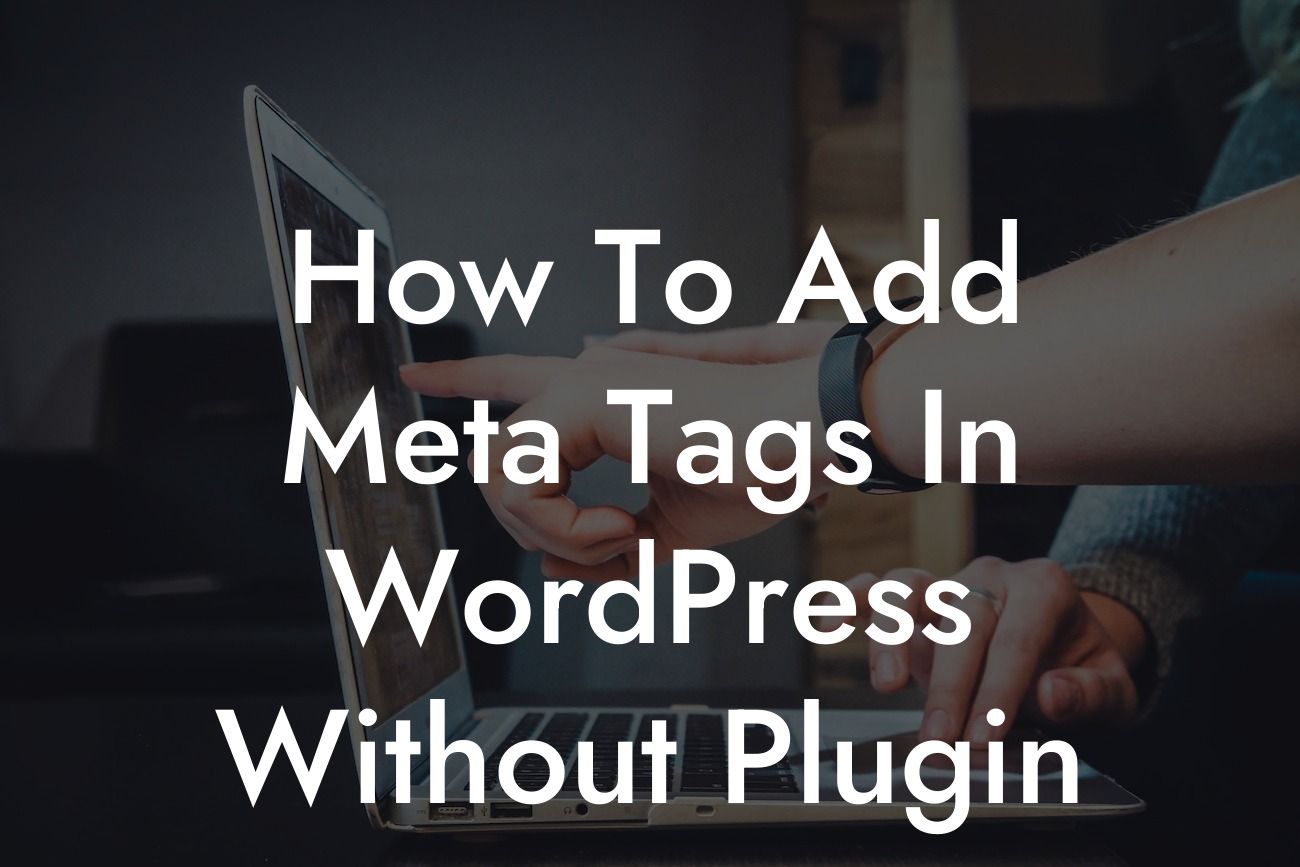In today's competitive online world, having a strong online presence is crucial for small businesses and entrepreneurs. One important aspect of improving your website's visibility on search engines is by adding meta tags. Meta tags provide search engines with information about your web pages, helping them understand the content and relevance. While there are many plugins available to simplify this process, we will show you how to add meta tags in WordPress without using a plugin, empowering you to take control of your website's optimization.
Adding meta tags without a plugin may seem daunting at first, but fear not! Follow these easy steps to enhance your website's SEO:
1. Access your WordPress theme files:
To add meta tags, you need to access your theme's files. You can do this via your hosting provider's cPanel or directly through an FTP client like FileZilla. Locate your WordPress installation and navigate to the theme you are currently using.
2. Locate the header.php file:
Looking For a Custom QuickBook Integration?
Inside your theme's folder, find the "header.php" file. This file is responsible for the header section of your website, where you can insert the meta tags.
3. Identify the section:
Once you've opened the "header.php" file, locate the section. This section contains various elements, including the title tag, stylesheets, and JavaScript files. It is where you'll add your meta tags.
4. Add the meta tags:
Within the section, add the desired meta tags. For example, to set the description meta tag, use the following HTML code: <meta name="description" content="Your
5. Save and update:
After adding your meta tags, save the changes in the "header.php" file and update it on your server. You can now test your website to ensure the meta tags are appearing correctly.
How To Add Meta Tags In Wordpress Without Plugin Example:
Let's say you own a bakery in New York City called "Sweet Delights." To optimize your website for search engines, you can add meta tags like:
These meta tags provide search engines with valuable information about your bakery, making it more likely to appear in relevant search results.
Congratulations! You have successfully learned how to add meta tags in WordPress without using a plugin. By taking control of your website's SEO, you can elevate your online presence and attract more visitors to your small business or entrepreneurial venture. Don't forget to explore other guides on DamnWoo and try our awesome plugins designed exclusively for small businesses and entrepreneurs. Share this article with others who can benefit from this knowledge and join us in embracing the extraordinary!
Remember, at DamnWoo, we believe in crafting products that supercharge your success. Stay tuned for more exciting content and keep striving for greatness!