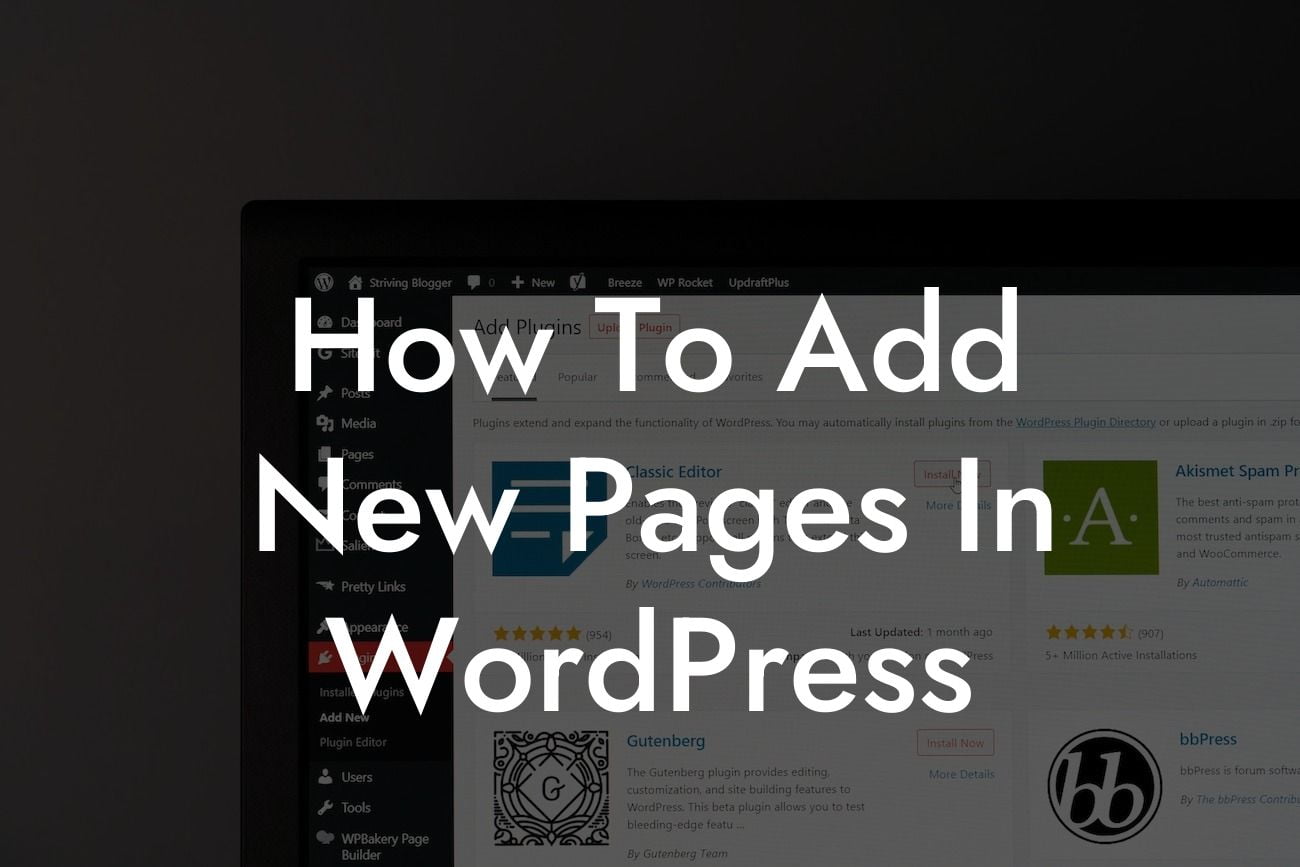Adding new pages in WordPress is a crucial step in establishing your online presence as a small business owner or entrepreneur. Whether you're looking to showcase your products, share valuable information, or create engaging landing pages, WordPress provides a user-friendly platform to make it happen. In this guide, we will walk you through the process of adding new pages to your WordPress website, empowering you to take full control of your online content.
Creating a new page in WordPress is a straightforward process that doesn't require any technical expertise. Follow these simple steps to add new pages to your WordPress website:
1. Accessing the WordPress Dashboard:
To begin, log in to your WordPress admin area by entering your credentials. Once you're logged in, you'll be directed to the WordPress Dashboard, which serves as the control panel for managing your website.
2. Navigating to the Pages Section:
Looking For a Custom QuickBook Integration?
In the Dashboard, locate the left-hand menu and click on "Pages." This will bring up a sub-menu where you can choose between "All Pages," "Add New," or any other pre-existing pages you may have. Click on "Add New" to create a new page.
3. Adding the Page Title:
Upon clicking "Add New," you will be redirected to the page editor. Here, you can add the title of your new page in the designated field at the top of the editor. Choose a descriptive and engaging title that accurately represents the content of the page.
4. Creating Page Content:
Below the title field, you will find a blank space where you can enter your page content. WordPress provides an intuitive visual editor, similar to a word processor, which allows you to create and format your content without any coding knowledge. Utilize the formatting options such as headings, bold, italic, and bullet points to enhance the readability and structure of your page.
5. Customizing Page Attributes:
On the right-hand side of the editor, you will find the Page Attributes section. Here, you can assign a specific template to your page, control the page's hierarchy, and specify whether the page should have a parent. These attributes provide flexibility and organization to your website's page structure.
How To Add New Pages In Wordpress Example:
Let's say you own an e-commerce store and want to add a new page to showcase a newly launched product. You can create a page titled "New Product Release" and use the editor to provide detailed information about the product, including its features, benefits, and pricing. You can also enrich the page with high-quality images and videos to engage your audience further.
Congratulations! You have successfully learned how to add new pages in WordPress. By embracing the extraordinary capabilities of WordPress plugins offered by DamnWoo, you can take your online presence to new heights. Explore the wide range of plugins we have designed exclusively for small businesses and entrepreneurs. Don't forget to share this article with others who may find it helpful and stay tuned for more guides and tips from DamnWoo to enhance your WordPress experience.