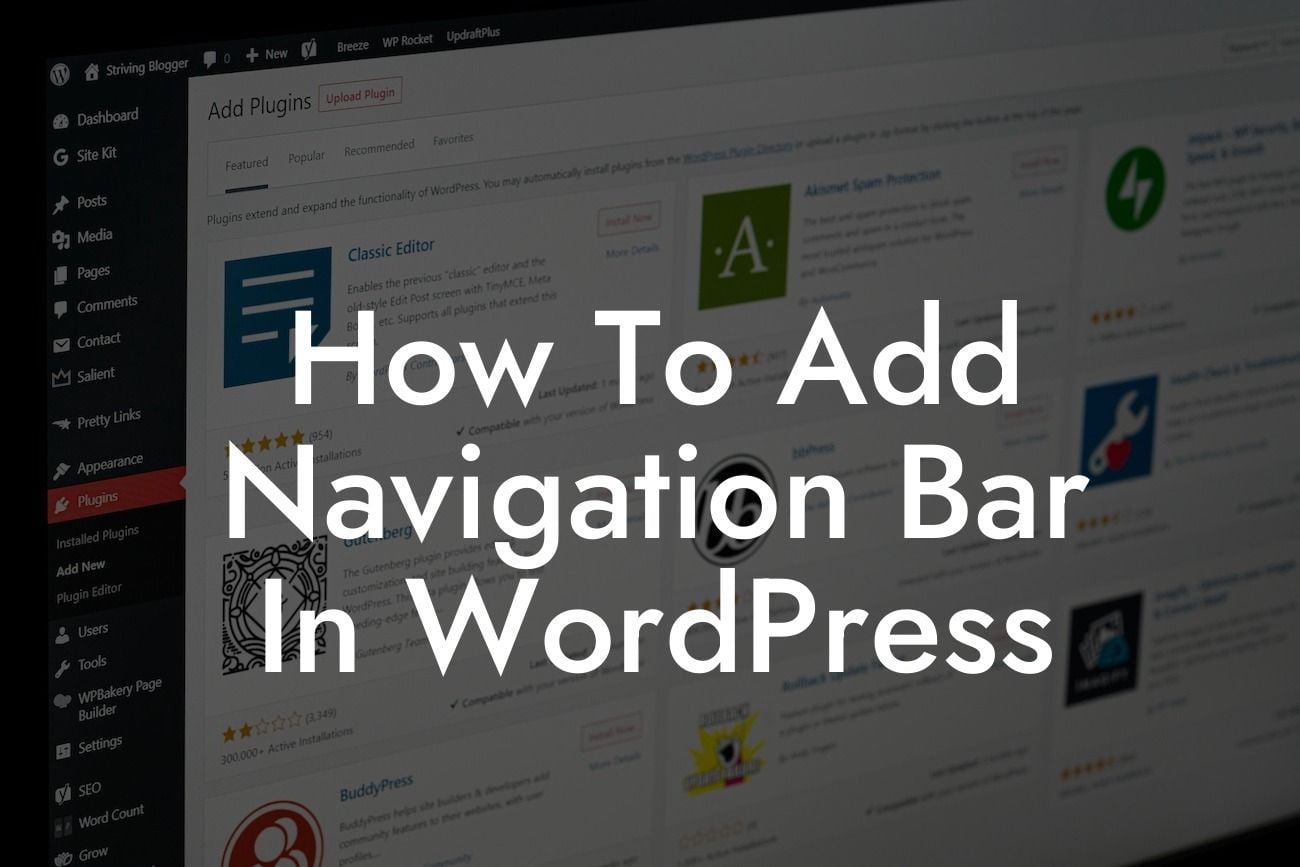Are you struggling to add a navigation bar to your WordPress website? Don't worry, we've got you covered! In this article, we will walk you through the step-by-step process of adding a navigation bar to your WordPress site. Having a well-designed and user-friendly navigation menu is crucial for guiding your visitors and enhancing their overall experience. So, let's dive in and learn how to create an impressive navigation bar for your WordPress website.
Creating a navigation bar in WordPress is easier than you might think. Just follow these steps:
1. Choose a theme: Start by selecting a theme that supports custom menus. WordPress offers a wide range of themes, both free and premium, that provide menu customization options. Look for a theme that suits your brand and offers flexibility in terms of menu placement.
2. Create a menu: Once you have chosen the appropriate theme, navigate to the WordPress dashboard and locate the "Appearance" tab. Click on "Menus" and then select "Create a new menu." Give your menu a name and click the "Create Menu" button.
3. Add menu items: With your menu created, it's time to add items to it. On the left-hand side of the screen, you will see a list of available pages, posts, categories, and custom links. Tick the checkboxes next to the items you want to include in your menu, and then click "Add to Menu."
Looking For a Custom QuickBook Integration?
4. Customize menu structure: WordPress allows you to arrange your menu items in a hierarchical structure by utilizing drag-and-drop functionality. You can create submenus by dragging an item slightly to the right, making it a child of the item above it.
5. Configure menu settings: To further enhance your navigation bar, click on the "Menu Settings" tab at the top of the screen. Here, you can choose the menu's location on your website and assign it to a specific menu location provided by your theme. The available options may vary depending on the theme you're using.
How To Add Navigation Bar In Wordpress Example:
Let's say you have a photography website that showcases different categories of photographs. Your navigation bar can include menu items like "Portraits," "Landscapes," "Wildlife," and "Events." You can further organize these menu items by creating submenus for each category, such as "Black and White" portraits or "Sea" landscapes. By doing so, visitors can easily navigate through your website and find the specific content they're looking for.
Adding a navigation bar to your WordPress website is a crucial step towards enhancing user experience and improving overall site navigation. By following the steps outlined in this guide, you'll be able to create a well-structured and visually appealing menu that aligns with your brand identity. Don't forget to explore other helpful guides on DamnWoo and try out our awesome WordPress plugins to elevate your website even further. Share this article with others who might find it beneficial, and let us know if you have any questions in the comments section below. Happy navigating!