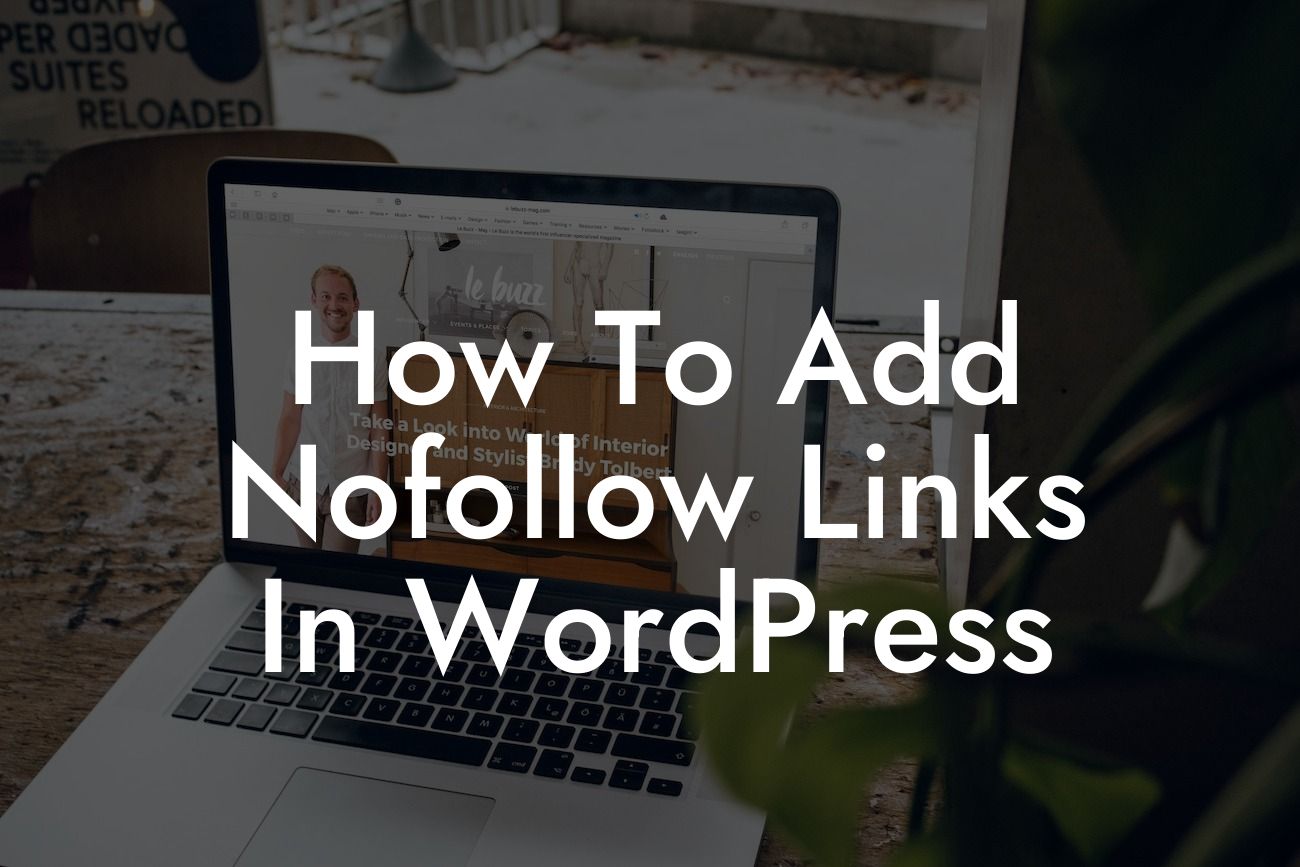Adding nofollow links in WordPress is an essential skill for any website owner or blogger. Nofollow links play a crucial role in optimizing your website for search engines and improving your online presence. In this comprehensive guide, we will walk you through the step-by-step process of adding nofollow links in WordPress. With DamnWoo's plugins and our actionable tips, you'll be able to take your website to the next level and attract more organic traffic. So, let's dive in and discover the power of nofollow links!
Nofollow Links Explained:
To fully understand the significance of nofollow links, let's start with a brief explanation. Nofollow is an HTML attribute that tells search engines not to follow a specific link. When search engine bots crawl your website, they analyze these links to determine the relevance and authority of your content. By adding the nofollow attribute to certain links, you can prevent search engines from passing link juice and ranking influence to those pages. This allows you to have more control over how search engines perceive and rank your website.
How to Add Nofollow Links in WordPress:
Now let's explore the steps to add nofollow links in WordPress. It's a straightforward process that can be done in two ways:
Looking For a Custom QuickBook Integration?
1. Manually Adding Nofollow Attribute:
The first method involves manually adding the nofollow attribute to individual links. Here's how you can do it:
- Open the WordPress editor and locate the text or image you want to link.
- Click on the "Insert/edit link" button in the editor toolbar.
- In the link settings panel that appears, find the "Rel" attribute.
- Add the value "nofollow" to the "Rel" attribute field.
- Click "Apply" or "Insert" to save the changes.
- Congratulations! You've successfully added a nofollow link in WordPress.
2. Using Plugin to Add Nofollow Links:
If you prefer a more automated approach, DamnWoo has the perfect solution for you. Our plugin, Nofollow Plugin, simplifies the process of adding nofollow links. Simply install and activate the plugin, and it will add a checkbox option to the link settings panel. Whenever you want to add a nofollow link, just tick the checkbox, and the plugin will automatically add the necessary code. With this plugin, you can save time and effortlessly manage your nofollow links.
How To Add Nofollow Links In Wordpress Example:
Let's consider a realistic example to further illustrate the power of nofollow links. Imagine you have a blog post about the "Top 10 SEO Tips for Small Businesses." Within that post, you've referenced a few external sources and included their links. While you want to provide valuable resources to your readers, you don't want the search engines to crawl and assign too much authority to those external websites.
By adding the nofollow attribute to those external links, you maintain the relevancy of your content without passing link juice to those external sites. This ensures that your blog post remains the primary source of information and retains its credibility within search engine rankings.
Congratulations! You've learned how to add nofollow links in WordPress, empowering yourself to enhance your website's SEO and strengthen your online presence. Remember to explore other guides on DamnWoo to discover more tips, tricks, and plugins that will elevate your success. Don't forget to share this article with others who can benefit from it. Together, let's dominate the online world and embrace the extraordinary with DamnWoo!
[CTA to explore other guides and try DamnWoo's plugins]