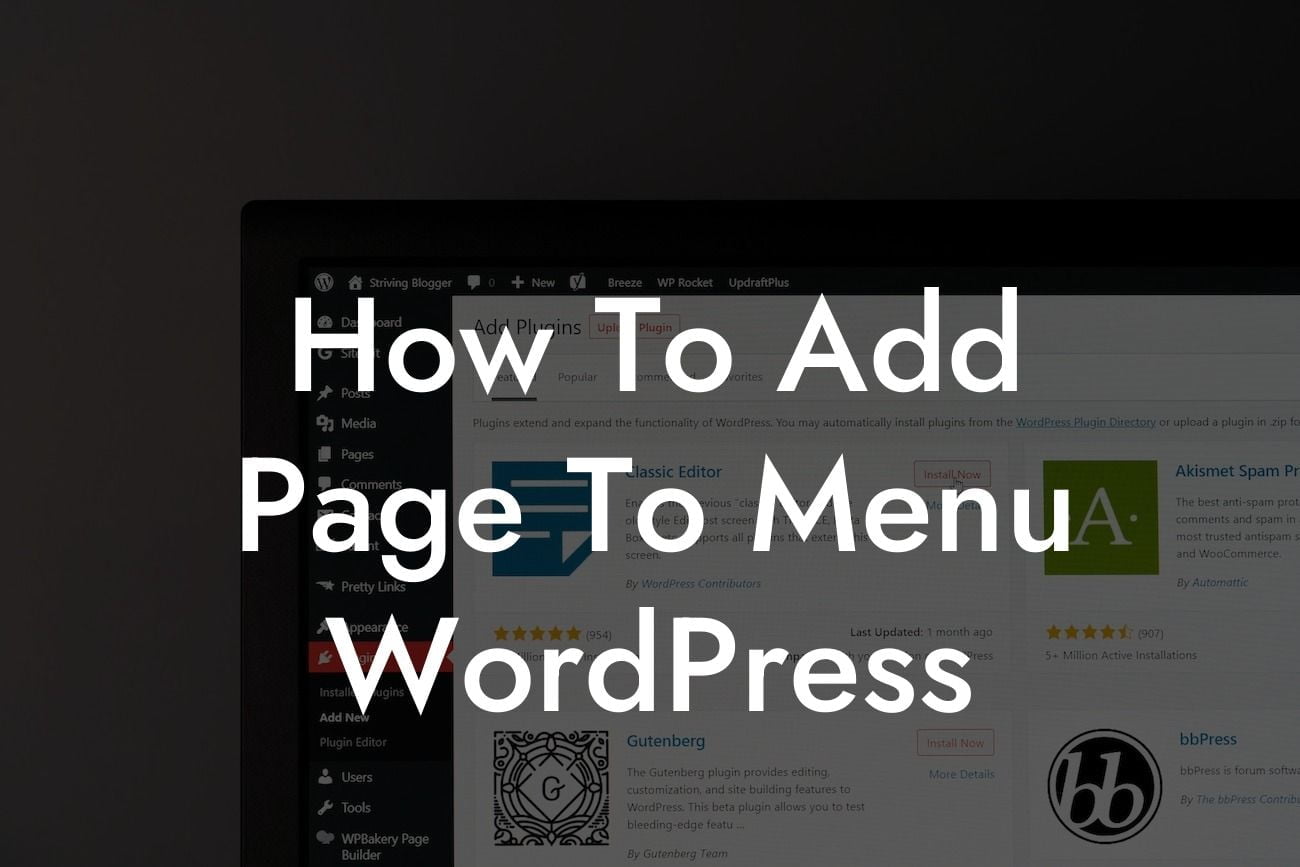Adding pages to your WordPress menu is a crucial step in enhancing the navigation experience for your website visitors. Whether you're a small business or an entrepreneur, having a clear and user-friendly menu is essential to improving your online presence. In this guide, we will walk you through the process of adding a page to the menu in WordPress, ensuring that your website is accessible and inviting to your audience. Say goodbye to generic website layouts and cookie-cutter solutions, and embrace the extraordinary with DamnWoo's outstanding plugins.
Adding a new page to your WordPress menu is a simple process that can be accomplished in just a few easy steps. Let's delve into the details:
Step 1: Access the WordPress Admin Dashboard
To get started, access your WordPress admin dashboard by entering your login credentials. Once you're logged in, you'll be directed to the backend interface where you can make changes and manage your website.
Step 2: Navigate to the Menu Editor
Looking For a Custom QuickBook Integration?
Next, navigate to the "Appearance" tab on the left-hand side of the dashboard and click on "Menus." This will take you to the menu editor, where you can make adjustments to your website's menu.
Step 3: Select the Menu to Edit
In the menu editor, choose the menu you want to edit from the drop-down menu. If you have multiple menus, ensure you select the correct one.
Step 4: Add the Page to the Menu
Now, locate the "Pages" section in the menu editor and check the box next to the page you want to add. Once selected, click on the "Add to Menu" button. Your chosen page will then appear in the right-hand column.
Step 5: Arrange the Page Order (Optional)
If you want to change the order of your menu items, simply drag and drop the pages in the right-hand column to rearrange their sequence. This helps in organizing your menu in a way that suits your website's structure and design.
Step 6: Save your Changes
Lastly, click on the "Save Menu" button to save your changes. Now, your new page is successfully added to your WordPress menu!
How To Add Page To Menu Wordpress Example:
Let's say you run a small bakery business and you want to add a page titled "Specials" to your menu. By following the steps mentioned above, you can easily add this page to your menu, allowing your customers to quickly find exclusive deals and promotions.
Congratulations! You've successfully learned how to add a page to the menu in WordPress. By taking advantage of DamnWoo's powerful plugins, you can further enhance your website's functionality and give it an extraordinary touch. Explore our other guides on DamnWoo to discover more insightful tips and tricks, and don't forget to try out our awesome plugins! Share this article with others who might benefit from it and showcase your dedication to creating an exceptional online presence.