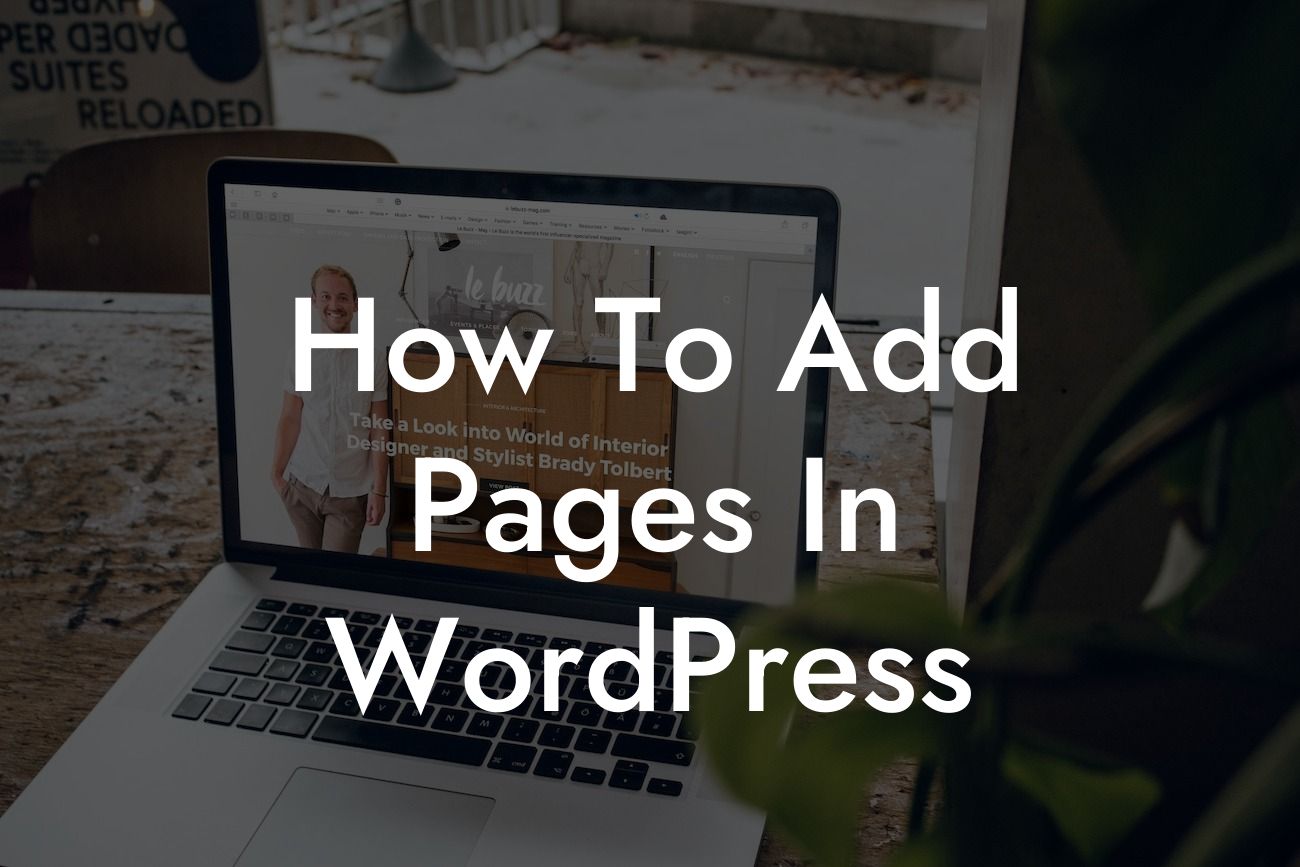WordPress is a powerful platform that allows small businesses and entrepreneurs to create stunning websites. Whether you are starting a blog, setting up an e-commerce store, or simply showcasing your portfolio, adding pages to your WordPress website is essential. In this guide, we will walk you through the process of adding pages in WordPress, providing you with detailed instructions and valuable insights.
Adding pages in WordPress is a straightforward process that can be accomplished with just a few clicks. Here's a step-by-step breakdown of how to add pages to your WordPress website:
1. Login to your WordPress admin area: To access the backend of your website, enter your credentials and navigate to the WordPress admin dashboard.
2. Go to the Pages section: Once you are in the admin area, locate and click on the "Pages" menu item on the left-hand side. This will display the list of pages on your website.
3. Click on "Add New": To add a new page, click on the "Add New" button at the top of the page list. This will take you to the page editor where you can create and customize your new page.
Looking For a Custom QuickBook Integration?
4. Enter the page title and content: Start by giving your page a title and enter the content you want to showcase on this particular page. You can format the content using the visual editor or switch to the text editor for more advanced customization.
5. Customize page attributes: WordPress allows you to adjust various attributes for each page. You can assign a parent page, template, and set the page order if needed. These options can be found in the right-hand sidebar under the "Page Attributes" section.
6. Add featured images and categories: Enhance the visual appeal of your page by adding a featured image. You can also assign categories to further organize your pages and improve navigation for your visitors.
7. Save and publish your page: Once you are satisfied with the content and settings, save your page as a draft or publish it immediately. Preview your page before publishing to ensure everything is in place.
How To Add Pages In Wordpress Example:
Let's say you're a small business owner running a clothing boutique. You want to add a "Contact Us" page to your website to make it easy for customers to reach out to you. Follow the steps above to create the page, and then include important details such as your store address, phone number, email, and a contact form. Don't forget to design it with your brand's aesthetics in mind!
Congratulations! You have successfully learned how to add pages in WordPress. Now, it's time to explore other guides on DamnWoo and discover our collection of awesome WordPress plugins. These plugins are specifically designed for small businesses and entrepreneurs like you, allowing you to supercharge your online presence and take your success to the next level. Share this article with fellow WordPress enthusiasts and grow together!