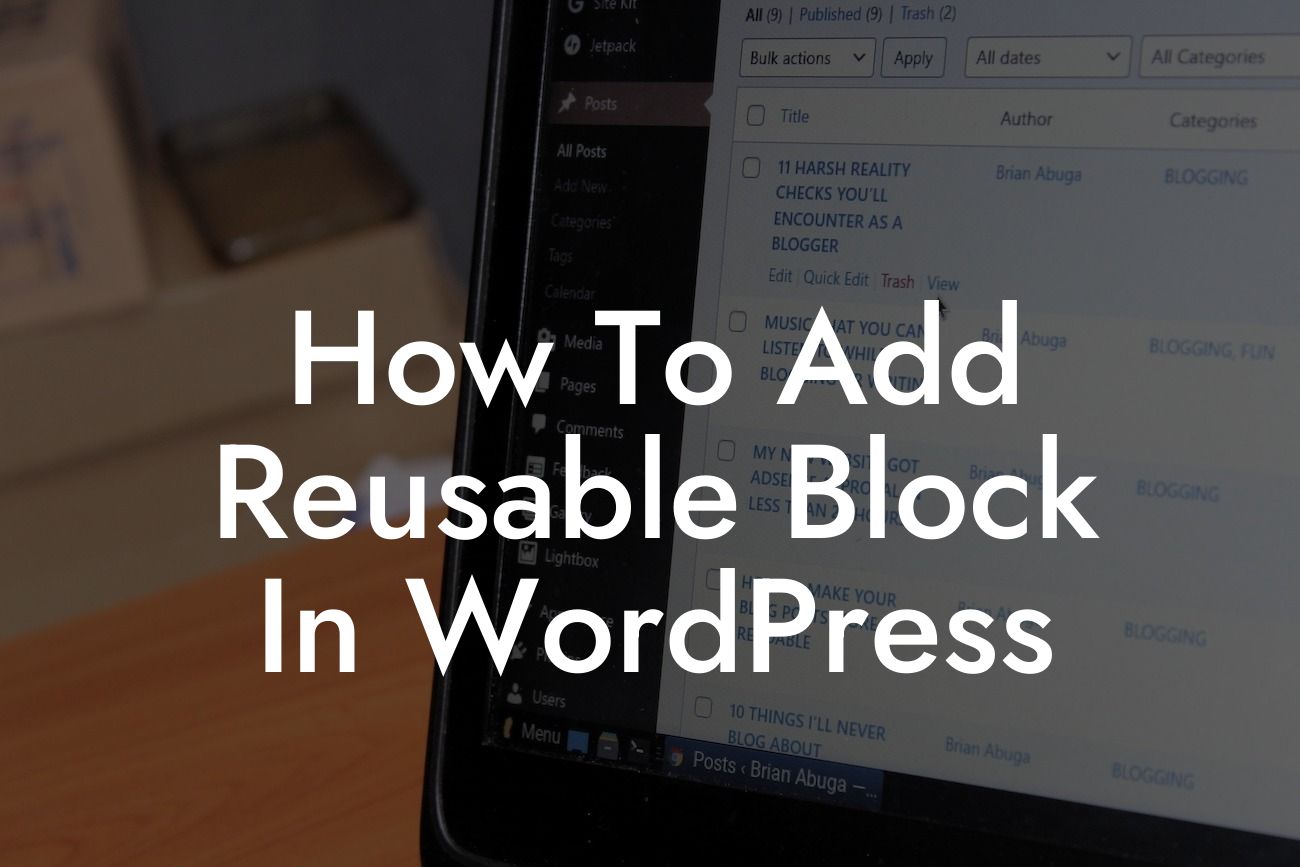Adding reusable blocks in WordPress can greatly improve your productivity and streamline your website's design process. Whether you are a small business owner or an entrepreneur, utilizing reusable blocks helps you maintain consistency and efficiency in creating content. In this article, we will guide you through the simple steps of adding reusable blocks in WordPress, enabling you to optimize your website and enhance user experience.
To begin, let's understand what reusable blocks are and why they are beneficial. Reusable blocks are content modules that you can create and save for future use. Think of them as pre-designed templates or snippets that can be used across multiple pages or posts on your WordPress website.
1. How to Create a Reusable Block:
To create a reusable block, follow these steps:
- From your WordPress dashboard, go to the editor by clicking on "Posts" or "Pages" and then "Add New".
Looking For a Custom QuickBook Integration?
- Enter the content or design elements you want to make reusable within a block.
- Once you are satisfied with your design, click on the three-dot menu in the block toolbar and select "Add to Reusable Blocks".
- Provide a name for your reusable block and save it.
2. How to Insert a Reusable Block:
Now that you have created a reusable block, here is how you can insert it into your content:
- Navigate to the page or post where you want to insert the reusable block.
- Click on the "+" icon to add a new block.
- In the block inserter, scroll down to find the "Reusable" category.
- Click on it, and you will see a list of all the reusable blocks you have created.
- Select the desired reusable block, and it will be inserted into your content.
3. How to Edit a Reusable Block:
Editing a reusable block is a breeze. Just follow these steps:
- Locate the page or post where the reusable block is inserted.
- Edit the reusable block within that page or post and make the necessary changes.
- Once you have made the desired edits, click on the "Update" button to save the changes.
- Now, all instances where the reusable block is used will be updated automatically.
How To Add Reusable Block In Wordpress Example:
Imagine you run a small business website, and you frequently need to add a call-to-action section at the end of your blog posts. Instead of recreating the same design every time, you can create a reusable block for the call-to-action section. This block may include a captivating headline, a compelling message, and a button to redirect users to your desired landing page. With reusable blocks, you can simply insert this call-to-action module in each blog post with just a few clicks.
Now that you understand how to add reusable blocks in WordPress, take advantage of this powerful feature to save time and effort in your content creation. Experiment with different reusable block designs and explore the possibilities of customization. At DamnWoo, we offer a range of exceptional WordPress plugins designed specifically for small businesses and entrepreneurs like you. Check out our plugins to further enhance your online presence and take your success to the next level. Don't forget to share this article with others who might find it valuable and browse our other informative guides on DamnWoo.