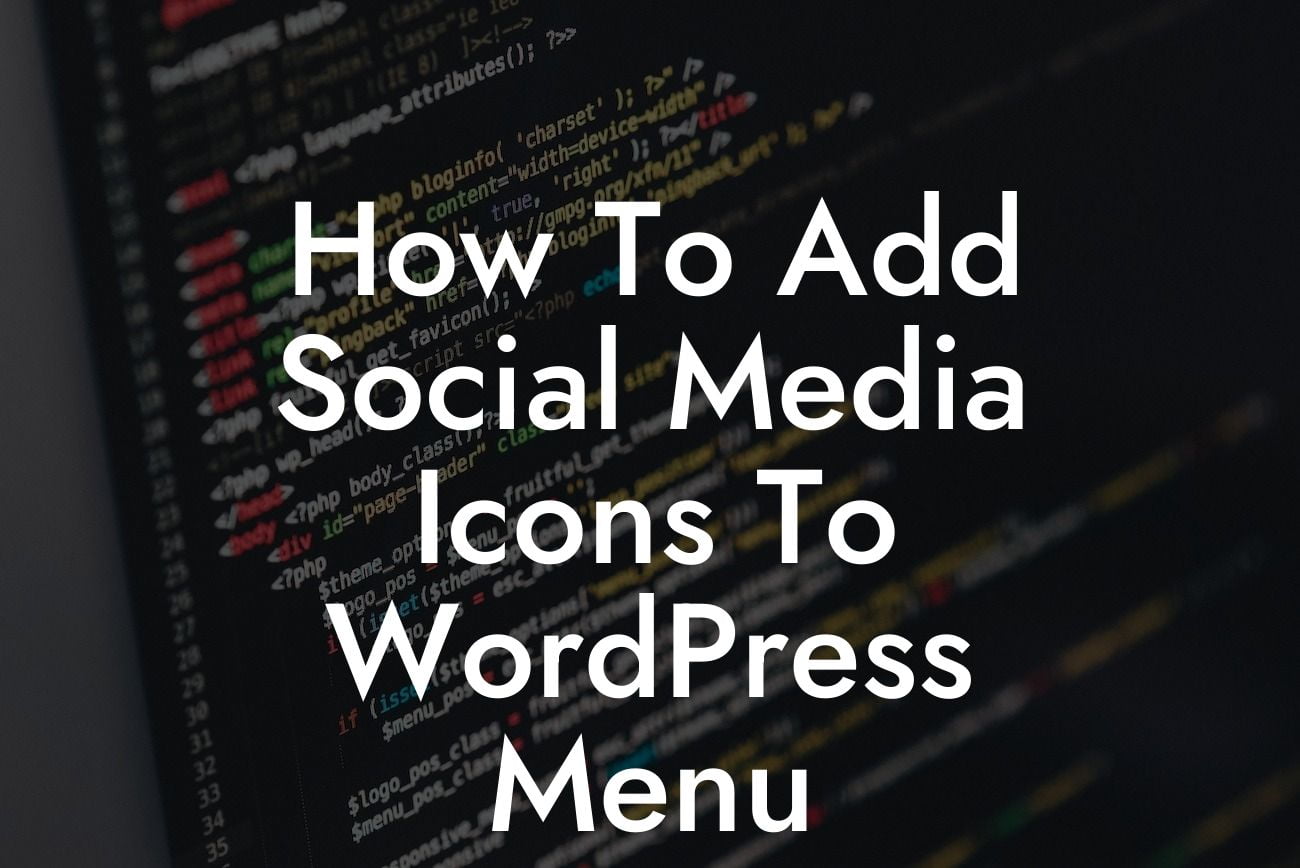In today's digital age, having a strong presence on social media is crucial for businesses and entrepreneurs. It allows you to connect with your audience, promote your products or services, and build a loyal following. One effective way to enhance your social media presence is by adding social media icons to your WordPress menu. In this guide from DamnWoo, we will show you how to do just that. So, let's dive in and elevate your online presence together.
Adding Social Media Icons to WordPress Menu:
To add social media icons to your WordPress menu, you can follow these simple steps:
1. Choose a suitable plugin:
Start by selecting a WordPress plugin that allows you to add social media icons to your menu. There are several great options available, such as "Menu Icons" or "Social Icons Widget & Block." These plugins offer a variety of customization options and support for different social media platforms.
Looking For a Custom QuickBook Integration?
2. Install and activate the plugin:
Once you've chosen a suitable plugin, install and activate it in your WordPress dashboard. You can do this by navigating to "Plugins" > "Add New" and searching for the plugin you've chosen. Click on the "Install Now" button, followed by the "Activate" button.
3. Configure the plugin settings:
After activating the plugin, you'll need to configure its settings. This usually involves selecting the social media platforms you want to display icons for and customizing the appearance of the icons. You can typically find these settings under the "Appearance" or "Settings" menu in your WordPress dashboard.
4. Add social media icons to your menu:
Now that you've configured the plugin settings, it's time to add the social media icons to your menu. Go to "Appearance" > "Menus" in your WordPress dashboard. Choose the menu where you want to add the icons or create a new menu if needed. You should see new options for adding social media icons within the menu editor.
5. Customize the icon appearance:
To make the social media icons blend seamlessly with your menu, you might want to customize their appearance. You can usually do this by adjusting options such as icon size, color, hover effects, and spacing. Experiment with different settings until you achieve the desired look.
How To Add Social Media Icons To Wordpress Menu Example:
Let's say you run a small bakery business and want to showcase your presence on social media. By following the steps above, you can easily add social media icons to your WordPress menu. Now, customers visiting your website can easily navigate to your Facebook, Instagram, and Twitter pages and engage with your delicious creations.
Congratulations! You've successfully learned how to add social media icons to your WordPress menu. Elevate your online presence today and supercharge your success by implementing this simple yet effective strategy. Don't forget to explore other guides on DamnWoo for more useful tips and tricks. And if you're looking for WordPress plugins designed exclusively for small businesses and entrepreneurs, try one of our awesome plugins. Share this article with others who might find it helpful, and let's create extraordinary websites together.