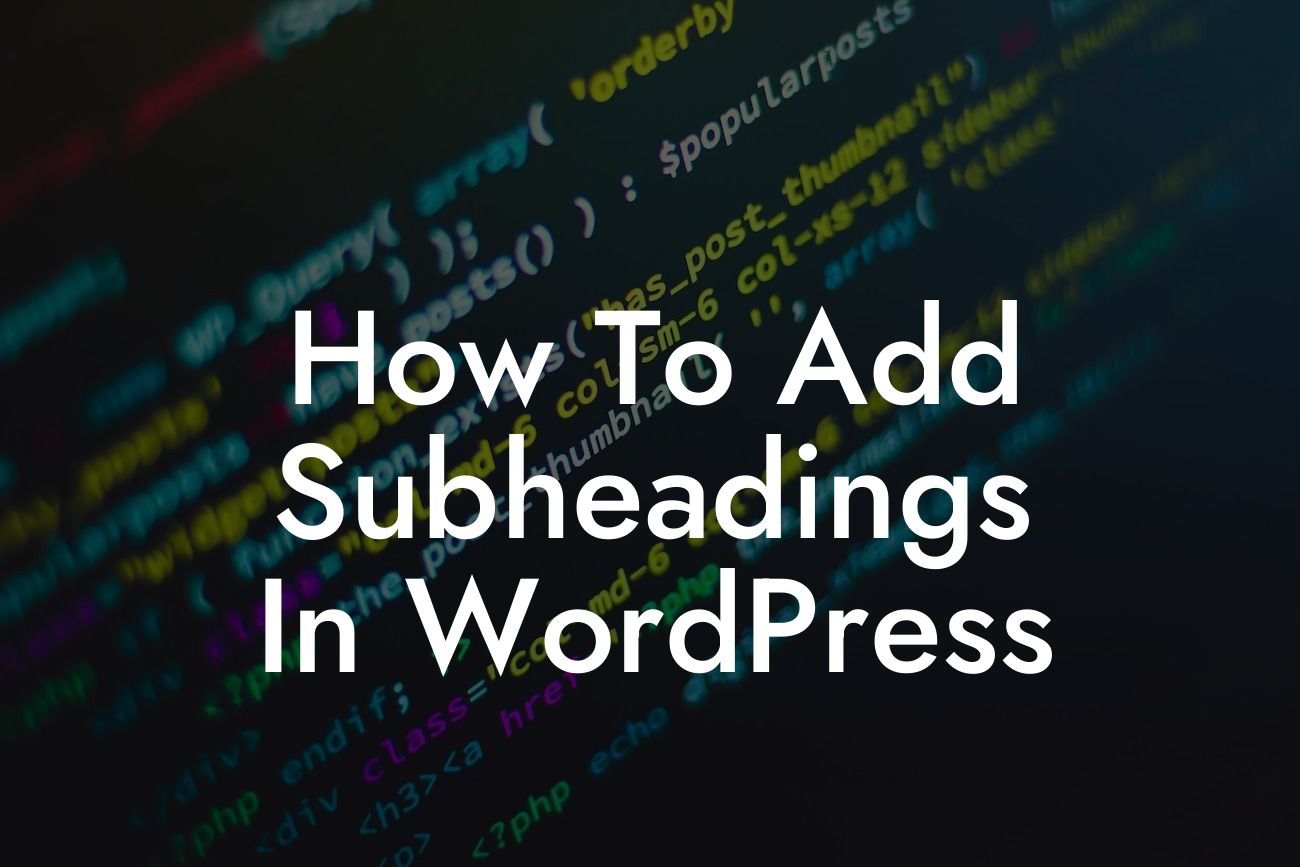Adding subheadings in WordPress may seem like a simple task, but it plays a vital role in enhancing the overall readability and organization of your content. Subheadings not only break down your content into digestible chunks but also improve the user experience while navigating through lengthy articles. In this guide, we will explore the importance of subheadings and provide you with a step-by-step process to seamlessly incorporate them into your WordPress website.
Subheadings serve as signposts within your content, allowing readers to quickly scan, find relevant sections, and make sense of your information. They also contribute to better SEO practices by enhancing the structure of your content for search engine crawlers. Here's how you can effectively add subheadings in WordPress:
1. Choose the Appropriate Heading Tags:
WordPress offers several heading tags, such as H1, H2, H3, and so on. It's important to use these tags appropriately to maintain proper structure and hierarchy in your content. Remember, the H1 tag should be reserved for the main title of the page or the article. Subheadings can then be assigned lower-level heading tags, like H2 or H3.
2. Utilize the Block Editor:
Looking For a Custom QuickBook Integration?
With the introduction of the Block Editor in WordPress, adding subheadings has become more intuitive. Simply select the text you want to turn into a subheading, click on the "Paragraph" dropdown in the formatting toolbar, and choose the appropriate heading level. This will apply the necessary HTML tag to your selected content and visually distinguish it as a subheading.
3. Use Formatting Options in the Classic Editor:
If you prefer using the Classic Editor in WordPress, you can achieve the same result by selecting the desired text and using the formatting options in the toolbar. Click on the "Paragraph" dropdown and choose the heading level that suits your needs. This will automatically apply the appropriate HTML tag to your content.
How To Add Subheadings In Wordpress Example:
Let's say you own a small business blog and want to create an article on "Top 10 Marketing Strategies." To make your content more reader-friendly and easily scannable, you can utilize subheadings like "1. Social Media Marketing," "2. Content Marketing," and so on. By adding subheadings, you enable your readers to navigate through your article effortlessly and find the information they need.
Congratulations! You now know the importance of using subheadings in WordPress and how they can enhance your content's readability and SEO. Incorporating subheadings into your articles will make them more engaging and user-friendly, ultimately boosting your website's online presence. Explore other informative guides on DamnWoo to further empower your online journey. Don't forget to check out our awesome WordPress plugins that can supercharge your success. Share this article with others who may find it valuable in creating captivating content!