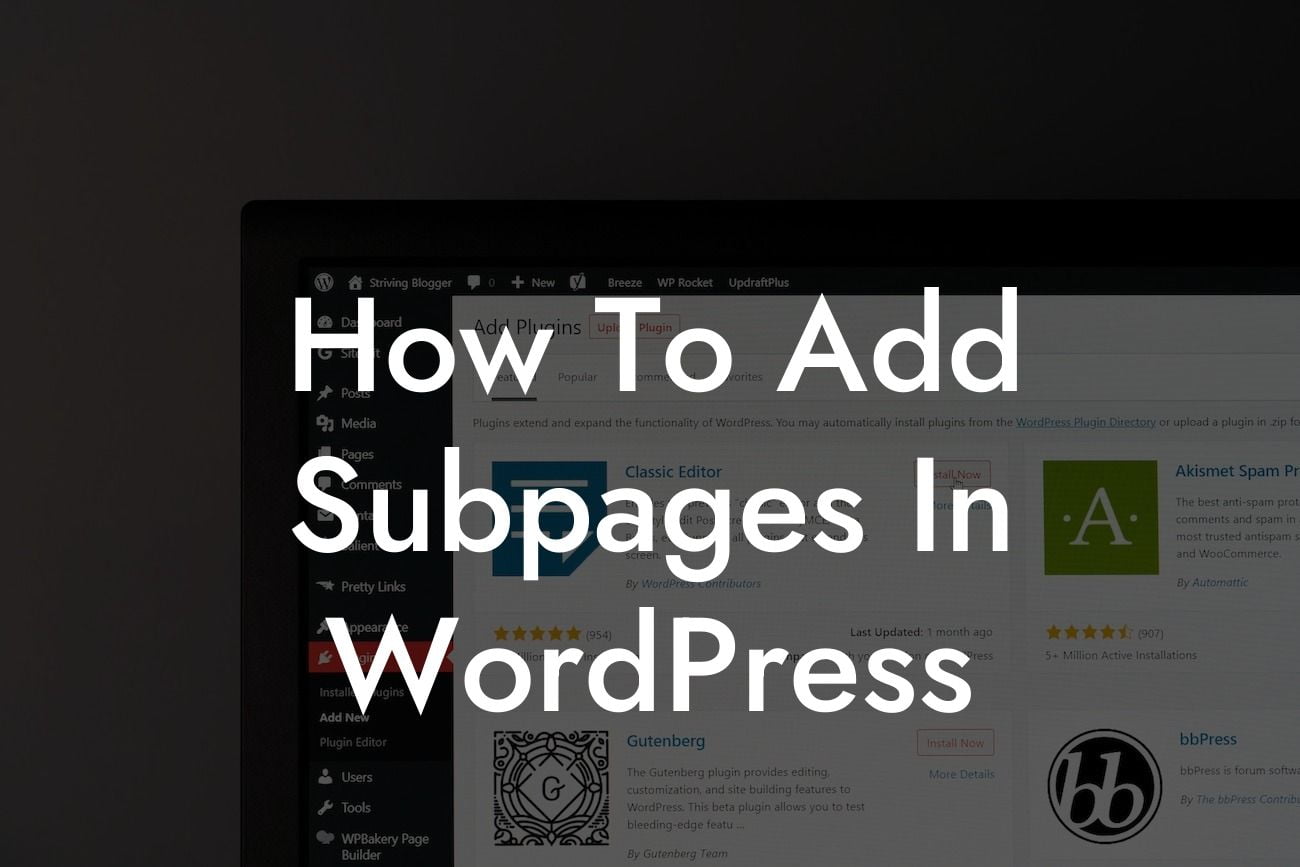Adding subpages to your WordPress website can greatly improve its navigation and organization. Whether you have a small business website or you're an entrepreneur looking to enhance your online presence, this guide will walk you through the process of creating subpages in WordPress. Say goodbye to a cluttered and confusing website structure, and embrace the extraordinary with DamnWoo's awesome WordPress plugins.
Creating subpages in WordPress is a simple yet powerful way to organize your website and provide a seamless browsing experience for your visitors. Here's a step-by-step guide on how to add subpages in WordPress:
1. Login to your WordPress dashboard: Begin by logging in to your WordPress admin panel using your credentials. Once logged in, navigate to the "Pages" section.
2. Create a parent page: To add subpages, you first need to create a parent page. This will serve as the main category or topic under which your subpages will be organized. Click on "Add New" to create a new page.
3. Set the parent page: While creating a new page, you'll notice a section called "Page Attributes" on the right-hand side. Within this section, you can specify the parent page by selecting it from the drop-down menu.
Looking For a Custom QuickBook Integration?
4. Add subpages: After setting the parent page, you can create the actual subpages. Click on "Add New" again and create a new page. However, this time select the parent page you created earlier in the "Page Attributes" section.
5. Customize subpages: Once you've created the subpages, you can customize them to fit your needs. Edit each subpage individually by adding content, images, and other media. You can also assign different templates, change the page hierarchy, and customize the URL slugs.
6. Arrange the subpages: To control the order in which the subpages appear on your website's navigation menu, you can adjust the page hierarchy. Simply drag and drop the subpages within the "Pages" section of your WordPress dashboard to rearrange them.
How To Add Subpages In Wordpress Example:
For instance, imagine you have a small business website selling handmade jewelry. You can create a parent page called "Products" and then add subpages like "Necklaces," "Bracelets," and "Earrings." Each subpage can showcase different products and provide detailed information relevant to that category. This hierarchy allows visitors to easily find and explore specific types of jewelry.
Congratulations! You've learned how to add subpages in WordPress and elevate your website's organization and navigation. Implementing subpages can significantly improve the user experience and make your content easier to find. Don't forget to explore other helpful guides on DamnWoo and try our awesome WordPress plugins to further enhance your online presence. Share this article with others and let them benefit from this valuable knowledge. Stay tuned for more engaging content and unleash the full potential of your small business or entrepreneurial journey.