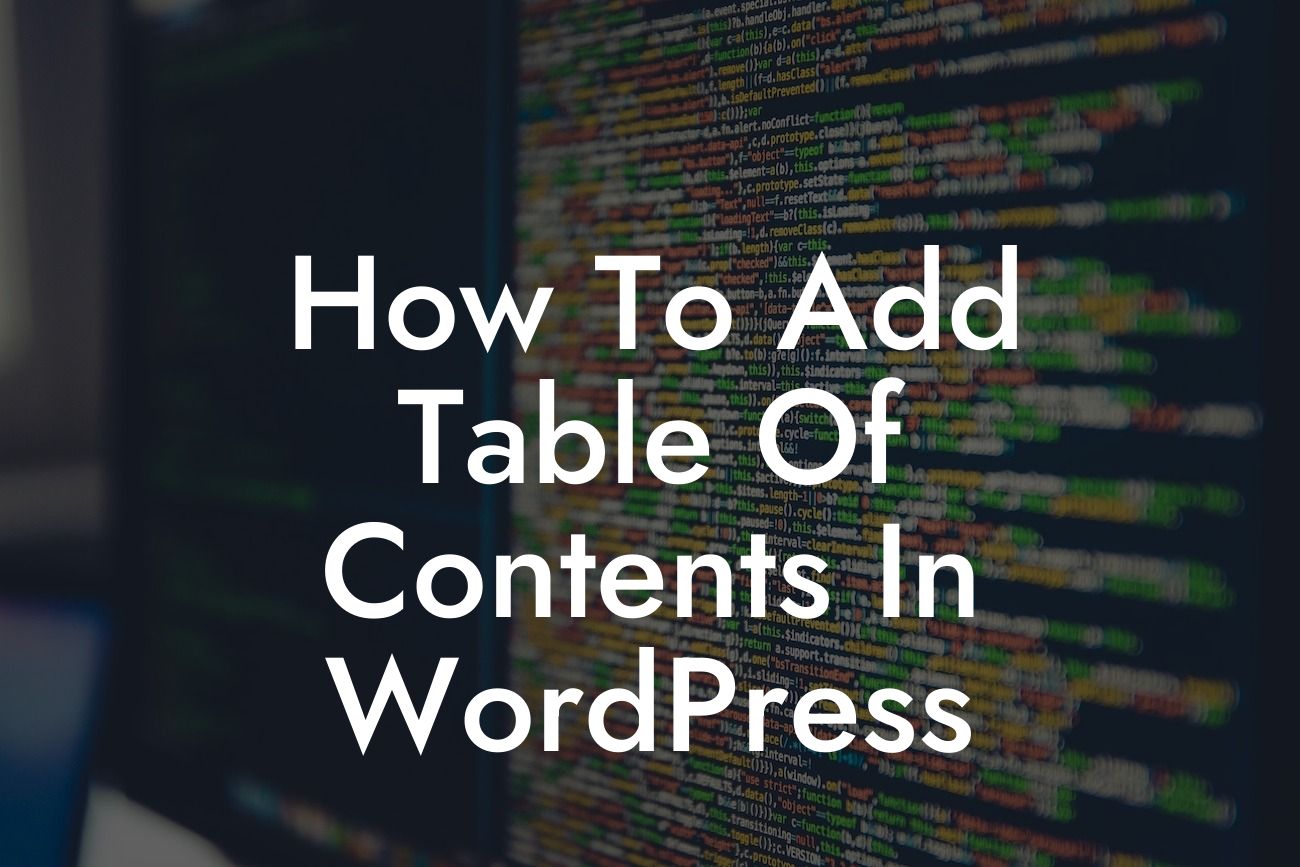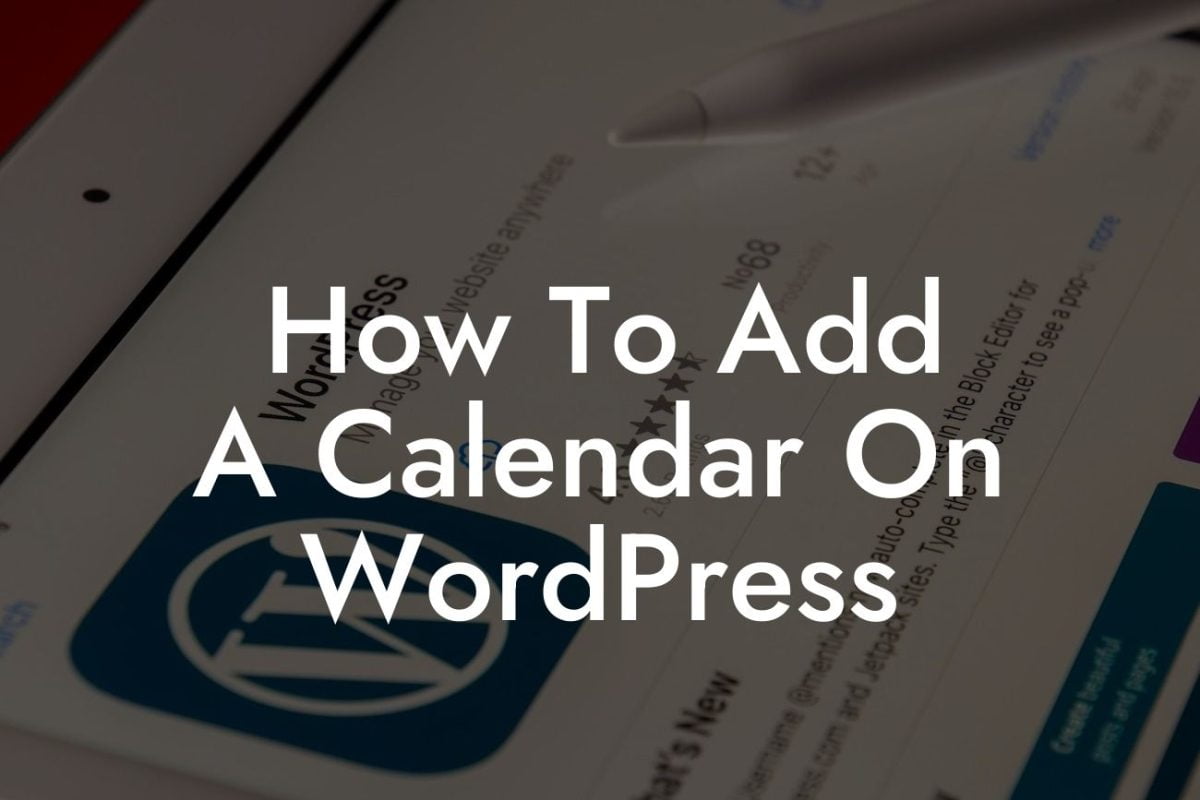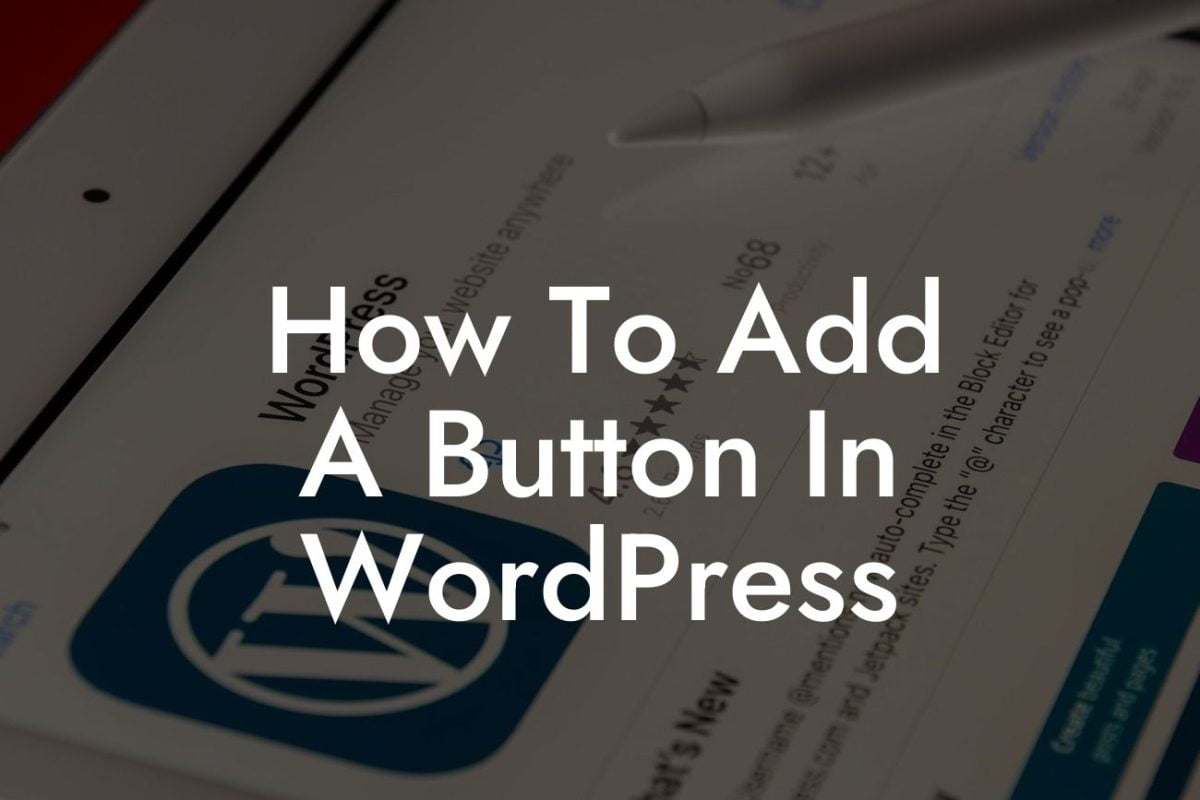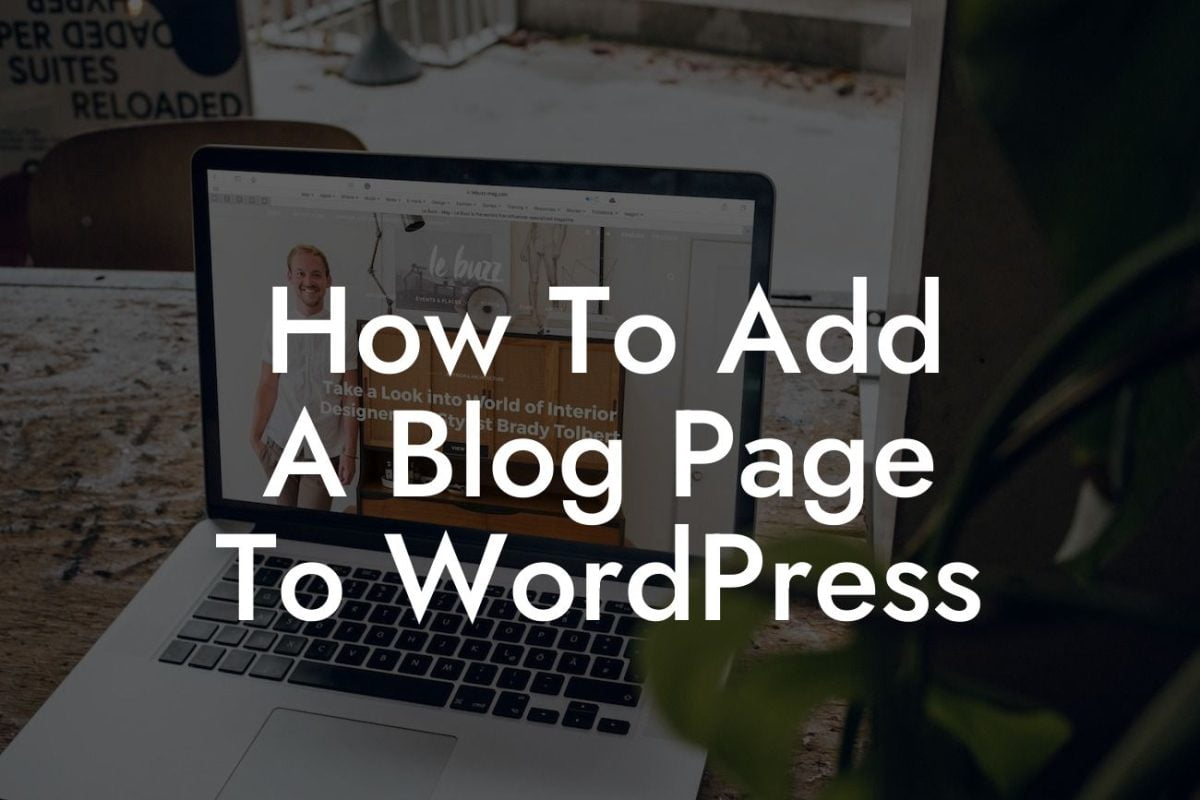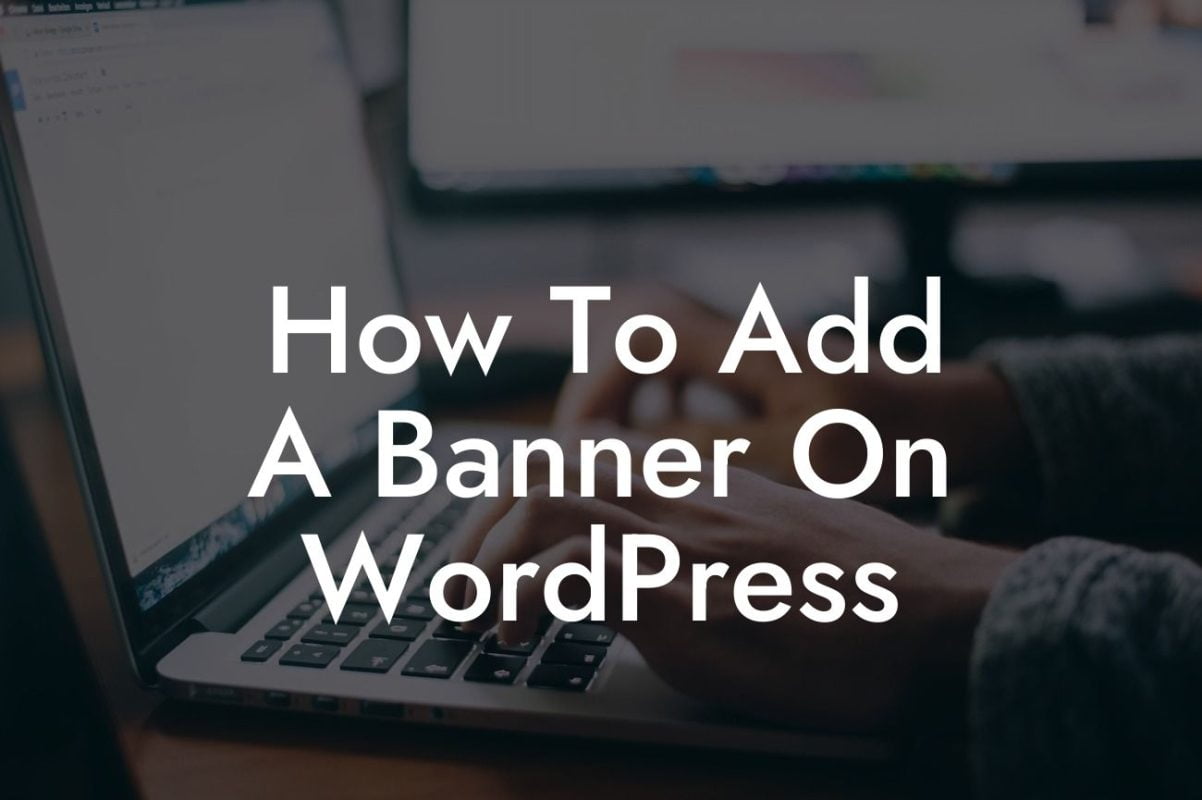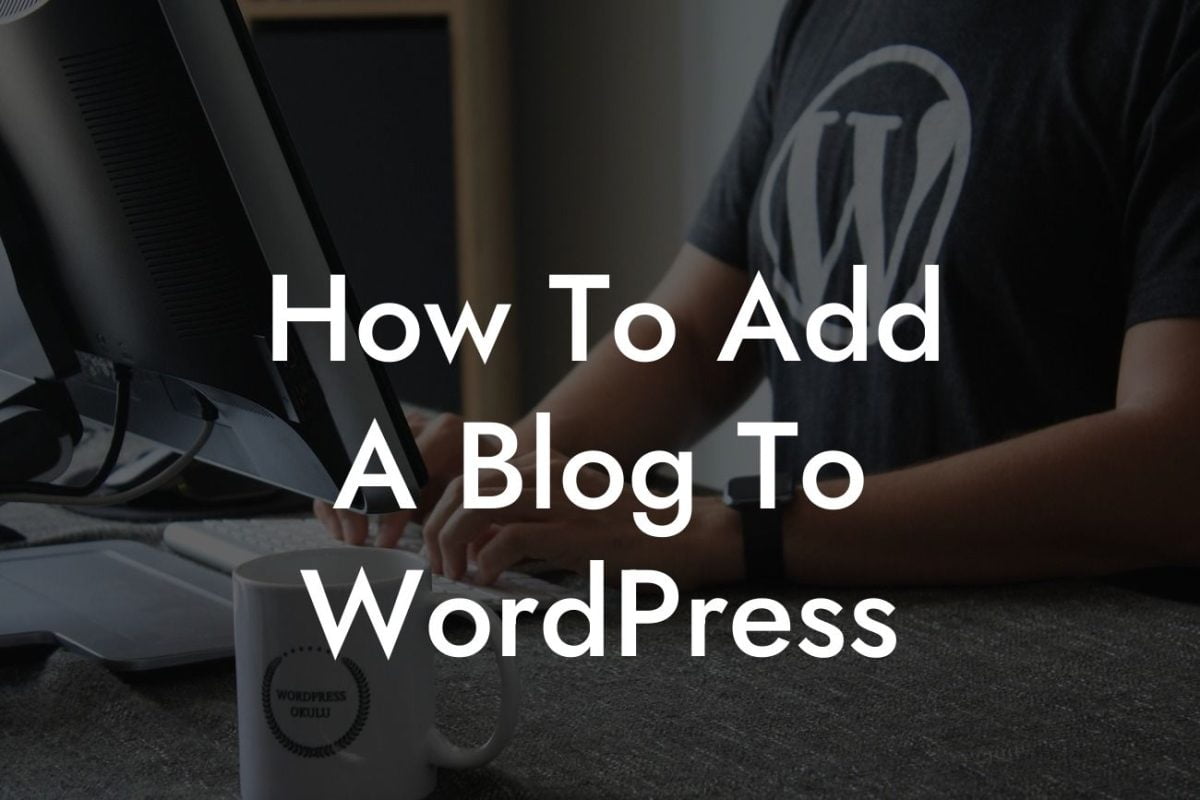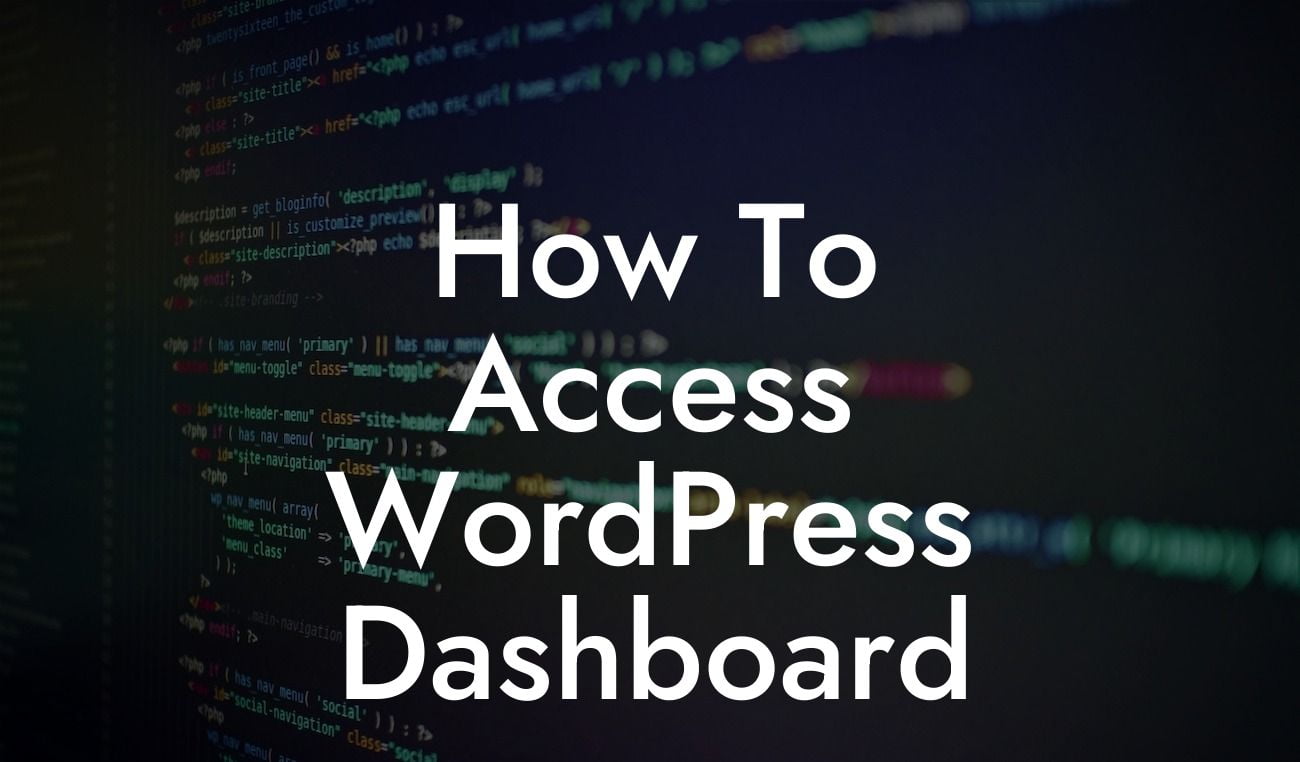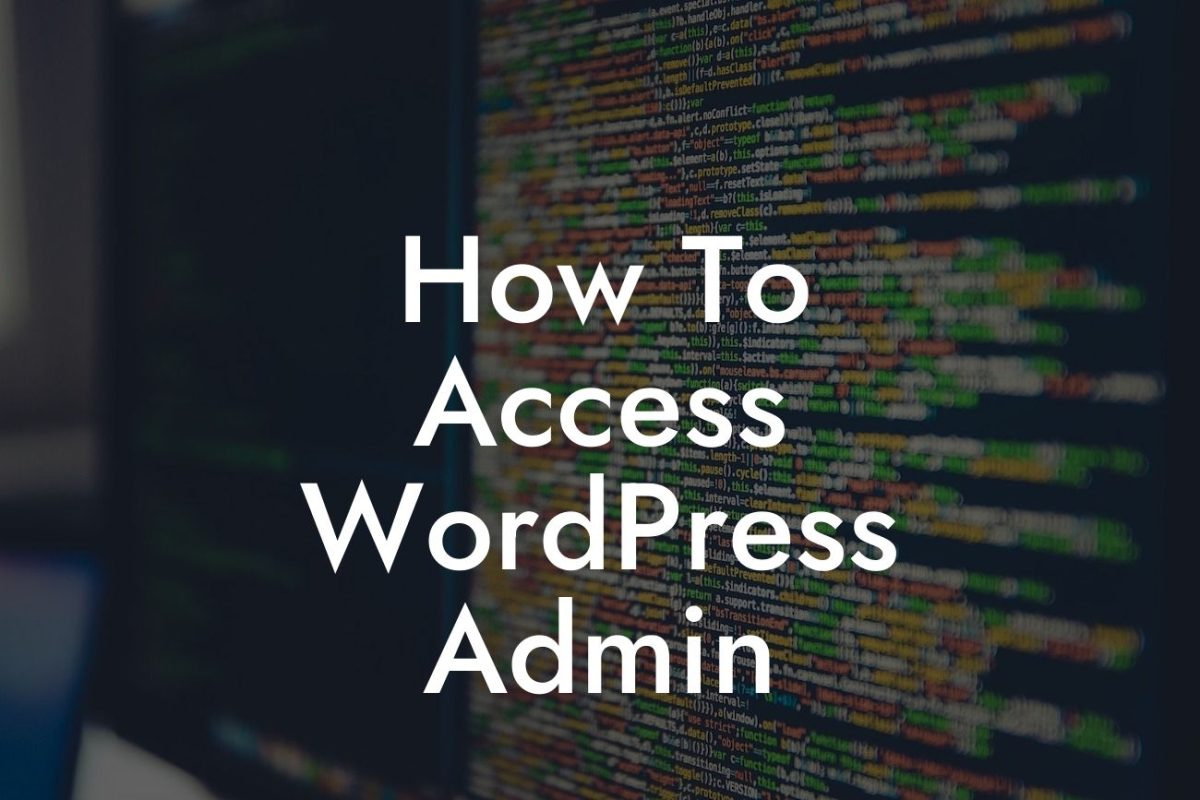Adding a table of contents to your WordPress website can greatly enhance its usability and improve the overall user experience. Whether you have a long-form article, an in-depth guide, or an ebook, a table of contents allows your visitors to quickly jump to the section they are interested in, saving them time and frustration. In this article, we will walk you through the process of adding a table of contents to your WordPress site, using both manual and plugin methods. Get ready to take your website navigation to the next level!
One of the easiest ways to add a table of contents to your WordPress post or page is by using a plugin. There are several plugins available that can generate a table of contents automatically based on your headings, such as "Table of Contents Plus" and "LuckyWP Table of Contents." To get started, follow these steps:
1. Choose and install a table of contents plugin: Search for a suitable table of contents plugin in the WordPress repository and install it. Once activated, you can access the plugin's settings to customize its appearance and behavior.
2. Enable the automatic generation of a table of contents: Most plugins will allow you to automatically generate a table of contents based on your headings. Simply enable this feature, and the plugin will handle the rest.
3. Customize the style and position of the table of contents: Depending on the plugin you choose, you can customize the appearance and position of your table of contents. Experiment with different settings to match your website's design and layout.
Looking For a Custom QuickBook Integration?
If you prefer a more hands-on approach, you can manually create a table of contents using HTML and CSS. Here's how:
1. Structure your content with headings: Before you can create a table of contents, you need to structure your content using heading tags (H1, H2, H3, etc.). These tags signify the importance and hierarchy of your headings.
2. Create a table of contents container: In your HTML editor, create a container div for your table of contents and give it a suitable class or ID.
3. Generate the table of contents using JavaScript or PHP: You can use JavaScript or PHP to scan your content for headings and generate a list of links that correspond to each heading. This list can be inserted into your table of contents container.
How To Add Table Of Contents In Wordpress Example:
Let's say you have a comprehensive guide on "Building a Successful E-commerce Business." To make it easier for your readers to navigate, you want to add a table of contents. By using the "Table of Contents Plus" plugin, you can automatically generate a table of contents based on your headings. The plugin allows for easy customization, and you can choose to include a smooth-scroll effect for a seamless user experience.
Congratulations! You have successfully learned how to add a table of contents to your WordPress site. By implementing this valuable feature, you not only make it easier for your readers to find relevant information but also enhance the overall user experience. Don't forget to explore other useful guides and plugins on DamnWoo to further optimize your website. Share this article with fellow WordPress enthusiasts and start embracing the extraordinary!