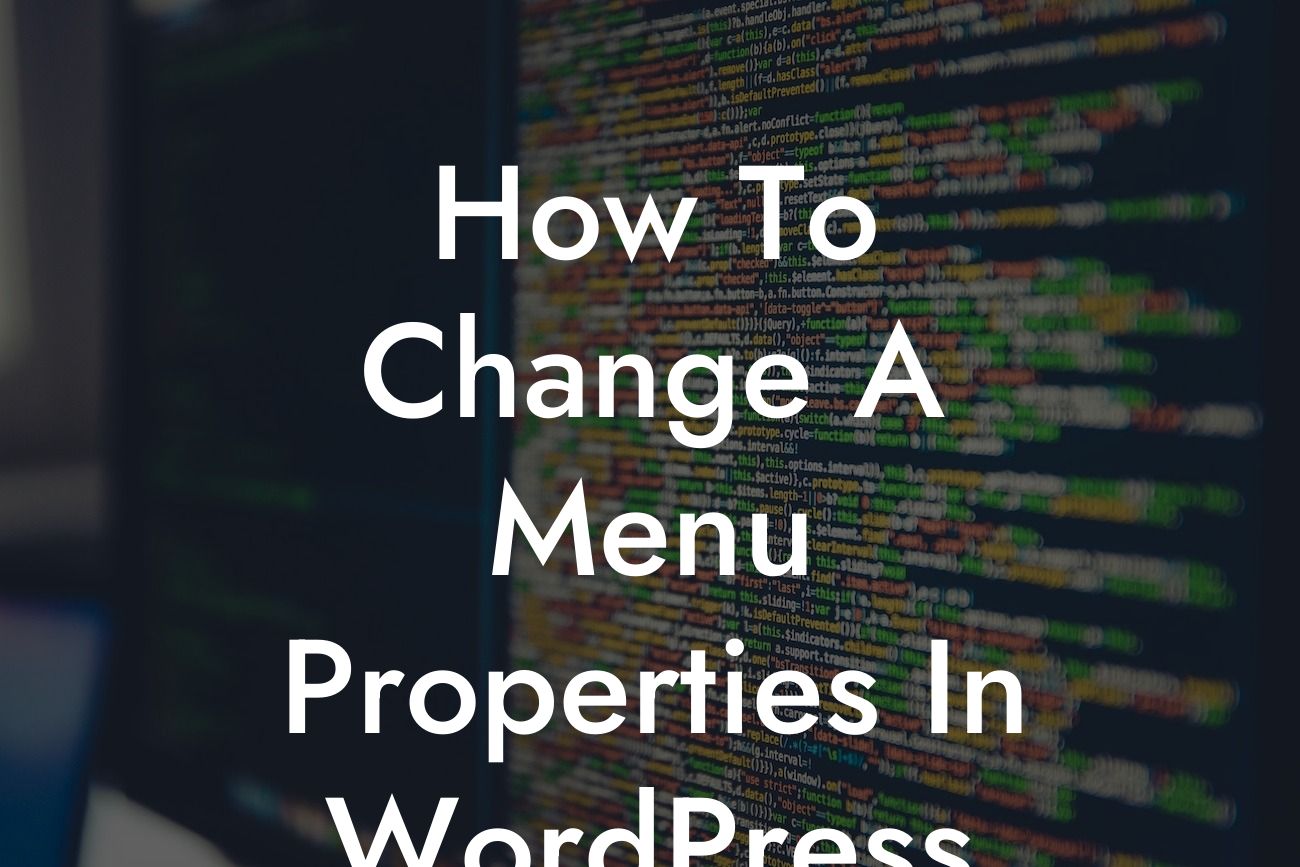Changing menu properties in WordPress can significantly improve user experience and website navigation. As a small business owner or entrepreneur, having a well-structured and tailored menu is crucial to communicate your brand effectively. In this guide, we will provide you with step-by-step instructions, expert tips, and realistic examples to help you master the art of customizing your WordPress menus. Say goodbye to generic and uninteresting menus and welcome a more engaging and seamless online experience for your visitors.
Changing menu properties in Wordpress allows you to create a personalized and intuitive navigation system for your website. Follow these simple steps to optimize your menu customization:
1. Access the WordPress Dashboard: To begin, log in to your WordPress website and navigate to the dashboard. Head over to the "Appearance" tab on the left-hand menu, and select "Menus" from the dropdown options. You will be directed to the menu editor.
2. Choose or Create a Menu: If you already have a menu, you can select it from the drop-down menu that appears. If not, give your menu a name and click the "Create Menu" button. Your new menu will appear in the list below.
3. Add Items to Your Menu: Select the desired items from the left-hand column, such as pages, posts, or custom links, and click the "Add to Menu" button. You can then rearrange the order of your menu items by dragging and dropping them into the desired position.
Looking For a Custom QuickBook Integration?
4. Customize Menu Properties: Once your items are added, click on each menu item to expand its options. Here, you can modify its label, set a custom URL, add a description, and even specify CSS classes for more advanced styling. Make sure to save your changes.
5. Assign the Menu to a Location: Depending on your WordPress theme, you may have multiple menu locations available. Select the desired location from the "Menu Settings" section and click "Save Menu".
How To Change A Menu Properties In Wordpress Example:
Let's imagine you own a small blog catering to lifestyle enthusiasts. You want to customize your menu to include a separate category for fashion-related articles. By accessing the menu editor in WordPress, you can create a new menu and label it "Fashion". You add relevant blog posts as menu items, arranging them in a visually appealing order. Additionally, you decide to set a custom URL for each item, redirecting visitors to specific fashion-related pages or external websites. This targeted menu enhances your blog's navigation and provides a seamless user experience for fashion enthusiasts.
Congratulations! You have successfully learned how to change menu properties in WordPress, improving your website's navigation and user experience. Implement your newfound knowledge and experiment with different menu customization options to uniquely represent your brand. Don't forget to explore other guides on DamnWoo to further enhance your online presence. Additionally, take advantage of DamnWoo's selection of awesome WordPress plugins to supercharge your success. Share this article with fellow small business owners and entrepreneurs who will benefit from a more engaging website menu.