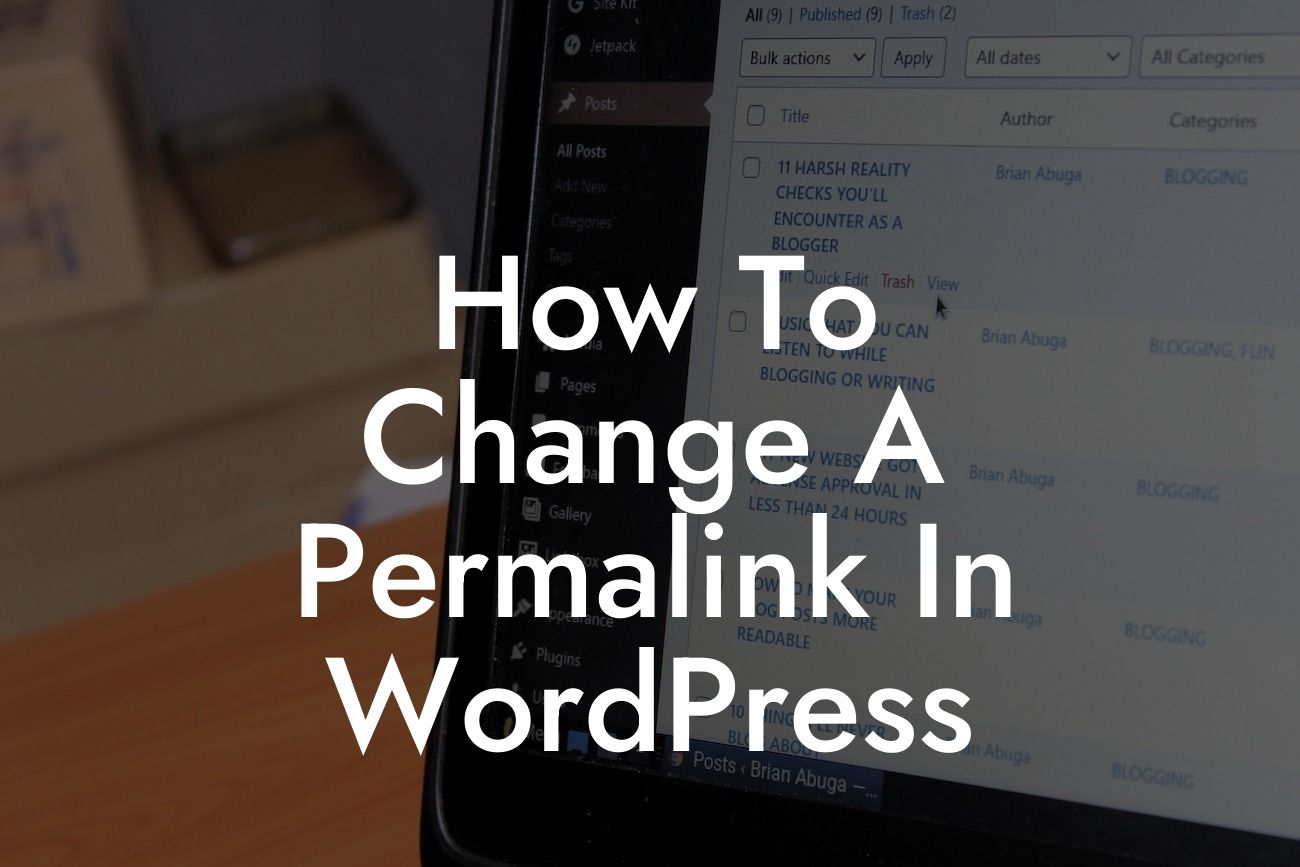Every website owner understands the importance of optimizing their website for search engines. One crucial aspect of SEO is creating user-friendly URLs, known as permalinks. In this guide, we will walk you through the process of changing a permalink in WordPress, allowing you to improve your website's SEO and provide a better user experience.
Changing a permalink in WordPress is a simple yet impactful task that will benefit your website in several ways. Follow these steps to optimize your URLs and boost your online presence:
1. Login to your WordPress Dashboard: The first step is to log in to your WordPress admin area by entering your login credentials.
2. Access the Permalink Settings: Once you are logged in, navigate to Settings and select Permalinks. This page allows you to customize your URL structure.
3. Choose a Permalink Structure: WordPress offers several common permalink structures to choose from, including Plain, Day and Name, Month and Name, Numeric, and Post Name. Select the structure that best suits your website's needs.
Looking For a Custom QuickBook Integration?
4. Customizing Your Permalinks: If you prefer a custom permalink structure, WordPress allows you to create your own. You can incorporate various elements such as categories, post names, and even custom taxonomies to make your URLs more descriptive and user-friendly.
5. Consider SEO Best Practices: When crafting your permalinks, it's crucial to consider SEO best practices. Include relevant keywords in your URLs to improve search engine visibility and make it easier for visitors to understand what the page is about. Keep your URLs concise and avoid using unnecessary symbols or numbers.
How To Change A Permalink In Wordpress Example:
Let's say you have a blogpost titled "Top 10 Social Media Marketing Strategies for Small Businesses." By default, WordPress may assign a permalink like "https://yourwebsite.com/?p=123." However, you can change it to a more meaningful and SEO-friendly structure like "https://yourwebsite.com/social-media-marketing-strategies-for-small-businesses." This revised permalink will not only improve your website's SEO but also help visitors understand the topic at a glance.
Congratulations! You have successfully learned how to change a permalink in WordPress. By implementing SEO-friendly URLs, you are one step closer to enhancing your website's visibility and user experience. Don't forget to explore DamnWoo's plugins specially designed for small businesses and entrepreneurs to further enhance your WordPress journey. Share this article with others who can benefit from it, and stay tuned for more informative guides from DamnWoo.
Experience the power of DamnWoo plugins and supercharge your WordPress website today!