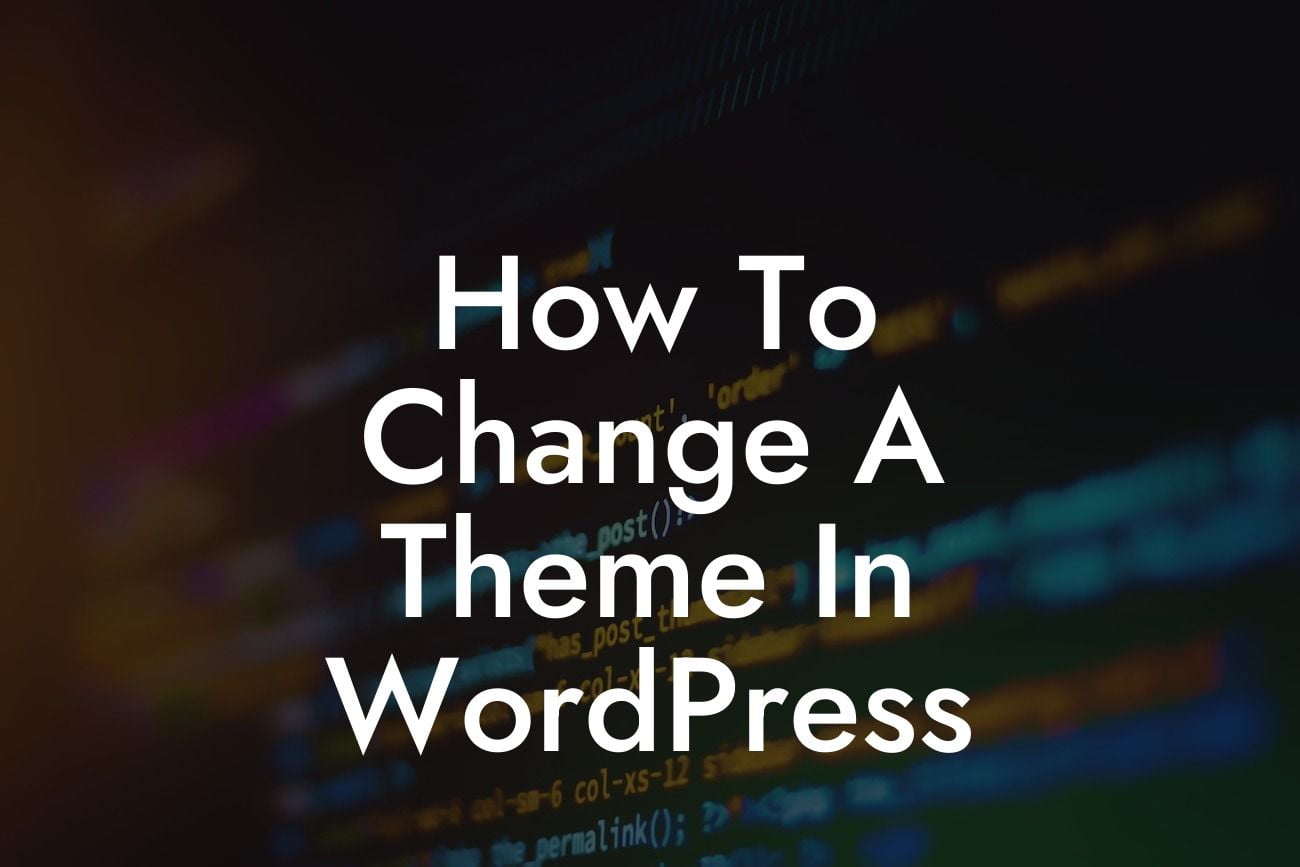Changing the theme of your WordPress website can give it a fresh new look and enhanced functionality. Whether you're a small business owner or an entrepreneur, this guide will provide you with detailed instructions on how to change a theme in WordPress. With DamnWoo's powerful plugins designed exclusively for small businesses, you can elevate your online presence and supercharge your success. Say goodbye to ordinary and embrace the extraordinary!
To change a theme in WordPress, follow these steps:
1. Research and Choose a New Theme:
- Explore theme marketplaces and directories to find the perfect theme that aligns with your brand and goals.
- Consider the design, features, customization options, and user reviews before making a decision.
Looking For a Custom QuickBook Integration?
2. Backup Your Website:
- It's crucial to create a backup of your current website in case anything goes wrong during the theme change process.
- Use a reliable backup plugin or the manual method to ensure you have a copy of your website's files and database.
3. Install the New Theme:
- Log in to your WordPress admin dashboard and navigate to "Appearance" > "Themes."
- Click on the "Add New" button to search for the theme you want to install.
- After finding the theme, click on the "Install" button, and once installed, click on "Activate" to activate the new theme.
4. Customize the New Theme:
- Explore the customization options provided by the new theme to personalize it according to your brand and preferences.
- Modify the header, footer, colors, typography, widgets, and other elements to create a unique and professional-looking website.
5. Test the New Theme:
- Don't forget to thoroughly test your new theme to ensure it works properly and displays correctly on different devices and browsers.
- Check for any broken links, formatting issues, or missing functionality.
How To Change A Theme In Wordpress Example:
Let's imagine you run a small online store selling handmade crafts. You decide to change your WordPress theme to a visually appealing and mobile-responsive one that showcases your products better. After researching and choosing the ideal theme from DamnWoo's collection, you follow the above steps and successfully change the theme. Your website now has an eye-catching design, seamless navigation, and improved functionality, helping you attract more customers and boost sales.
Congratulations! You've learned how to change a theme in WordPress. By utilizing DamnWoo's incredible plugins, you can further enhance your online presence and take your business to new heights. Explore our other guides to discover more tips and tricks for success in the digital world. Don't miss out on the opportunity to try our awesome plugins, designed exclusively for small businesses and entrepreneurs. Share this article with others who might find it helpful and embark on your journey towards an extraordinary WordPress experience.