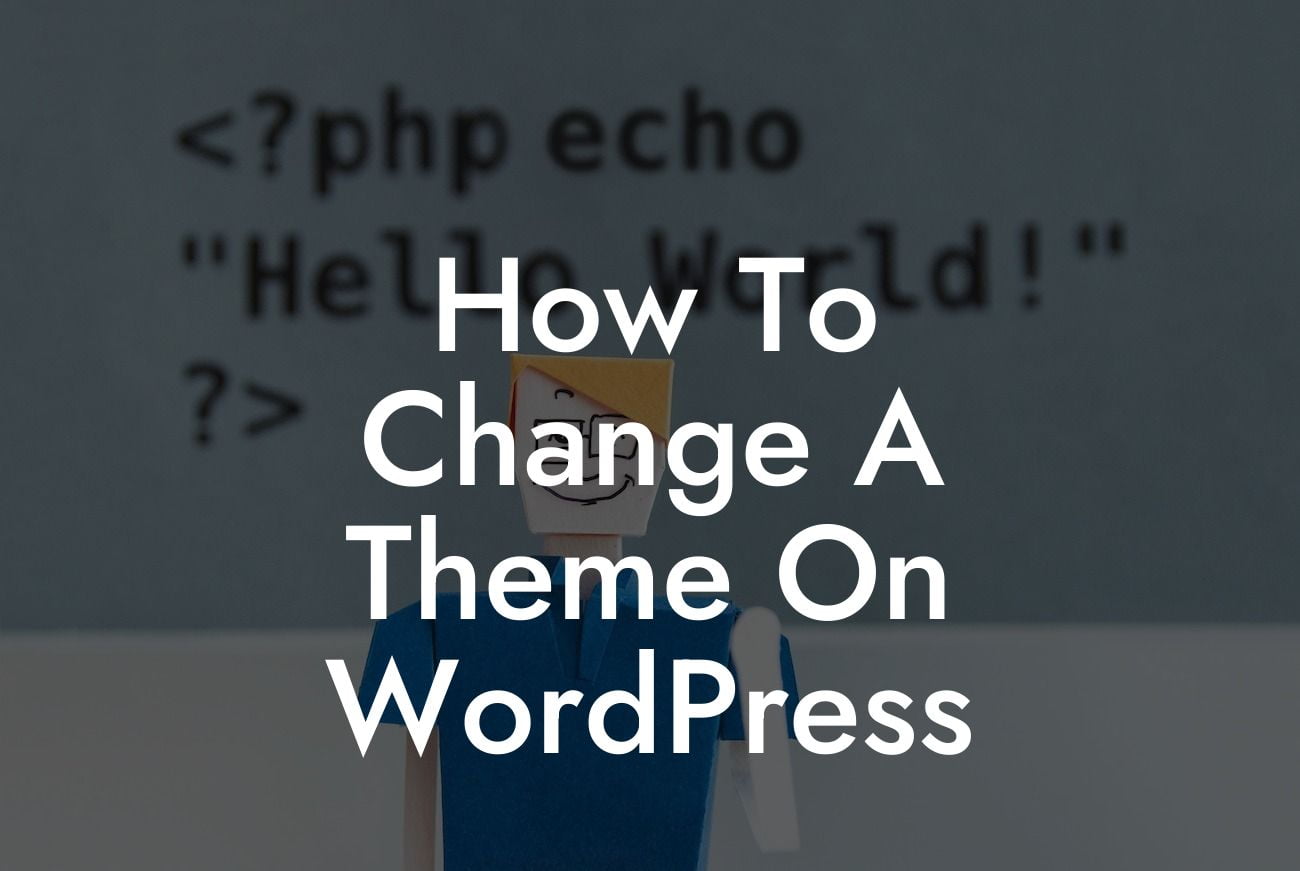Changing the theme on your WordPress website is like giving it a fresh coat of paint—a simple process that can make a big visual impact. Your theme is the face of your website, representing your brand and personality. With DamnWoo's detailed guide, you will learn how to effortlessly change your WordPress theme, allowing you to elevate your online presence and take your small business or entrepreneurial venture to new heights. Get ready to say goodbye to cookie-cutter solutions and embrace the extraordinary.
Changing your WordPress theme is a relatively simple process, but it's important to follow the right steps to ensure a smooth transition. Here, we will guide you through the process, step-by-step:
1. Research and choose a new theme:
- Look for a theme that aligns with your brand and website goals.
- Consider the design, features, responsiveness, and user reviews before making a decision.
Looking For a Custom QuickBook Integration?
- Browse through DamnWoo's collection of awesome WordPress themes tailored for small businesses and entrepreneurs.
2. Backup your website:
- Before making any changes, it's crucial to create a backup of your website to avoid any data loss.
- Use a reliable backup plugin or follow your hosting provider's instructions to safely backup your website.
3. Install and activate the new theme:
- Access your WordPress dashboard and go to "Appearance" > "Themes."
- Click on "Add New" to browse and upload your selected theme.
- Once the theme is uploaded, click on "Activate" to make it the active theme for your website.
4. Customize your new theme:
- Explore the customization options provided by your new theme.
- Modify the logo, colors, fonts, and layouts to match your brand and style.
- Don't forget to preview your changes before applying them.
5. Migrate content from the old theme:
- Depending on the new theme, some content may need to be adjusted or reformatted.
- Check if your old content (widgets, menus, sidebars) seamlessly integrates with the new theme.
- Adjust any discrepancies and ensure all functionality works as intended.
How To Change A Theme On Wordpress Example:
Let's say you've been using a plain and generic theme for your online store, and you want to switch to a more visually appealing theme that showcases your products effectively. After thorough research, you find the perfect theme on DamnWoo that aligns perfectly with your brand. Using the steps mentioned above, you install and activate the new theme, customize it to match your brand colors and fonts, and carefully migrate your content and functionality. Voila! Your website now looks stunning, your products are beautifully displayed, and your customers are impressed with your attention to detail.
Congratulations! You've successfully changed your WordPress theme and transformed your website into something extraordinary. But the journey doesn't end here. Explore other guides on DamnWoo to unlock more WordPress tips and tricks. Additionally, check out DamnWoo's awesome plugins specially crafted for small businesses and entrepreneurs to further enhance your website’s functionality. Don't forget to share this article with others who might benefit from learning how to change themes on WordPress. Together, let's embrace the extraordinary and elevate our online presence!