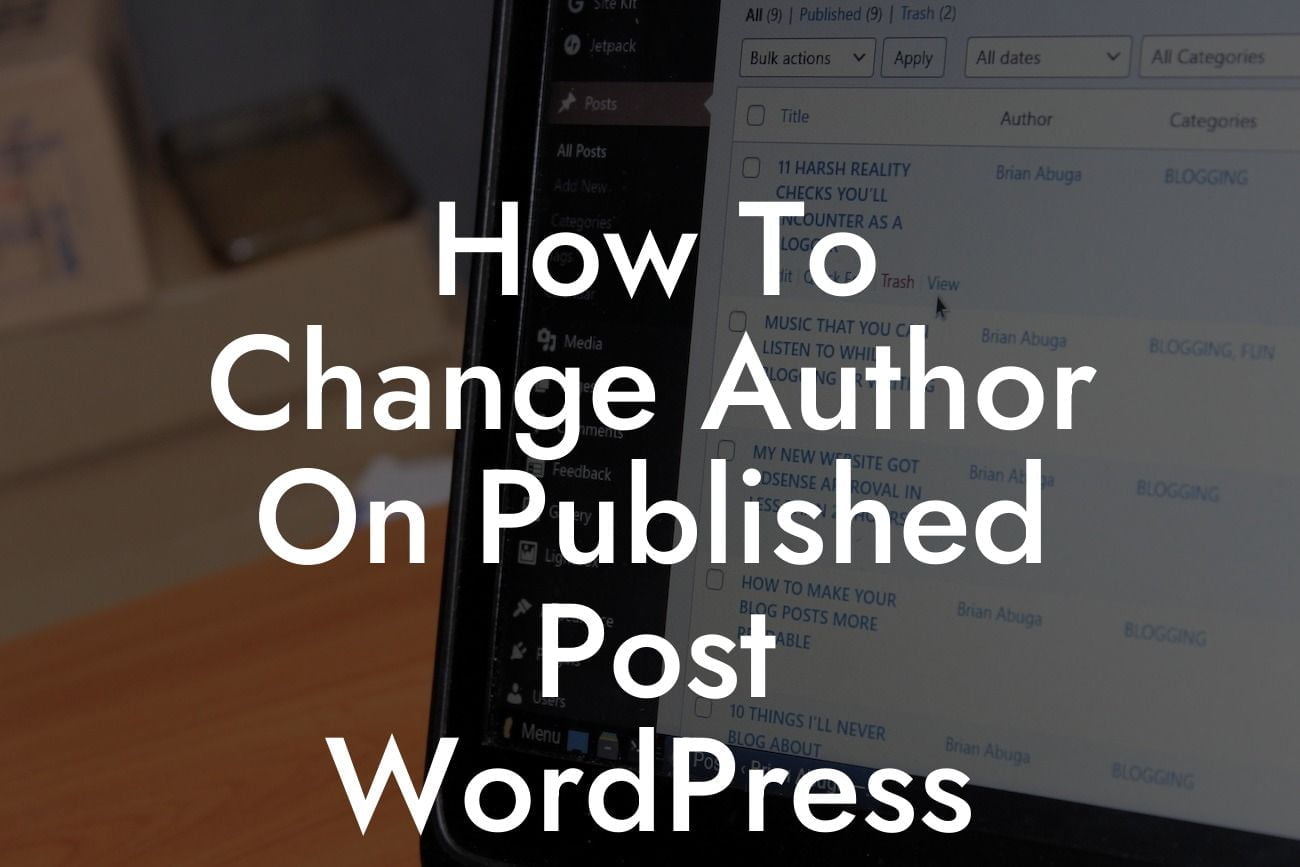Changing the author of a published post in WordPress may seem like a daunting task, but fear not! In this detailed guide, we will walk you through the process step by step. Whether you need to update the authorship due to staff changes or simply want to give credit where it's due, this article will show you exactly how to change the author on a published post in WordPress.
To change the author of a published post in WordPress, you don't need to be an expert in coding or spend hours diving into the backend. WordPress provides a user-friendly interface that allows you to make this modification with ease. Here's a breakdown of the process:
1. Log in to your WordPress dashboard and navigate to the "Posts" section.
2. Locate the post you want to update and click on the "Edit" option beneath the title.
3. In the post editor, look for the "Document" panel on the right side of the screen. Within this panel, you will find an "Author" drop-down menu.
Looking For a Custom QuickBook Integration?
4. Click on the drop-down menu to see a list of all the available authors on your website. Select the desired author for the post.
5. Once you've selected the new author, remember to save your changes by clicking the "Update" button at the top right corner of the screen.
It's important to note that changing the author will affect the byline displayed on the published post, as well as the author's archive page. This enables you to update the ownership of a post while maintaining a clean and accurate representation of your content creators.
How To Change Author On Published Post Wordpress Example:
Let's say you run a blog where different team members contribute articles. One of your writers, Lisa, has recently left the company, and you need to change the authorship of her published posts to ensure accurate author attribution. By following the steps outlined above, you can effortlessly switch the author of Lisa's posts to another team member, such as James, without altering the content itself.
Congratulations! You have successfully learned how to change the author on a published post in WordPress. This simple yet powerful feature allows you to maintain an up-to-date representation of your content creators, ensuring proper credit and recognition. Don't forget to share this article with others who might find it useful and explore other helpful guides on DamnWoo. Furthermore, if you're looking to enhance your WordPress experience even further, why not give one of our awesome plugins a try? Elevate your online presence and supercharge your success with DamnWoo!