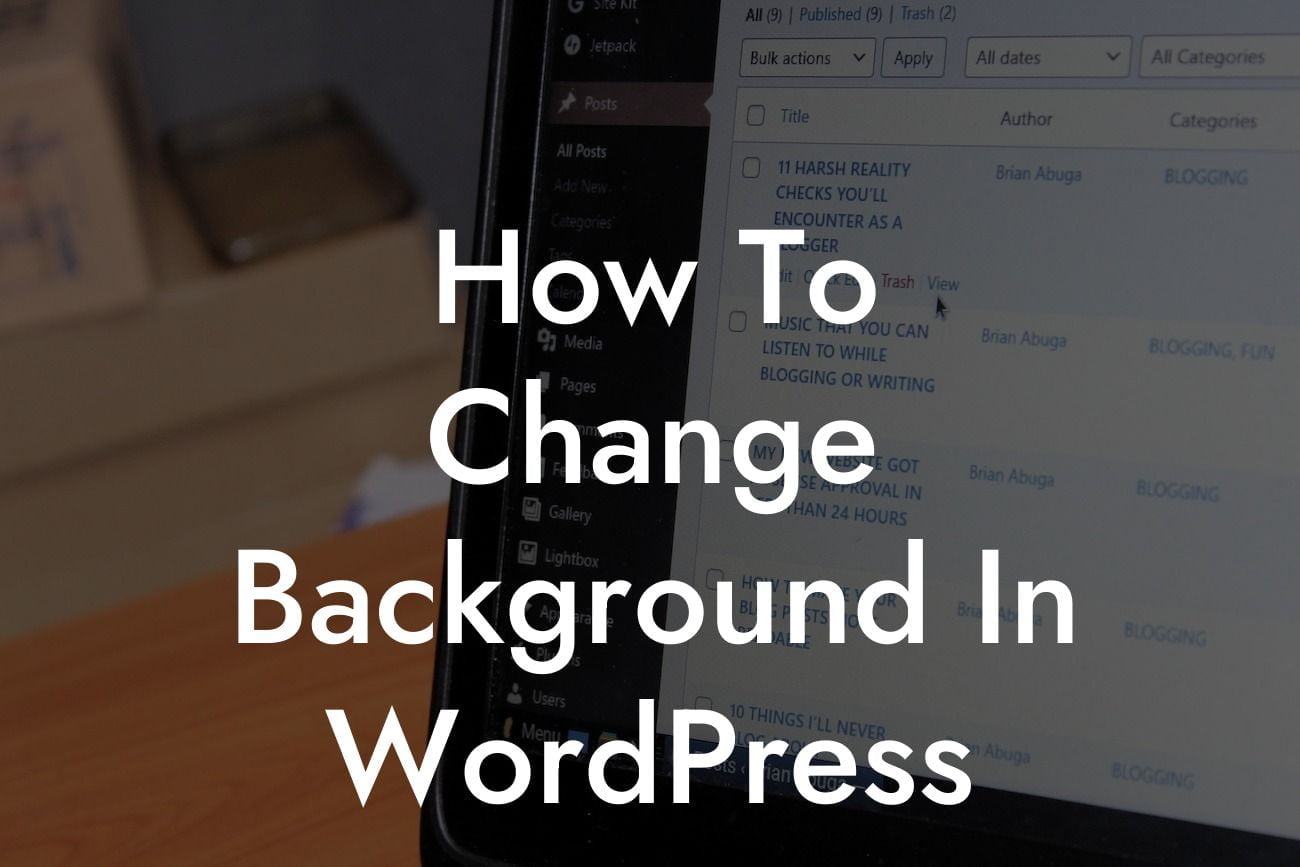Are you tired of the plain and boring background of your WordPress website? The good news is, you can easily change it and make your site more visually appealing. Whether you want to add a new color or upload a stunning image, we've got you covered. In this guide, we will walk you through the process of changing the background in WordPress, so you can elevate your online presence and stand out from the crowd.
Changing the background in WordPress is a breeze and there are multiple ways to do it. Let's explore the different options:
1. Using the WordPress Customizer:
- Access the WordPress Customizer by clicking on "Appearance" and then "Customize" in your WordPress dashboard.
- Look for the "Background Image" or "Background Color" option and click on it.
Looking For a Custom QuickBook Integration?
- If you want to upload a new image, simply click on the "Select Image" button and choose the image from your media library or upload a new one.
- For changing the background color, select your desired color from the color picker.
- Save your changes and preview your website to see the new background.
2. Using a Theme Option:
- Some WordPress themes come with built-in options to change the background.
- Check your theme's documentation or look for a dedicated section in the theme settings to customize the background.
- Follow the provided instructions to change the background using the theme options.
3. Customizing with Plugins:
- If you want more control and advanced options, plugins can be a game-changer.
- Install and activate a plugin like "EZ Background Manager" or "Background Manager" from the WordPress plugin repository.
- Follow the plugin's instructions to configure and set your preferred background image or color.
- These plugins often provide additional features like applying backgrounds to specific pages or posts.
How To Change Background In Wordpress Example:
Let's say you run a photography blog and want to showcase different images as the background of your website. Using the WordPress Customizer, you can easily upload high-quality photographs from your media library or even choose images from popular stock photo websites. This way, your website's background will perfectly complement the theme of your blog, giving it a professional and eye-catching look.
Congratulations! You have successfully learned how to change the background in WordPress. By implementing these steps, you can transform the appearance of your website and make it more engaging for your visitors. But we have more in store for you! Explore DamnWoo's collection of awesome WordPress plugins designed exclusively for small businesses and entrepreneurs. Supercharge your online success with our powerful tools. Don't forget to share this article with others who might find it helpful. Stay tuned for more guides and tutorials on DamnWoo, and keep enhancing your online presence.