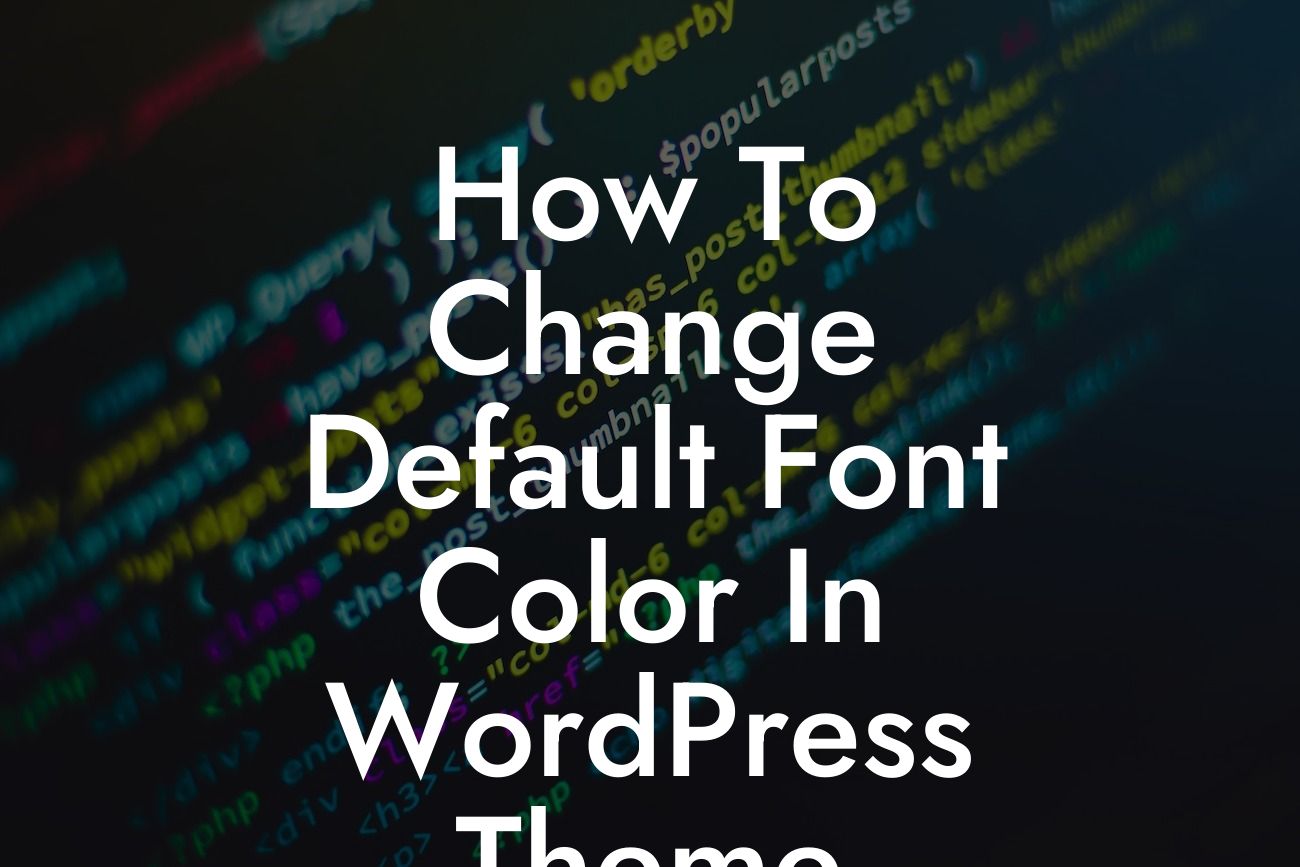Changing the default font color in your WordPress theme may seem like a daunting task, especially if you're not an experienced developer. However, with the right knowledge and a little guidance, you can easily customize your website's font color to make it more appealing and aligned with your brand identity. In this article, we will walk you through the step-by-step process of changing the default font color in your WordPress theme, empowering you to take control of your website's design and elevate your online presence.
Changing the font color in your WordPress theme involves a few simple steps that can be easily accomplished by anyone, regardless of their technical expertise. Let's dive into the process:
1. Identify the CSS selector for the text element you want to change: Before you can change the font color, you need to identify the CSS selector that targets the specific text element you want to modify. This can be done by inspecting the element using your browser's developer tools.
2. Add custom CSS code to your theme: Once you have identified the CSS selector, you can customize the font color by adding custom CSS code. This can be done through the WordPress Customizer or by adding the code to your theme's style.css file.
3. Choose the desired font color: Now comes the fun part – selecting the font color that matches your brand identity. You can either use a specific color code or choose from the available color options in the WordPress Customizer.
Looking For a Custom QuickBook Integration?
4. Apply the changes: After you have chosen the desired font color and added the custom CSS code, save the changes and refresh your website to see the new font color in action.
How To Change Default Font Color In Wordpress Theme Example:
Let's say you have a business website that uses a default font color that doesn't align with your brand identity. By following the steps outlined above, you can easily change the font color to match your brand's color scheme. For example, if your brand is associated with a vibrant blue color, you can use a custom CSS code like this:
h1 {
color: #3366FF;
}
This will change the font color of all the h1 (Heading 1) elements on your website to the vibrant blue color you have chosen.
Congratulations! You have successfully learned how to change the default font color in your WordPress theme. By customizing your website's font color to match your brand identity, you can create a cohesive and visually appealing online presence that leaves a lasting impression on your visitors. Remember to explore other guides on DamnWoo for more helpful tips and tricks to enhance your website. Don't forget to try one of our awesome plugins that are designed exclusively for small businesses and entrepreneurs like you. Share this article with others who may find it beneficial and let them join the journey of embracing the extraordinary with DamnWoo.
[Explore our plugins](yourpluginURL) | [Check out other guides](yourguidesURL)