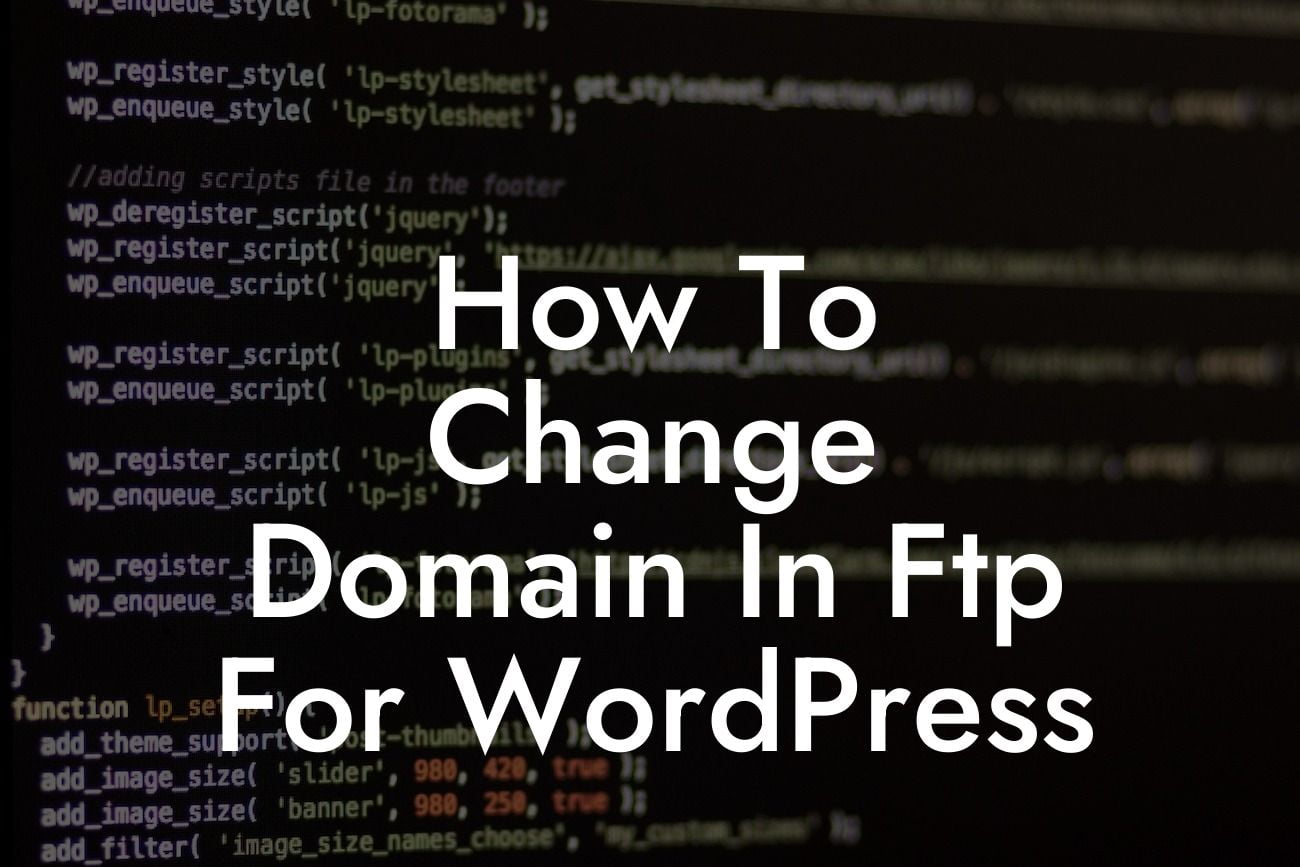Changing the domain in FTP for your WordPress website might sound like a daunting task, but fear not! In this guide, we will walk you through the entire process, step by step. Whether you are rebranding your business, switching hosting providers, or simply want a new domain name, we've got you covered. Say hello to a seamless domain change and improved online presence!
First things first, let's start with a quick overview of FTP. FTP stands for File Transfer Protocol, facilitating the transfer of files between your computer and the server hosting your website. To change the domain, we will need to access the website files via FTP. Here's how:
1. Backup your website: Before making any changes, it's crucial to back up your WordPress website. This ensures that you have a copy of all your files, just in case anything goes wrong during the domain change process.
2. Locate your website files: Connect to your website's server using an FTP client such as FileZilla. Once connected, navigate to the root directory where your WordPress files are stored. This is usually the public_html or www folder.
3. Modify the WordPress configuration file: Look for a file named "wp-config.php" and download it to your computer. Open the file using a text editor and search for the line that defines the website URL. It will look something like this: define('WP_SITEURL', 'http://www.yourwebsite.com');. Replace the old domain with the new one and save the changes.
Looking For a Custom QuickBook Integration?
4. Update the database: Log in to your website's hosting account and access phpMyAdmin. Locate the database associated with your WordPress website and click on it. Look for a table named "wp_options" or something similar. Edit the "siteurl" and "home" fields to reflect the new domain. Save the changes.
5. Update file paths: Sometimes, changing the domain may result in broken links or missing images. To fix this, search for any references to the old domain in your website's files. Replace them with the new domain.
How To Change Domain In Ftp For Wordpress Example:
Let's say you are changing your domain from "myoldwebsite.com" to "mynewwebsite.com". In the wp-config.php file, you would replace define('WP_SITEURL', 'http://www.myoldwebsite.com'); with define('WP_SITEURL', 'http://www.mynewwebsite.com');. In the database, you would update the "siteurl" and "home" fields to "http://www.mynewwebsite.com". Finally, you would search through your website's files for any instances of "myoldwebsite.com" and replace them with "mynewwebsite.com".
Congratulations! You have successfully changed the domain in FTP for your WordPress website. By following these steps, you have ensured a seamless transition and improved online presence. Remember to share this article with others who may find it helpful and explore our other guides on DamnWoo for more valuable insights. Plus, don't forget to try out our awesome WordPress plugins to supercharge your website even further. Cheers to your continued success!