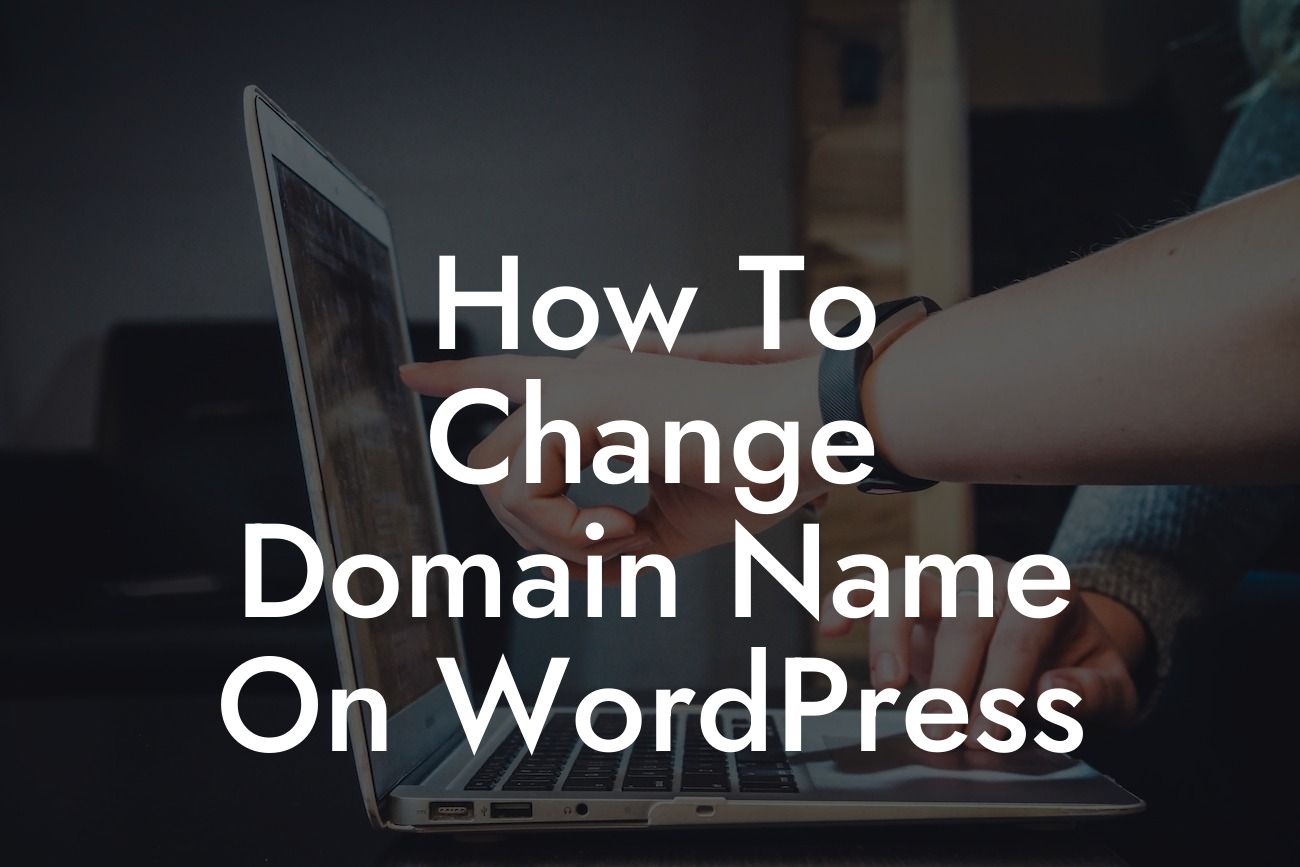Changing your domain name on WordPress can be a daunting task, especially if you've never done it before. However, with the right guidance, it can be a seamless and rewarding experience. Whether you're rebranding your business or simply want a more memorable domain, this article will show you how to change your domain name on WordPress hassle-free. We'll cover everything from selecting a new domain to updating your WordPress settings. So, let's dive in!
Choosing the Right Domain Registrar and Hosting Provider:
Before anything else, it's crucial to choose a reliable domain registrar and hosting provider. Research various options, compare prices, and consider factors like customer support, uptime, and security. Once you've found the perfect one, register your new domain and ensure it's ready for the transfer process.
Backing Up Your Website:
Before proceeding with any changes, it's essential to back up your entire website. This step ensures that you have a safety net in case anything goes wrong during the domain name change. Use a trusted backup plugin or your web hosting provider's backup service to ensure a smooth restoration process if needed.
Looking For a Custom QuickBook Integration?
Preparing Your New Domain:
Before switching to the new domain, it's important to check if it's functioning as expected. Set up a temporary testing environment and ensure all redirects, links, and email functionalities are working correctly. This step helps prevent any disruptions to your website's functionality after the domain change.
Updating WordPress Settings:
To change your domain name on WordPress, you need to adjust the settings within your WordPress dashboard. Navigate to the "Settings" tab and select "General." Update the WordPress Address (URL) and Site Address (URL) fields with your new domain. Click "Save Changes" to apply the updated settings. It's important to note that this step may temporarily interrupt your site's accessibility, but it should be resolved once the domain switch is complete.
Redirecting Old URLs to New Domain:
To preserve your website's SEO value and user experience, it's crucial to set up proper redirects from your old URLs to the new domain. This can be done using plugins such as "Redirection" or by making changes to your webserver's configuration file. Ensure that both search engines and visitors are seamlessly redirected to the corresponding pages on your new domain.
Updating Internal Links and Content:
After completing the domain switch, it's important to update internal links and content on your website to reflect the new domain. This includes updating links within posts, pages, and custom menus. Additionally, consider updating any hardcoded references to the old domain within your theme files.
How To Change Domain Name On Wordpress Example:
Let's say you run a small online store called "FashionFinds," and you've decided to change your domain from fashionfinds.com to fabulousfinds.com. By following the steps outlined above, you can seamlessly switch your domain while preserving your website's functionality, SEO rankings, and user experience. You'll ensure that your customers can still find your products and that search engines recognize your website's new online identity.
Congratulations on successfully changing your domain name on WordPress! With your new domain in place, your website is now ready to attract more visitors and elevate your online presence. Remember to share this article with others who might find it helpful, and feel free to explore other guides on DamnWoo to enhance your WordPress experience further. Don't forget to check out our awesome plugins designed exclusively for small businesses and entrepreneurs, helping you supercharge your success!