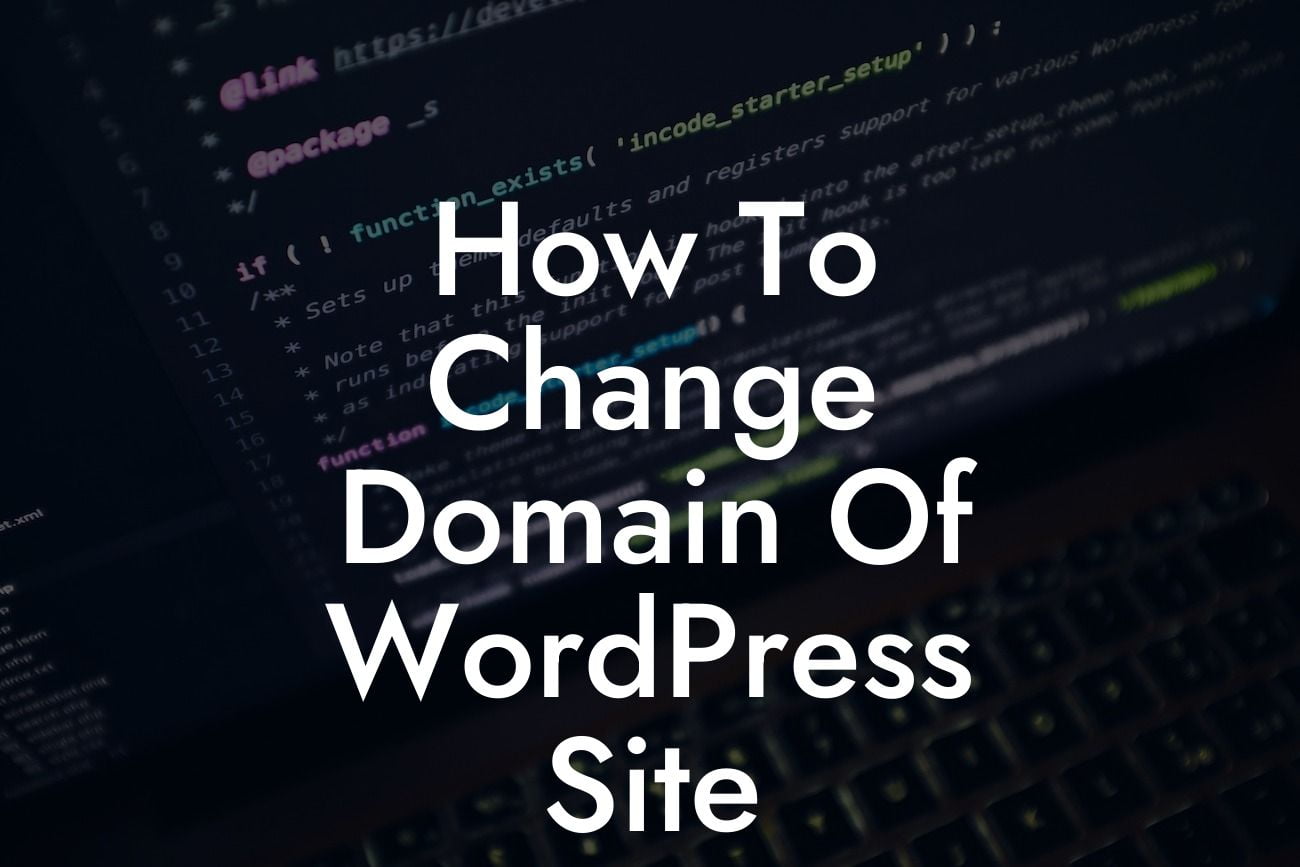Are you planning to change the domain of your WordPress site? Whether you're rebranding, expanding your business, or simply want a more memorable domain name, a smooth transition is vital to maintain your online presence. In this guide, we'll walk you through the step-by-step process of changing your domain, ensuring a hassle-free experience. Buckle up and get ready to elevate your website to the next level!
Changing the domain of your WordPress site may seem daunting, but with careful planning and execution, it can be a seamless process. Here's a detailed breakdown of how to successfully change your domain:
1. Evaluate the Need for Domain Change:
Before diving into the technical aspects, it's crucial to consider why you want to change your domain. Assess your reasons, such as rebranding, expanding your business scope, or choosing a more intuitive domain name. Ensure that the new domain aligns with your long-term goals and resonates with your target audience.
2. Backup Your Website:
Looking For a Custom QuickBook Integration?
To avoid any data loss or technical mishaps, it's essential to create a backup of your entire website, including files and databases. Utilize reliable backup plugins or your hosting provider's backup feature. This precautionary step ensures that you have a safety net in case of any unforeseen complications.
3. Purchase and Set Up the New Domain:
Once you've determined your new domain, it's time to buy it from a reputable domain registrar. Ensure that you choose a domain that reflects your brand and resonates with your business niche. After purchasing the domain, configure it by changing the DNS settings and linking it to your WordPress hosting service.
4. Update WordPress Site Address:
Access your WordPress dashboard and navigate to the Settings > General section. Replace the existing domain with the new one in the "WordPress Address (URL)" and "Site Address (URL)" fields. Save changes to update your site's URL structure.
5. Set Up 301 Redirects:
To maintain your SEO rankings and redirect visitors from the old domain to the new one, implement 301 redirects. There are multiple ways to set up redirects depending on your hosting environment. You can use plugins, server configurations, or edit your .htaccess file. Ensure that all URLs are redirected correctly to their respective counterparts on the new domain.
6. Update Internal Links and Media References:
Avoid broken links and media references by updating internal links within your content. Utilize reliable plugins or manually update link URLs to reflect the new domain. This step ensures a seamless browsing experience for your visitors.
How To Change Domain Of Wordpress Site Example:
Let's say you're a small business owner named Jane, running a successful fashion blog on the domain "fashiondiva.com." Now, Jane decides to expand her brand and chooses a new domain, "stylishoutfits.com." By following the steps above, Jane successfully changes her domain without losing any content, ensuring a smooth transition for her loyal followers.
Congratulations! You've now mastered the art of changing the domain for your WordPress site. By following these steps, you've elevated your online presence and strengthened your brand identity. Don't forget to share this article with fellow entrepreneurs and explore other helpful guides on DamnWoo. Ready to take your website to the next level? Try out our awesome WordPress plugins and supercharge your success. Cheers to your thriving online journey!