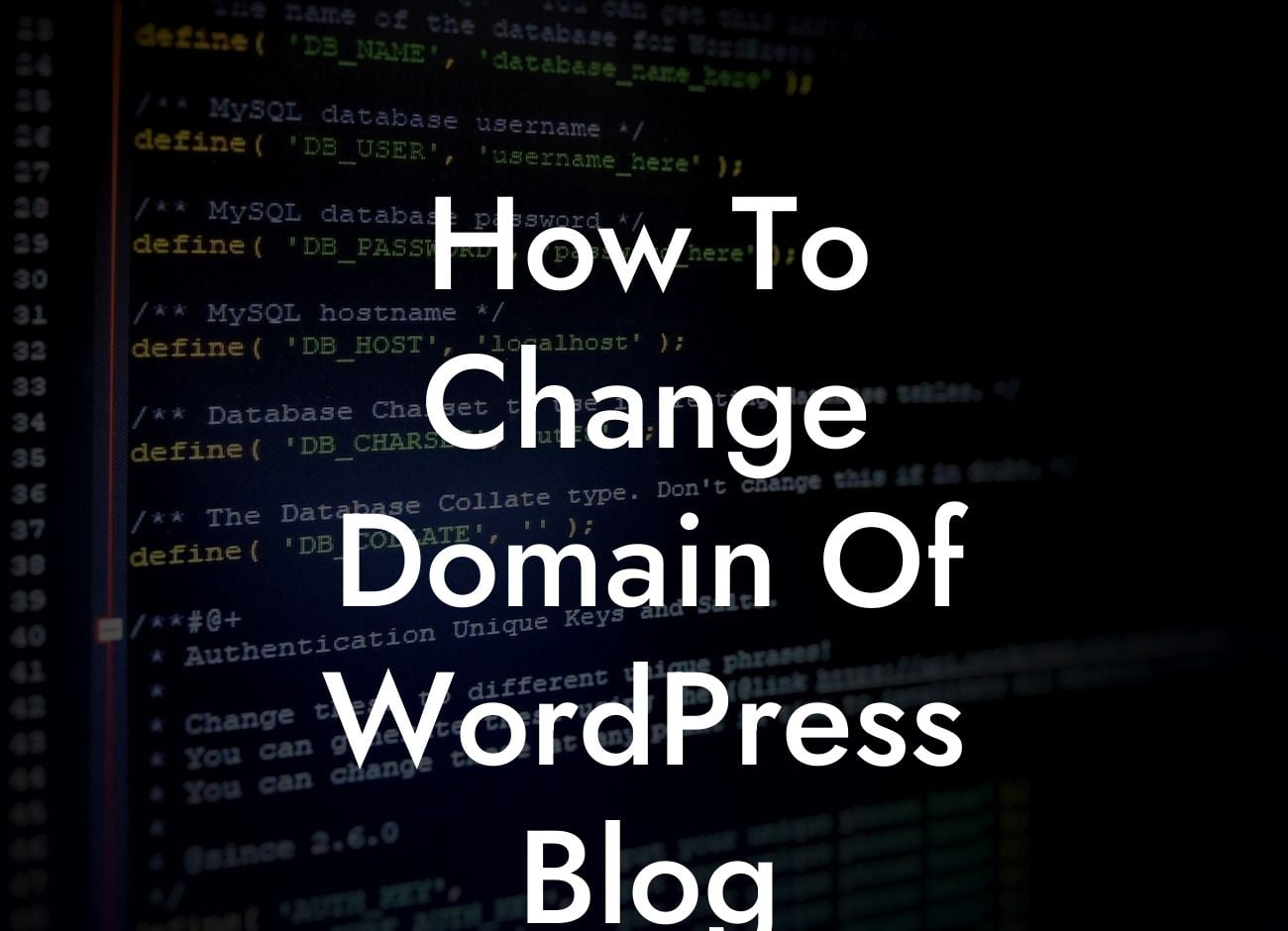Changing the domain of your WordPress blog can be an intimidating task, but at DamnWoo, we've got you covered! In this detailed guide, we will walk you through the step-by-step process of changing your WordPress blog's domain. Say goodbye to the technical jargon and hello to a seamless transition. Let's dive in!
Changing your WordPress blog's domain is a crucial decision that requires careful planning and execution. To ensure a smooth transition, follow these simple steps:
1. Backup Everything:
Before you begin, it's vital to safeguard all your data. Backup your entire website, including files and databases. There are various WordPress plugins available that can simplify and automate this process for you.
2. Update WordPress Address and Site Address:
Looking For a Custom QuickBook Integration?
Navigate to your WordPress dashboard and go to Settings -> General. Here, update the WordPress Address (URL) and Site Address (URL) fields to reflect your new domain. Save the changes.
3. Update Permalink Structure:
Your current permalink structure might include the old domain. To update it, go to Settings -> Permalinks and simply hit the "Save Changes" button. This will refresh your permalink structure and ensure that it reflects the new domain.
4. Update Internal Links:
To maintain the integrity of your website, update all internal links that point to the old domain. This includes links within your posts, pages, and menus. You can use various WordPress plugins to automate this process, saving you time and effort.
5. Redirect Visitors:
To ensure a seamless experience for your visitors, set up a redirect from the old domain to the new one. This can be done using a simple 301 redirect. There are several methods to achieve this, including using plugins or editing the .htaccess file.
How To Change Domain Of Wordpress Blog Example:
Let's say your old domain was www.exampleblog.com, and you're changing it to www.newexampleblog.com. By following the steps mentioned above, you can update all relevant settings, update internal links, and set up a redirect. This will allow your visitors to reach your new domain without any hassle.
Congratulations! You have successfully changed the domain of your WordPress blog. Remember to share this post with others who might find it helpful, and explore our other guides on DamnWoo to further enhance your online presence. Don't forget to try our awesome WordPress plugins to supercharge your success!