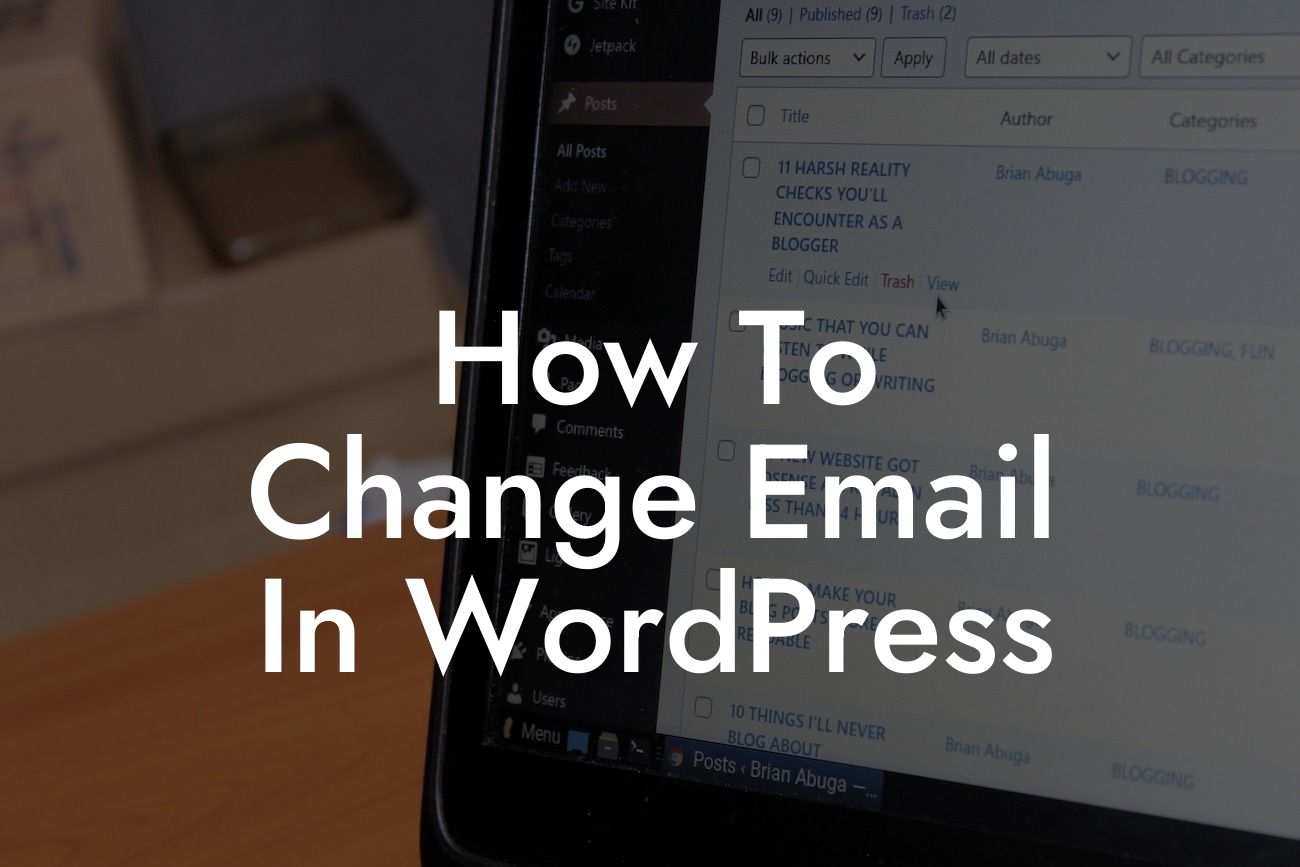Changing the email in WordPress is a crucial step for small businesses and entrepreneurs who want to maintain effective communication with their audience. Whether you've recently changed your business email or simply need to update your contact information, this guide will walk you through the process. With DamnWoo's dedication to extraordinary solutions, you can rest assured that your online presence will be elevated and your success supercharged. Say goodbye to cookie-cutter approaches and embrace the power of customization.
Changing your email in WordPress may seem like a daunting task, but with a few simple steps, you can quickly update your contact information and ensure seamless communication with your audience. Follow these steps to make the necessary changes:
1. Access your WordPress dashboard: Begin by logging into your WordPress dashboard using your admin credentials.
2. Navigate to the Settings page: Once logged in, locate the "Settings" tab on the left-hand side of the dashboard and click on it. This will open a dropdown menu with various options.
3. Select "General" settings: From the dropdown menu, choose the "General" option. This will display a list of general settings for your WordPress website.
Looking For a Custom QuickBook Integration?
4. Update your email address: Look for the "Email Address" field and replace the existing email address with your new one. Double-check the accuracy of the email address to avoid any issues with future communication.
5. Save your changes: Scroll down to the bottom of the page and click on the "Save Changes" button to apply the updates to your WordPress website.
6. Test the new email address: After saving the changes, it's essential to test the new email address to ensure it is functioning correctly. You can do this by sending a test email to yourself or using a contact form on your website.
How To Change Email In Wordpress Example:
Let's take a small business owner named Sarah as an example. Sarah recently transitioned her business to a different email provider and needs to update her email address on her WordPress website. To ensure a smooth transition, Sarah follows these steps:
1. Sarah logs into her WordPress dashboard using her admin credentials.
2. She navigates to the "Settings" tab on the left-hand side of the dashboard and selects "General."
3. Sarah locates the "Email Address" field and replaces the old email with her new one.
4. After double-checking the accuracy, Sarah saves the changes by clicking on the "Save Changes" button.
5. To confirm that the new email address is functioning correctly, Sarah sends a test email to herself and tests the contact form on her website.
Congratulations! You have successfully changed your email address in WordPress, ensuring efficient communication with your audience. Remember, at DamnWoo, we are dedicated to providing small businesses and entrepreneurs with extraordinary solutions. Explore our collection of awesome plugins designed exclusively for you to further enhance your online presence. Don't forget to share this article with others who can benefit from it, and stay tuned for more informative guides from DamnWoo.