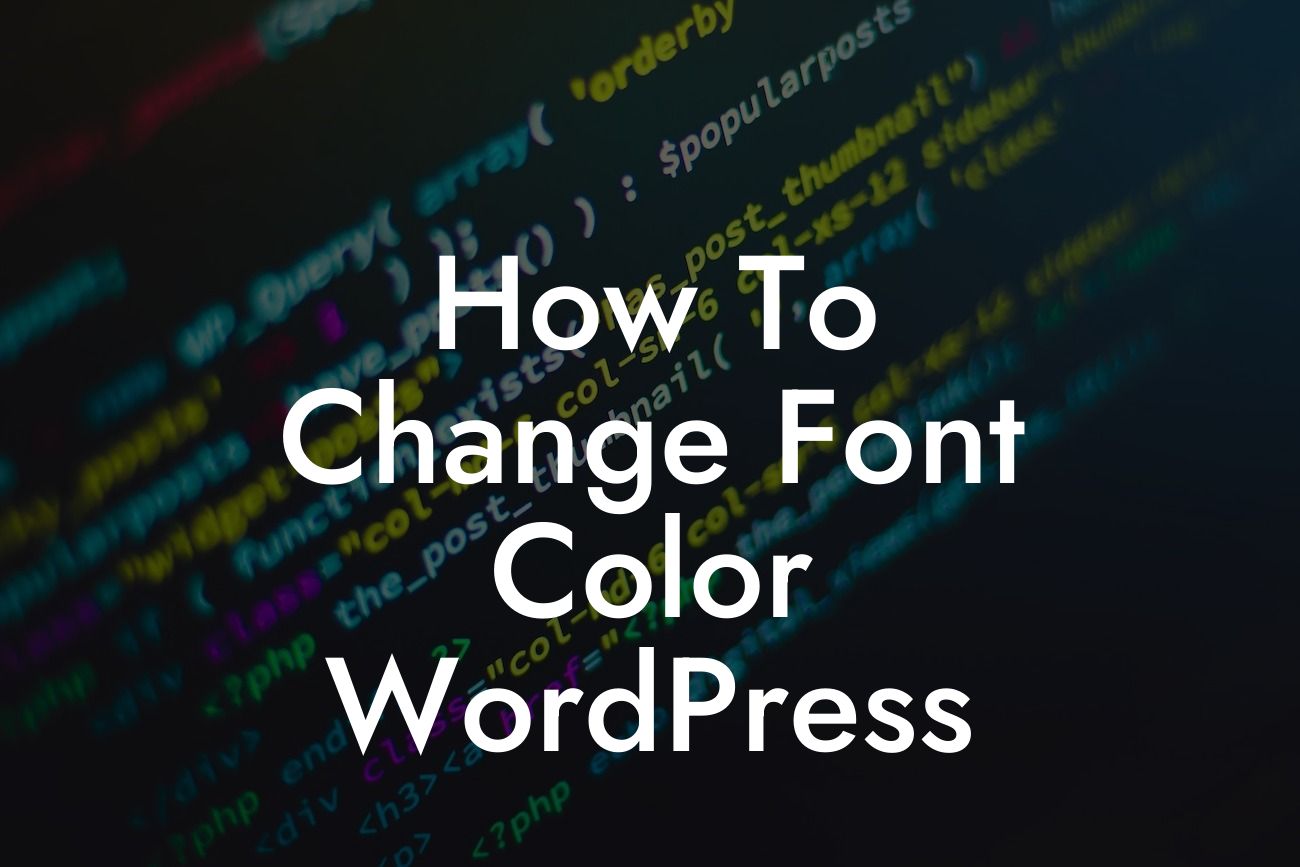In the world of online content, aesthetics play a crucial role in captivating an audience. Your website’s font color has the power to influence user experience and convey your brand’s personality. If you're an avid WordPress user seeking to change the font color on your website but unsure how to go about it, you've come to the right place. In this article, we will guide you step-by-step on how to change font color in WordPress, empowering you to take control of your website's appearance effortlessly.
To change the font color in WordPress, you have a multitude of options at your disposal. Let’s explore a few methods that vary in complexity and flexibility.
Method 1: Change the Font Color via the Theme Customizer
The first method involves utilizing WordPress's default Theme Customizer. Follow these steps:
1. Visit your WordPress dashboard and navigate to "Appearance" > "Customize".
Looking For a Custom QuickBook Integration?
2. Inside the Customizer, find the "Colors" or "Typography" section, depending on your theme.
3. Locate the specific option that allows you to modify the font color.
4. Select your desired font color by using the color picker tool or entering the hexadecimal code.
5. Save and publish your changes to see the new font color.
Method 2: Change the Font Color via CSS Code
This method is preferable for users with coding experience or those who want more control over the website's font color. Follow these steps:
1. Visit your WordPress dashboard and navigate to "Appearance" > "Customize" or "Appearance" > "Editor".
2. In the Editor, locate and select the "style.css" or "custom.css" file.
3. Insert the following code snippet:
```css
.your-selector {
color: #ff0000; /* Replace #ff0000 with your desired font color */
}
```
Replace "your-selector" with the CSS class, ID, tag, or element you want to modify.
4. Save the changes, and the font color will be updated accordingly.
How To Change Font Color Wordpress Example:
Suppose you want to change the font color of your website's headings to a vibrant red. You can achieve this by following method 2 above:
```css
h1, h2, h3, h4, h5, h6 {
color: #ff0000;
}
```
This will change the font color of all heading tags on your website to the specified red color (#ff0000).
Congratulations! You have successfully learned how to change font color in WordPress. With the ability to customize your website's font colors, you can make your content more visually appealing and align it with your brand's style. Don't forget to share this article with fellow WordPress enthusiasts and explore other guides on DamnWoo to enhance your online presence. If you want to take your website to the next level, try out one of our awesome WordPress plugins and experience the extraordinary.