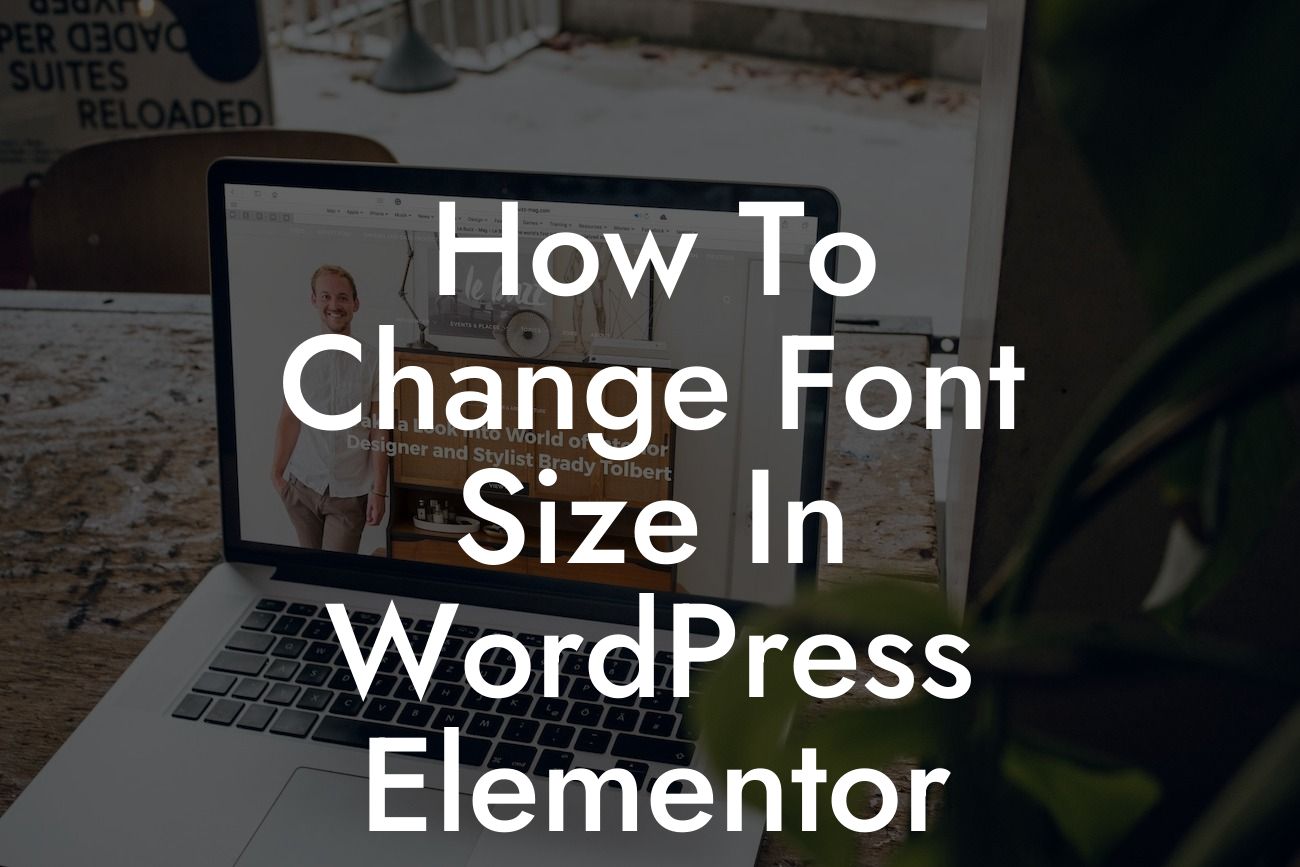When it comes to designing a captivating website, font size plays a crucial role in user experience. Whether you want to make your headlines stand out or ensure your content is easily readable, knowing how to change font size in WordPress Elementor can be a game-changer. In this guide, we'll walk you through the steps to adjust font sizes effortlessly, empower your online presence, and create an enticing website that leaves a lasting impression.
Changing the font size in WordPress Elementor is a breeze, thanks to its user-friendly interface and powerful customization options. Follow the steps below to seamlessly modify the font size of different elements on your website:
1. Select the page you want to edit in WordPress Elementor.
2. Once in Elementor, locate the text element you want to change and click on it.
3. On the left panel, navigate to the "Style" tab, where you'll find various typography options.
Looking For a Custom QuickBook Integration?
4. Look for the "Font Size" setting and adjust it according to your preference. You can choose from predefined values or input a custom font size.
5. Preview your changes and hit the save button to apply them to your website.
To further enhance your design, Elementor allows you to target specific devices and set responsive font sizes. This ensures optimal readability across different screen sizes, ultimately improving user experience for your visitors.
How To Change Font Size In Wordpress Elementor Example:
Let's say you're working on a blog post and want to emphasize a particular paragraph by increasing its font size. With WordPress Elementor, you can effortlessly achieve this. Simply locate the desired text element in Elementor, access the "Style" tab, and adjust the font size accordingly. Whether you want to make it more prominent or ensure it's easily readable on mobile devices, Elementor grants you full control over the typography on your website.
Congratulations! You've now mastered the art of changing font size in WordPress Elementor. By customizing the typography, you can create visually stunning websites that captivate your audience and set your brand apart. Don't forget to explore other guides on DamnWoo, where we offer valuable insights and tips for small businesses and entrepreneurs. Additionally, unleash the full potential of your website by trying out our range of awesome WordPress plugins. Share this article and empower others to elevate their online presence too.