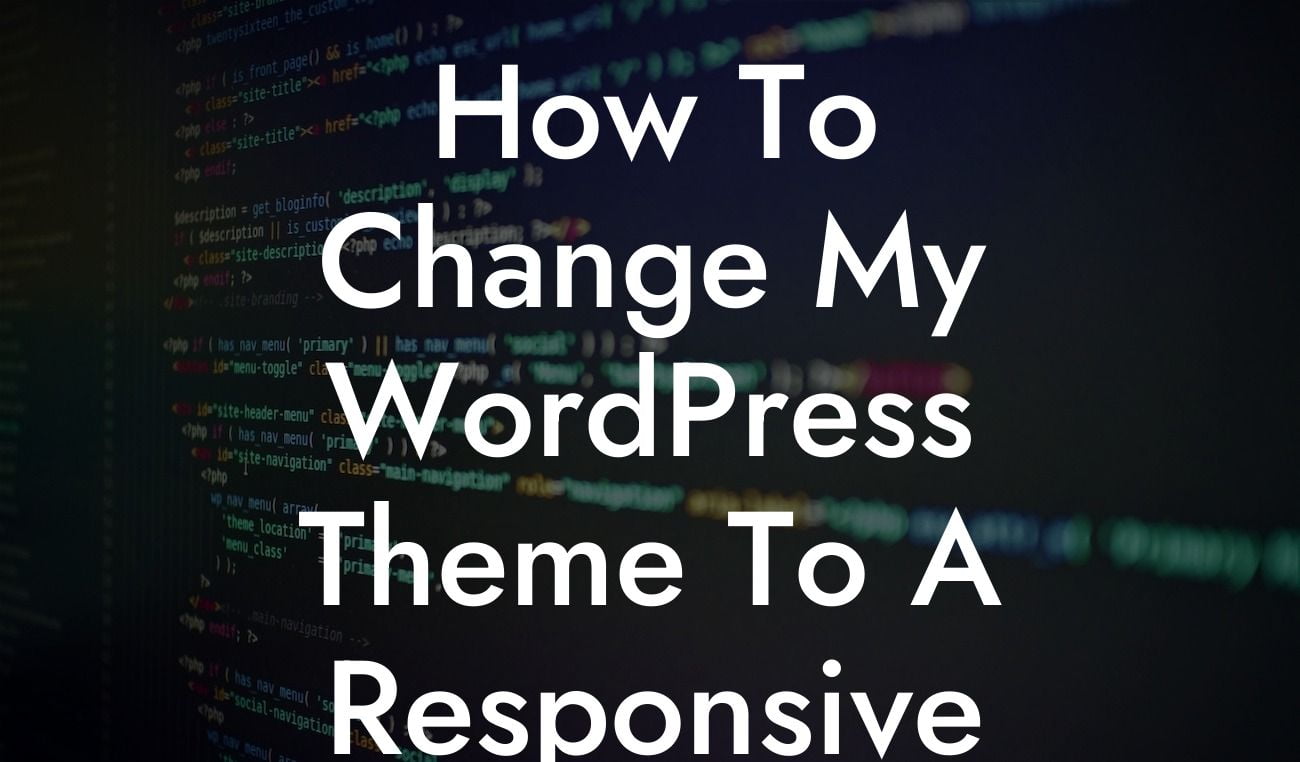Are you tired of your outdated WordPress theme that does not adapt to different screen sizes? In today's digital age, having a responsive website is crucial for attracting and retaining visitors. A responsive theme ensures that your content looks great on any device, regardless of whether it's a smartphone, tablet, or desktop computer. In this article, we will guide you on how to change your WordPress theme to a responsive one, so you can elevate your online presence and supercharge your success. Let's dive in!
Changing your WordPress theme to a responsive one is easier than you might think. Follow these simple steps to transform your website and provide an optimal browsing experience for your visitors.
Step 1: Research and choose a suitable responsive theme
To start, explore the wide range of responsive themes available for WordPress. Take your time to research and select a theme that best suits your business's aesthetic and functionality requirements. Look for themes that are regularly updated by the developers to ensure compatibility with the latest WordPress version.
Step 2: Backup your website
Looking For a Custom QuickBook Integration?
Before making any changes, it is crucial to create a backup of your website. This ensures that in case anything goes wrong during the theme change process, you can easily restore your website to its previous state. You can use popular WordPress backup plugins to simplify this process.
Step 3: Install and activate the new theme
Once you have selected the perfect responsive theme, navigate to your WordPress dashboard, and go to "Appearance" > "Themes." Click on the "Add New" button and upload the theme's files. After the installation is complete, activate the new theme on your website.
Step 4: Customize the new theme
Most responsive themes come with customizable options to match your branding and style. Explore the theme's settings and make adjustments to colors, fonts, logos, and other visual elements to create a cohesive and professional look.
Step 5: Review and modify existing content
With the new responsive theme applied, go through your website's pages and posts to ensure everything displays correctly. Responsive design may affect the layout, so make necessary adjustments to images, text, and formatting to maintain consistency across different devices.
How To Change My Wordpress Theme To A Responsive One Example:
Imagine you run a small e-commerce store selling handmade jewelry. Your current WordPress theme is not mobile-friendly, resulting in potential customers having a frustrating browsing experience on smartphones. By changing your theme to a responsive one, you can ensure that your beautiful jewelry collections are showcased flawlessly on all devices. This will not only improve user experience but also increase the likelihood of converting visitors into customers.
Congratulations! You have successfully changed your WordPress theme to a responsive one, setting the stage for an extraordinary online presence. With DamnWoo's range of awesome plugins, you can level up your website even further. Explore other guides on DamnWoo to discover more tips and tricks for enhancing your online business. Don't forget to share this article with others who may benefit from it. Together, let's embrace the extraordinary.