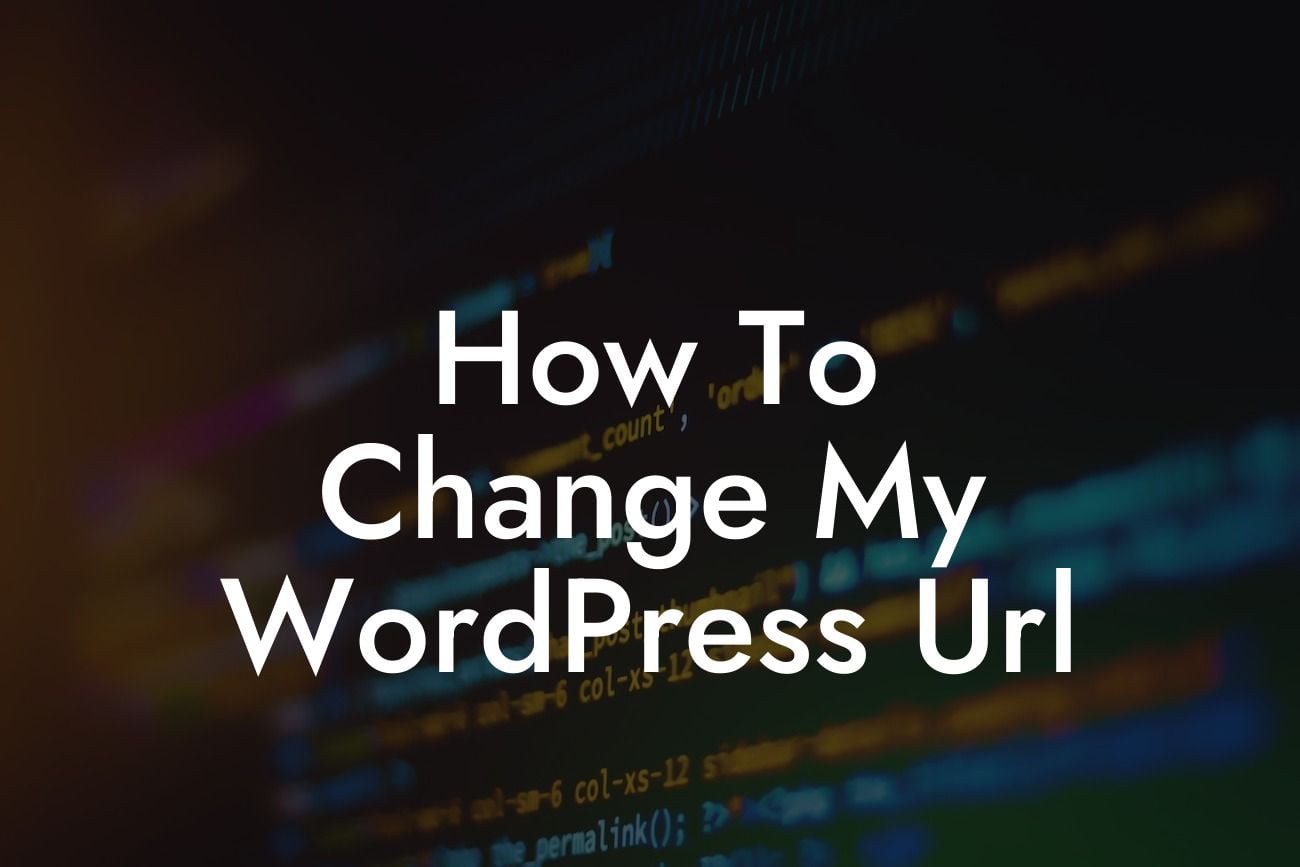Are you a small business owner or entrepreneur looking to enhance your online presence? Look no further! In this article, we will show you how to change your WordPress URL to improve the accessibility and visibility of your website. Whether you're rebranding or simply want to optimize your site's performance, this step-by-step guide will take you through the process of changing your WordPress URL with ease.
Changing your WordPress URL might sound intimidating, but with our detailed instructions, you'll be able to do it effortlessly. Follow these steps to ensure a smooth transition:
1. Backup Your Website:
Before making any changes, it's crucial to create a backup of your website. This will give you peace of mind in case anything goes wrong during the URL change process. You can use a WordPress plugin or consult your hosting provider for instructions on how to back up your site.
2. Update the WordPress Address & Site Address:
Looking For a Custom QuickBook Integration?
Access the 'Settings' menu in your WordPress dashboard and click on 'General.' Here, you'll find the options to change your WordPress Address (URL) and Site Address (URL). Update both fields to reflect your new URL. Remember to include the 'http://' or 'https://' prefix.
3. Update Permalinks & Internal Links:
Changing your website's URL will also affect your permalinks and internal links. To ensure that they redirect correctly, you'll need to update them. Head to the 'Settings' menu again and select 'Permalinks.' Choose the preferred permalink structure or update it to a custom setting. This will help maintain consistent link structure throughout your site.
Next, we recommend using a plugin like 'Better Search Replace' to update any internal links within your content. This will ensure that all links still point to the correct pages, even after the URL change.
4. Update External Links:
If your previous URL was already indexed by search engines or shared on external platforms, it's essential to update those links as well. Create a 301 redirect from your old URL to the new one, ensuring that visitors and search engines are directed to the correct page. You can achieve this by adding redirect rules in your website's .htaccess file or using a plugin.
5. Test Your New URL:
Once you have made the necessary changes, it's crucial to test your new URL thoroughly. Browse through your website, click on internal links, and ensure everything functions as expected. Additionally, check if your site appears correctly on search engine results pages (SERPs) by searching for your business name or keywords related to your niche.
How To Change My Wordpress Url Example:
Suppose you own a small business offering handmade candles and decide to change your WordPress URL from www.example.com to www.candleparadise.com. By following the steps mentioned above, you can seamlessly update your website URL, permalinks, internal links, and redirects. This ensures that your customers can still find your website and indulge in your delightful candle collection without any inconvenience.
Congratulations! You have successfully changed your WordPress URL and opened up new opportunities for your small business or entrepreneurial venture. Don't forget to share this guide with fellow business owners who might benefit from it. Explore other insightful guides on DamnWoo to discover more ways to elevate your online presence. And why not try one of our awesome plugins to supercharge your success? Remember, at DamnWoo, we're here to help you embrace the extraordinary.