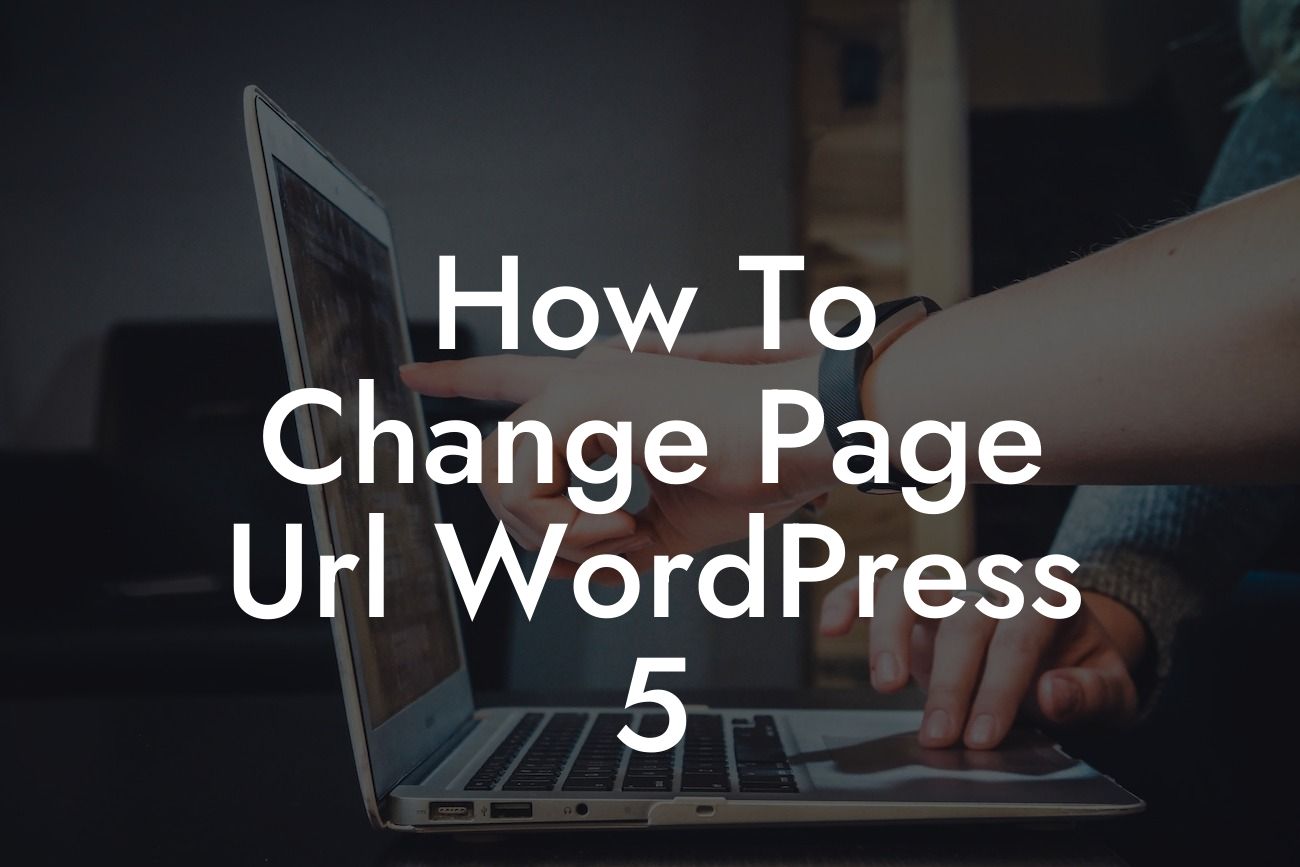Changing the page URL in WordPress 5 might seem like a daunting task, especially if you are new to website management. However, with the right guidance and a little effort, you can successfully modify your URLs and enhance your website's search engine optimization. In this article, we will take you through a detailed process, provide a realistic example, and offer tips to ensure your success. So let's dive in and learn how to change the page URL in WordPress 5.
Changing the page URL in WordPress 5 is essential for multiple reasons, including improving your website's SEO and creating user-friendly URLs. Here's a comprehensive guide on how to do it:
1. Identify the page you want to change:
Begin by identifying the specific page whose URL you want to modify. This could be a blog post, a product page, or any other type of page on your WordPress website.
2. Install a plugin (optional):
Looking For a Custom QuickBook Integration?
If you prefer a simpler and more intuitive experience, consider installing a WordPress plugin specifically designed for URL changes. There are several options available, such as "Permalink Manager" or "Pretty Links."
3. Access the WordPress dashboard:
Log in to your WordPress dashboard with your credentials.
4. Locate the page editor:
Navigate to the page you want to edit by clicking on "Pages" or "Posts" on the left-hand side menu. Then select the specific page you wish to modify.
5. Edit the page URL:
In the page editor, find the "Permalink" field, which usually appears near the top of the editing screen. Click on it to make changes.
6. Customize the page URL:
Ensure readability and relevance by customizing the page URL to reflect the content accurately. Use relevant keywords, separate words with hyphens, and avoid unnecessary characters or numbers.
7. Update the page:
After customizing the URL, click on "Update" or "Publish" to save your changes.
How To Change Page Url Wordpress 5 Example:
Imagine you have a small business selling handmade soaps. You originally named a page "yourwebsite.com/products/product-123456" but now want to change it to "yourwebsite.com/products/handmade-soaps." By modifying the URL to something more descriptive and keyword-rich, such as the latter example, you can improve SEO, attract more customers, and enhance user experience.
Congratulations! You have successfully learned how to change the page URL in WordPress 5. By customizing your URLs, you can optimize your website for better search engine rankings and provide visitors with user-friendly, descriptive links. Don't forget to explore other valuable guides on DamnWoo and try our exceptional WordPress plugins to further elevate your online presence. Share this article with others who might benefit from it and watch your website thrive.