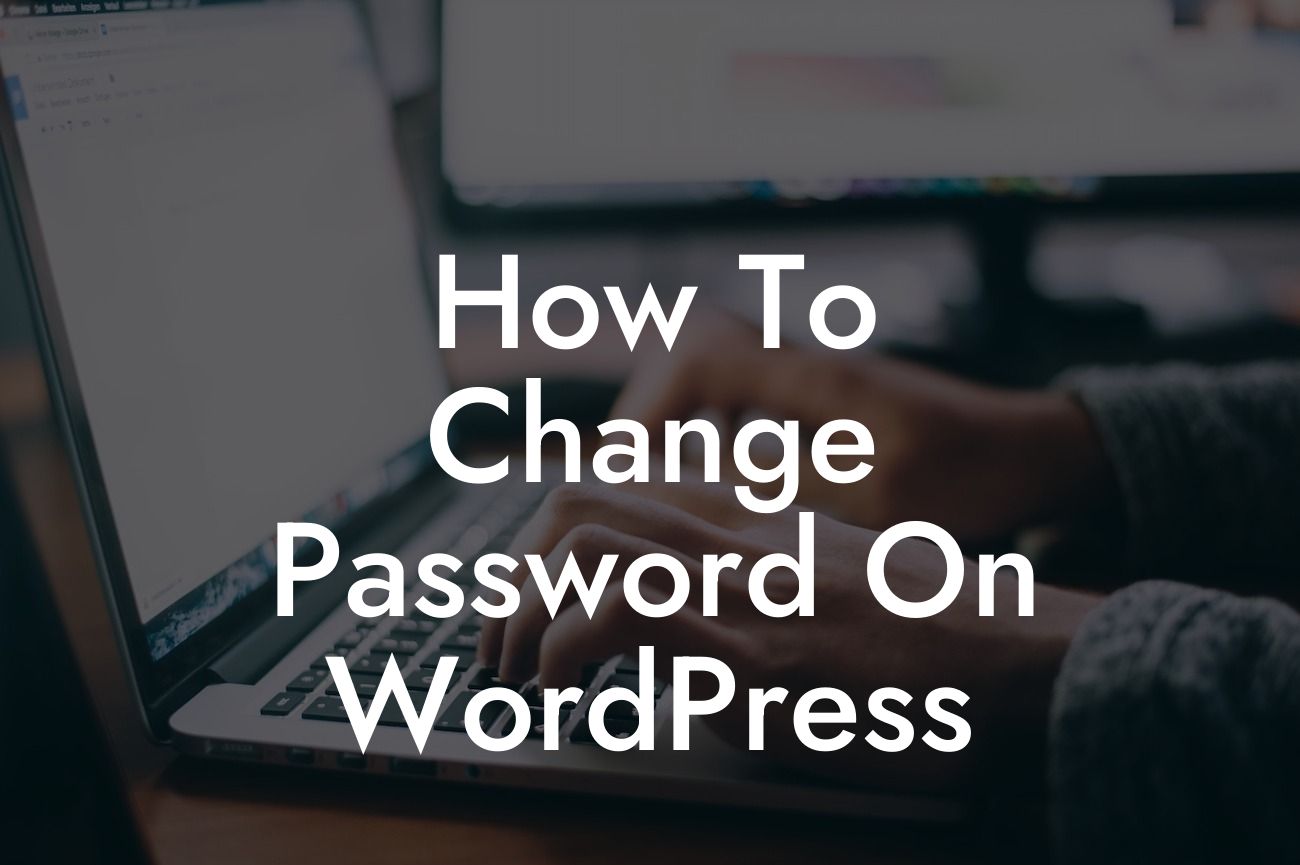Changing your password regularly is a crucial step in maintaining the security of your WordPress website. With cyber threats becoming increasingly sophisticated, it's essential to stay ahead of potential hackers and protect your valuable online assets. In this article, we will walk you through the process of changing your password on WordPress, equipping you with the knowledge to safeguard your website and peace of mind.
Changing your WordPress password is a straightforward process that can be done in a few simple steps. Follow this detailed guide to ensure a seamless password change experience:
1. Login to your WordPress Dashboard: Access your WordPress admin area by entering your login credentials.
2. Navigate to the Users Section: Once logged in, locate the "Users" tab in the left-hand menu of your WordPress Dashboard and click on it.
3. Select Your Profile: From the Users section, click on "Your Profile" to access your profile settings.
Looking For a Custom QuickBook Integration?
4. Find the Password Section: Scroll down the page until you find the "Account Management" section. Within this section, you'll see the "New Password" field.
5. Generate a Strong Password: Create a strong, unique password that includes a combination of uppercase and lowercase letters, numbers, and special characters. To generate a strong password, you can use password management tools or online password generators.
6. Save Changes: Once you have entered your new password, click on the "Update Profile" button located at the bottom of the page. Your password will be changed, and you'll receive a confirmation message.
How To Change Password On Wordpress Example:
Let's consider a scenario where you have been using the same password for your WordPress website for an extended period. Changing your password would be beneficial to enhance the security of your site and protect it from potential threats. By following the steps outlined above, you can easily modify your password and reduce the risk of unauthorized access.
Congratulations! You have successfully learned how to change your password on WordPress. By regularly updating your password, you are taking proactive steps to protect your website and its valuable content. Remember, maintaining password security is paramount to safeguarding your online presence. If you found this guide helpful, why not share it with fellow entrepreneurs and small business owners? You can also explore other insightful guides and take advantage of our exceptional WordPress plugins at DamnWoo to elevate your online success. Stay secure, stay empowered!