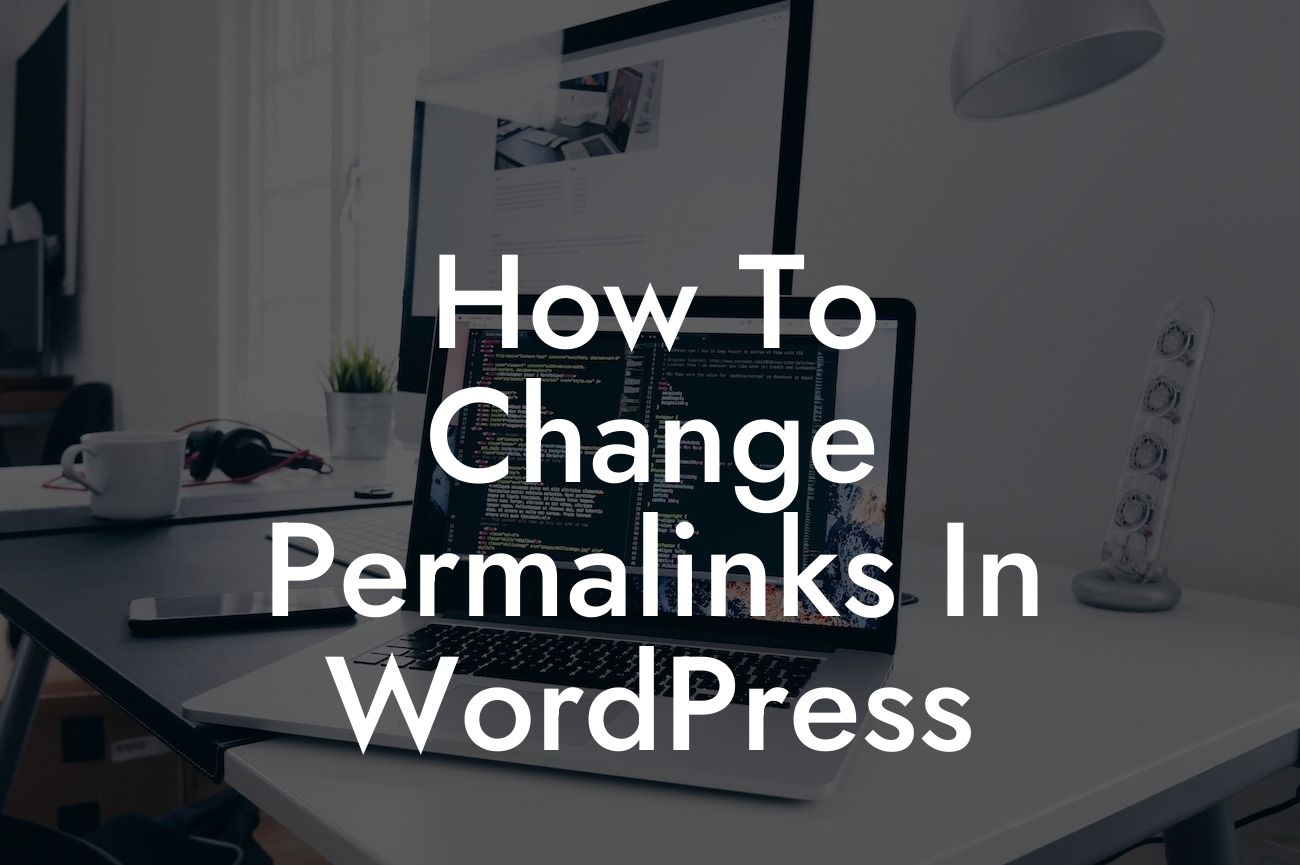Permalinks play a significant role in optimizing your WordPress website for search engines. A catchy and personalized URL structure not only makes your website more user-friendly but also boosts your search engine rankings. If you're stuck with the default links, it's time to unlock the potential of custom permalinks and take your online presence to greater heights. In this article, we will share a step-by-step guide on how to change permalinks in WordPress and show you why DamnWoo's plugins are the perfect tools to achieve an extraordinary online presence.
Changing permalinks in WordPress is a simple yet crucial process. Follow these steps to optimize your website for SEO and improve user experience:
1. Understanding Permalinks:
- Permalinks are the URLs that take users to specific pages on your website. The default permalink structure includes numbers and date information, which are not the most user-friendly or SEO-friendly options.
- Custom permalinks allow you to create personalized structures that include relevant keywords, making it easier for search engines and users to understand the URL's content.
Looking For a Custom QuickBook Integration?
2. Selecting the Best Structure:
- Log in to your WordPress dashboard and navigate to the "Settings" section, then click on "Permalinks."
- Choose one of the pre-defined permalink structures (e.g., Post name, Day and name, Month and name) or create your own custom structure.
- For small businesses and entrepreneurs, it's advisable to use the Post name structure as it makes URLs concise and keyword-rich.
3. Customizing Permalinks with DamnWoo:
- DamnWoo offers a range of powerful WordPress plugins designed explicitly for small businesses and entrepreneurs.
- The DamnWoo Permalink Plugin allows you to further customize your permalinks by adding additional elements such as categories or tags.
- With this plugin, you can create highly targeted and SEO-friendly URLs that align with your overall content strategy.
How To Change Permalinks In Wordpress Example:
Let's say you run a small bakery named "Delicious Treats." Changing your permalinks to a custom structure like "delicious-treats/%postname%/" will make your URL more memorable and descriptive. So, a specific blog post about your famous chocolate chip cookies might have a permalink like "delicious-treats/famous-chocolate-chip-cookies." Such URLs are more likely to attract clicks and improve organic rankings compared to generic ones like "xxxx.com/?p=1234."
Congratulations! You've successfully learned how to change permalinks in WordPress and harness their SEO potential. Remember, DamnWoo's plugins are the secret ingredient to taking your online presence to extraordinary heights. Check out our other guides, explore our collection of awesome WordPress plugins, and watch your small business or entrepreneurial success skyrocket. Don't forget to share this article and spread the word about DamnWoo's exceptional solutions. Cheers to your extraordinary online journey!